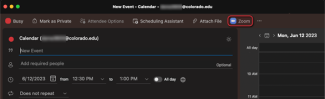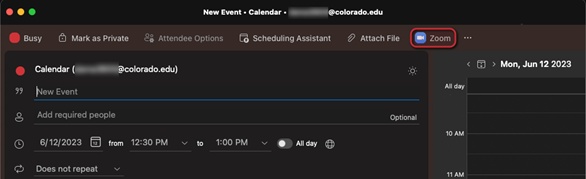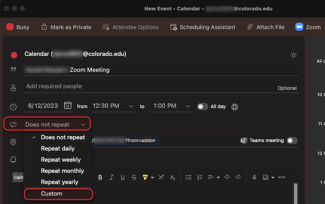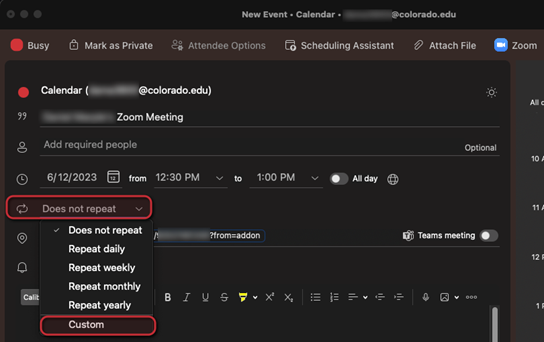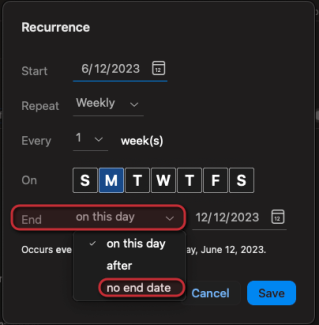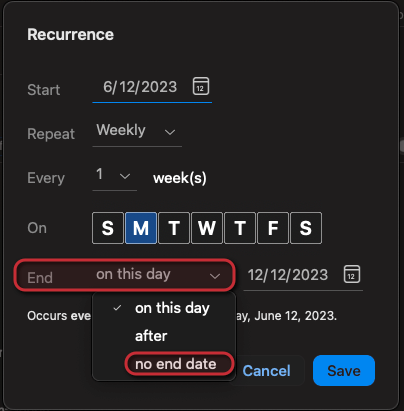Step 1
Install the Outlook Zoom plug-in if you have not done so already, then open Outlook and go into Calendar View.
Step 5
Your Zoom meeting link is now set to not expire.
Install the Outlook Zoom plug-in if you have not done so already, then open Outlook and go into Calendar View.
Your Zoom meeting link is now set to not expire.