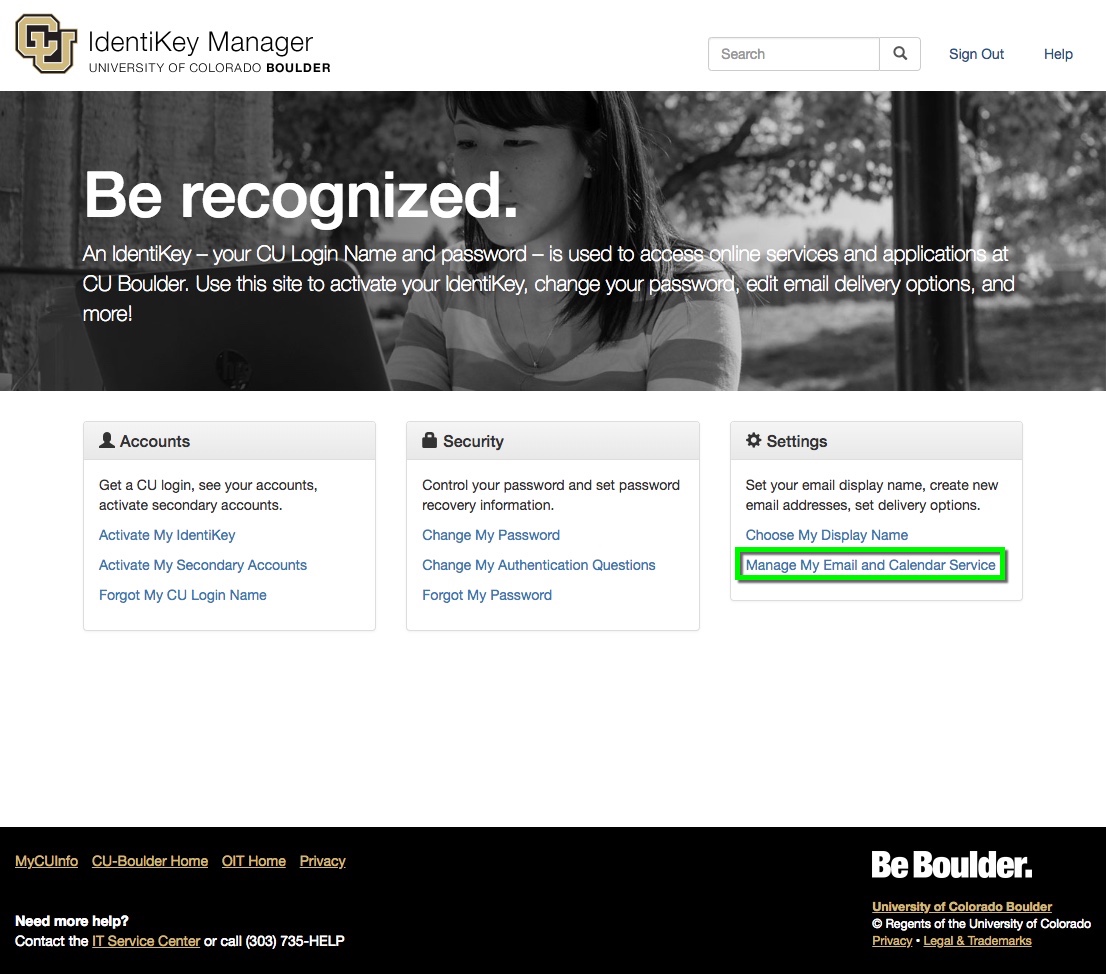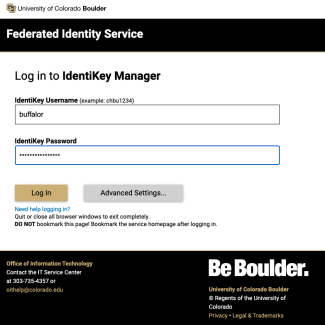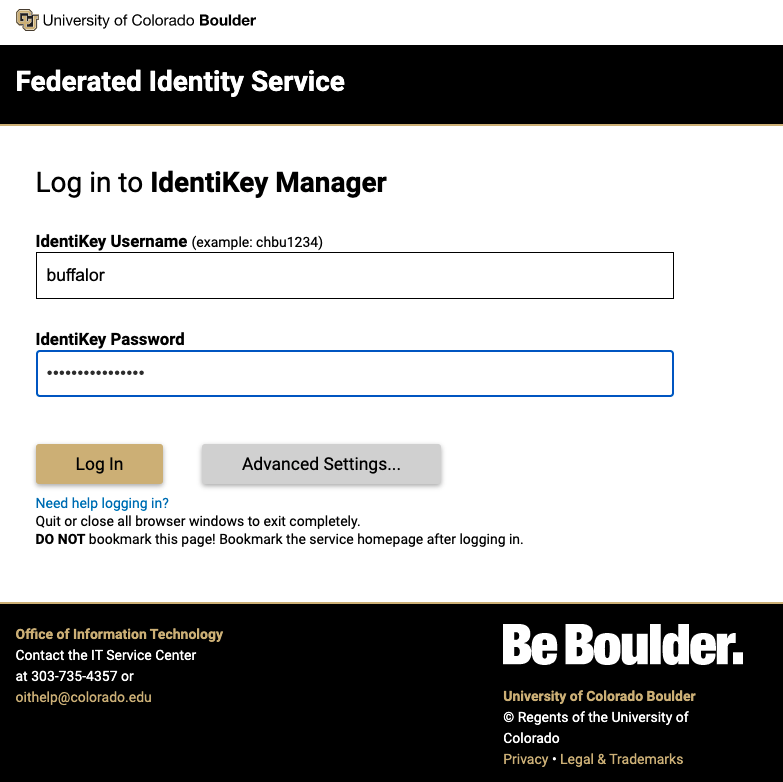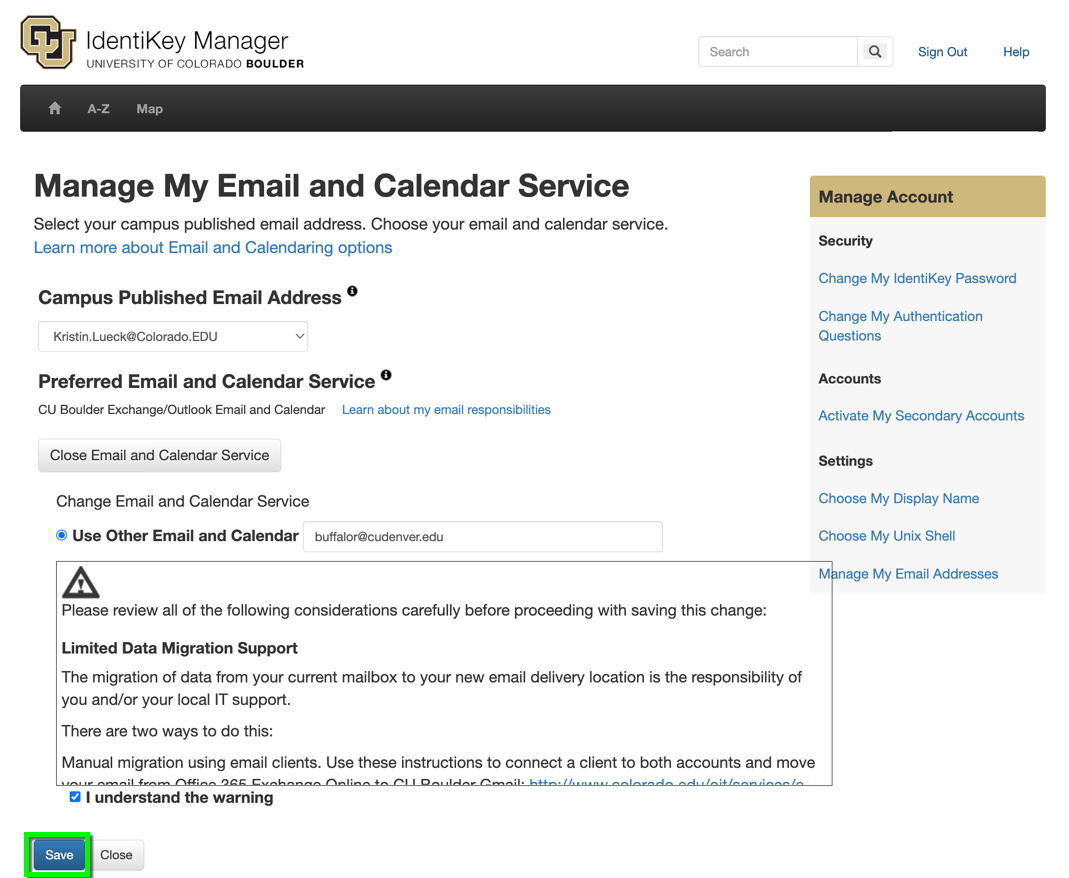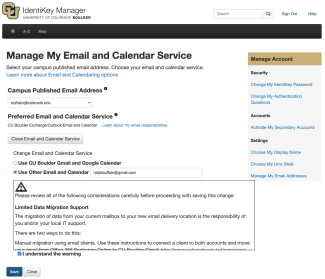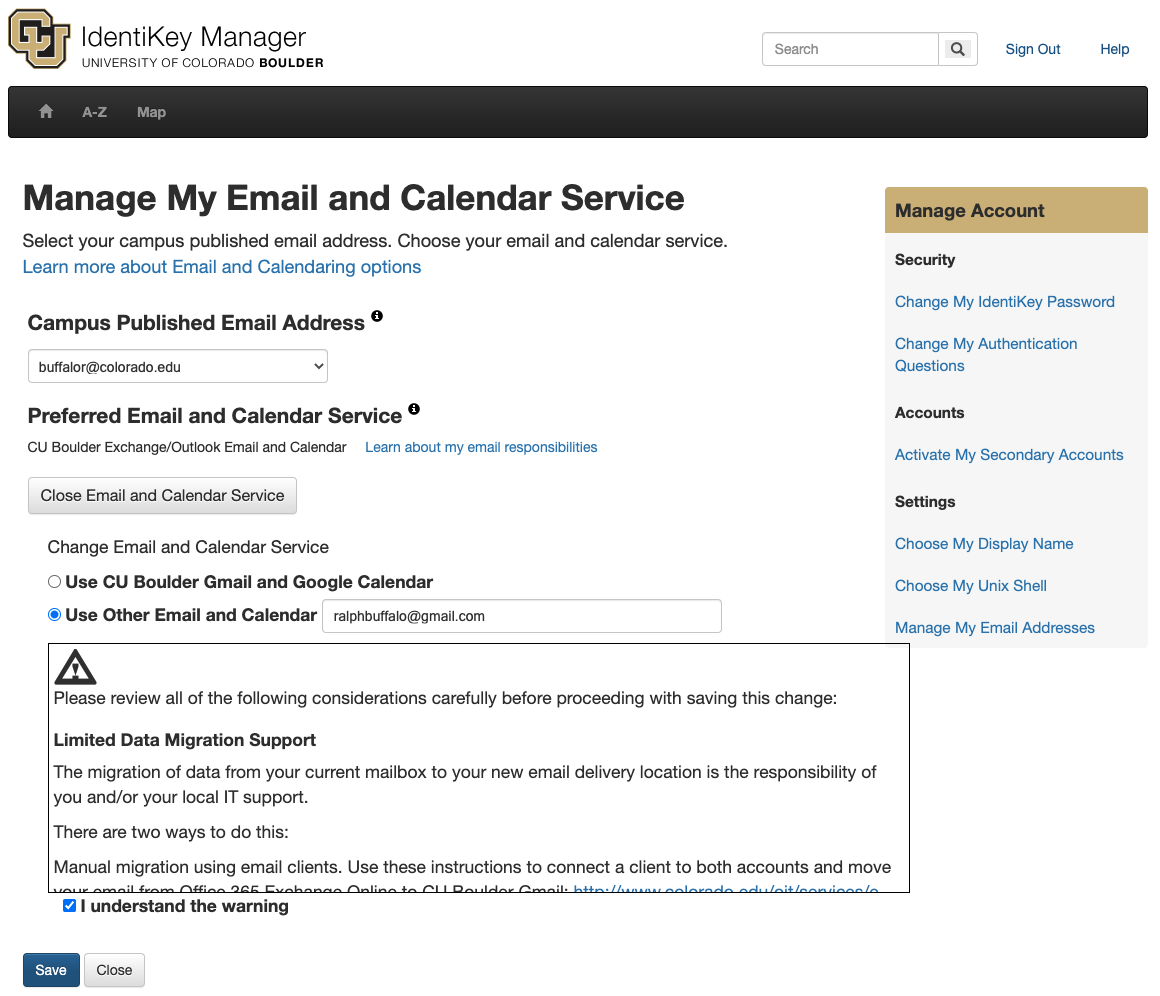Step 1
Go to the IdentiKey Manager website (https://identikey.colorado.edu/) and select Manage my Email and Calendar Service.
Step 2
Step 3
Your current email service will be displayed under Preferred Email and Calendar Service. This is where your emails are delivered. If you haven't made any changes, it will say either "CU Boulder Gmail and Google Calendar" or "CU Boulder Exchange/Outlook Email and Calendar."
If you need to change this, click the Change Email and Calendar Service button to enter another service (e.g., one of the listed domains above). Changing your preferred email and calendar service will forward all mail sent to your colorado.edu address without saving a copy in your Microsoft Outlook inbox.
Please note: You will be required to manage any migration of email, and you may need departmental approval to move away from the OIT-recommended email and calendaring service.
Step 4
If you're ready to change your email home to one of the approved domains listed above, select Use Other Email and Calendar, then enter the email address you'd like your mail to be delivered to.
Read and agree to the data migration warning, then click Save.
Please note: As noted in the warning, this process will not transfer any current mailbox content. Learn how to migrate content from Gmail to Outlook.
Step 5
Forwarding Email for Alumni or Other Affiliates
If you're ready to forward your email messages to a personal account, completely bypassing the campus-provided Gmail or Outlook services, select Use Other Email and Calendar, then enter the new personal email address you'd like to forward messages to. This will allow you to continue receiving mail addressed to your colorado.edu email address without logging in to CU Boulder's email instance.
Read and agree to the data migration warning, then click Save.
Please note: As noted in the warning, this process will not transfer any current mailbox content. Learn how to migrate content to a Gmail account or how to migrate content from Gmail to Outlook.