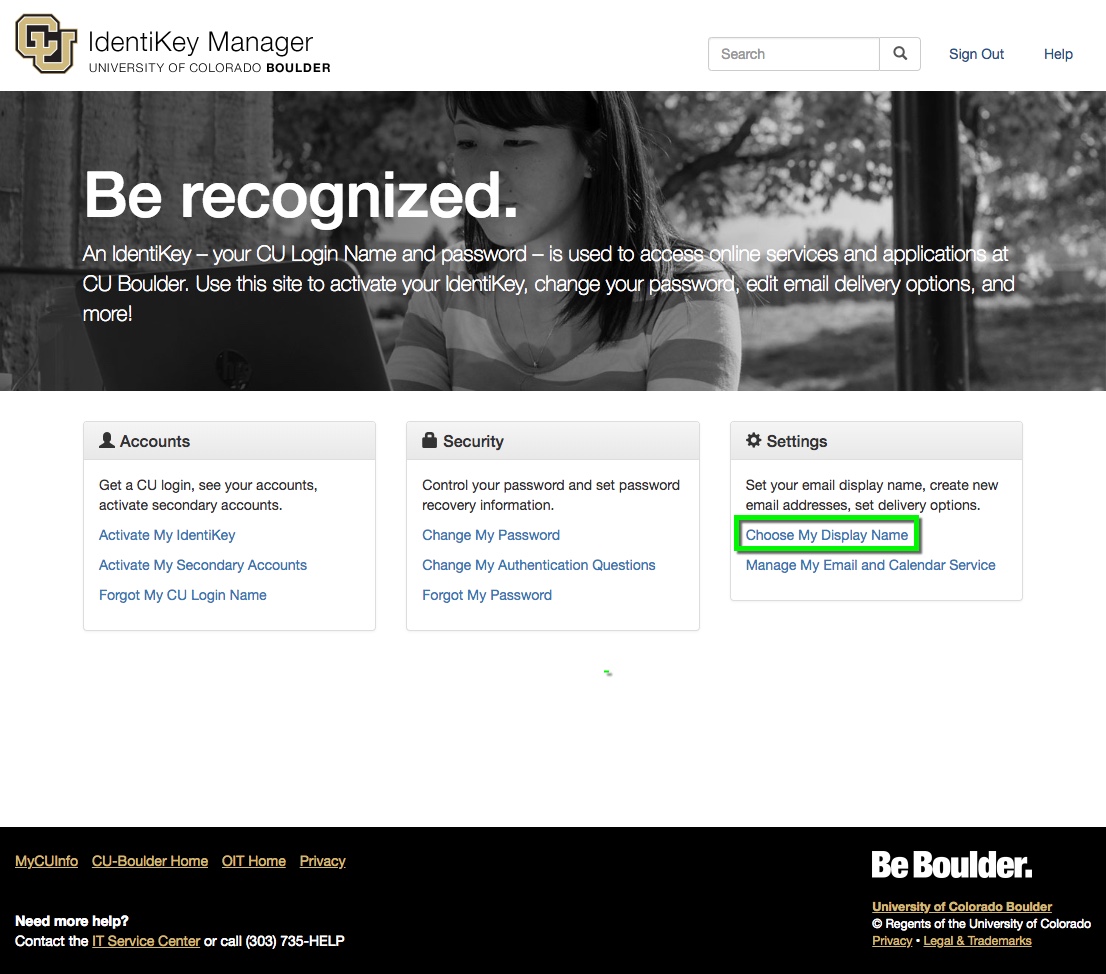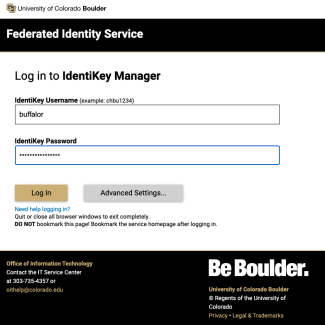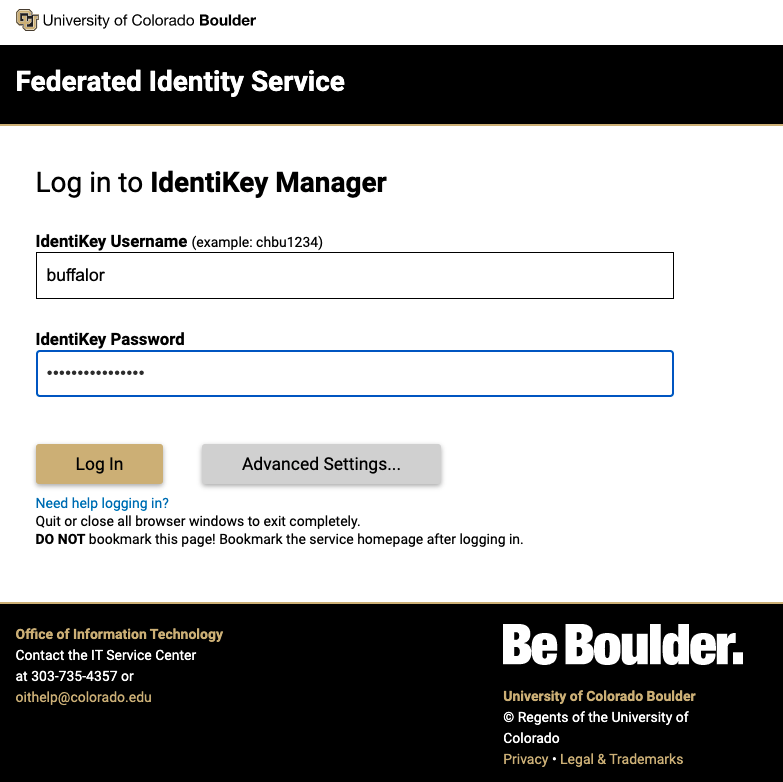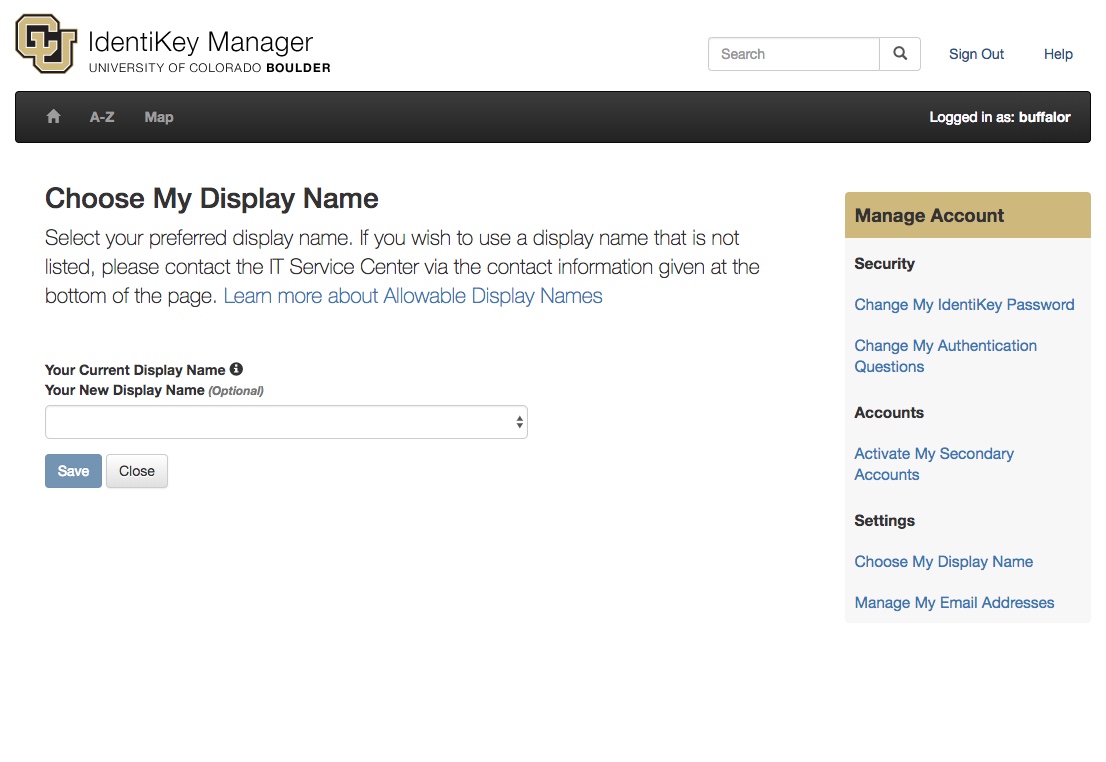Requesting a new display name:
- A display name must consist of a first name, or nickname, and the legal last name that exists in a source system (SIS for students, PeopleSoft for faculty/staff).
- If the requested display name is to include a middle name, that middle name must also be in a source system.
- Requests for shortened names (e.g. James = Jim, Kimberly = Kim) can be completed by following Campus HR's Preferred Name instructions (for facutly and staff) or the Office of the Registrar's Personal Information instructions (for students). After that is complete, come back to the IdentiKey Manager to choose your shortened display name.
- One word display names are not permitted.
- If you notice a problem, please use the Name Help Request form to report it.
Step 1
Go to the IdentiKey Manager website (https://identikey.colorado.edu/) and select Change My Display Name.
Step 2
Log in to the Federated Identity Service with your IdentiKey username and password.
Please note: You may be prompted by Duo if you are enrolled in multi-factor authentication.
Step 3
Click on the Your New Display Name drop-down menu to select one of your alternates. If you wish to use a display name that is not listed but that reflects your official name, please change your preferred name by following Campus HR's Preferred Name instructions (for facutly and staff) or the Office of the Registrar's Personal Information instructions (for students), or contact the IT Service Center.
Once you've selected an alternate display name, click Save.