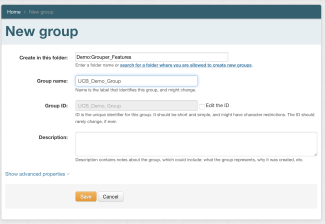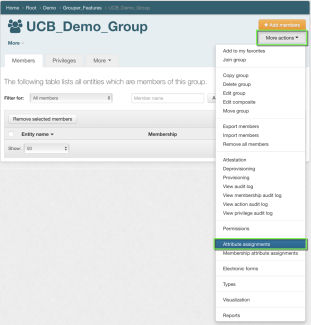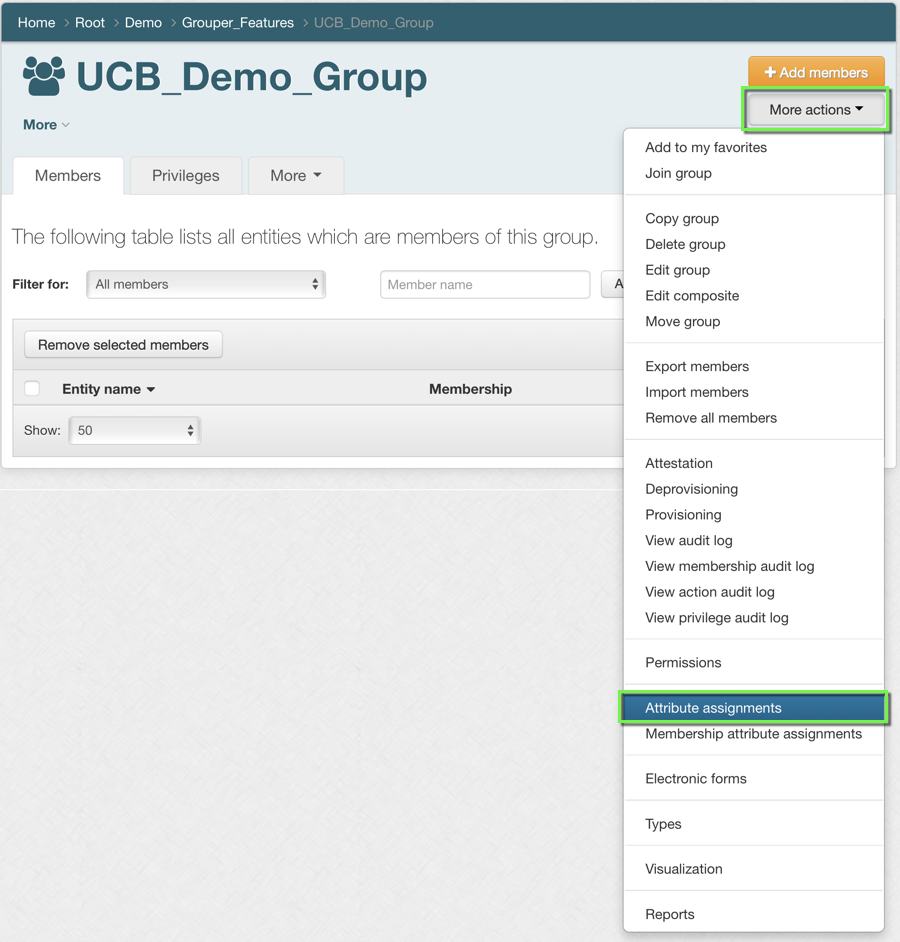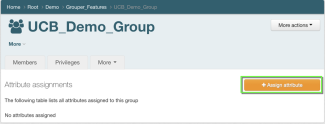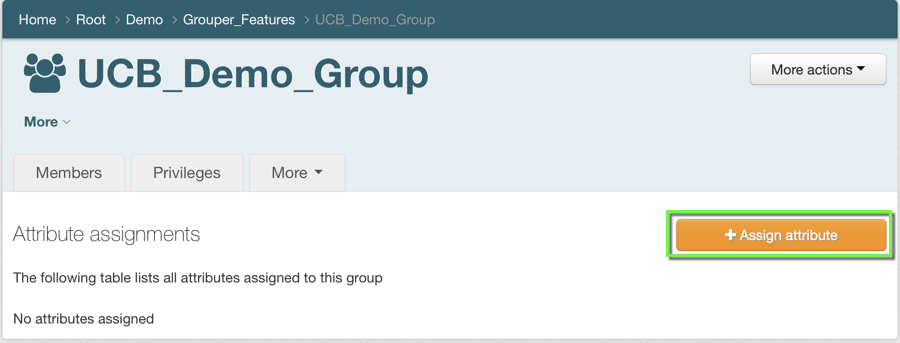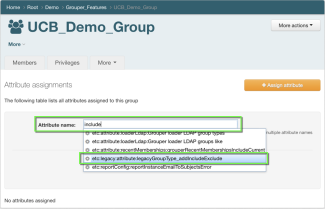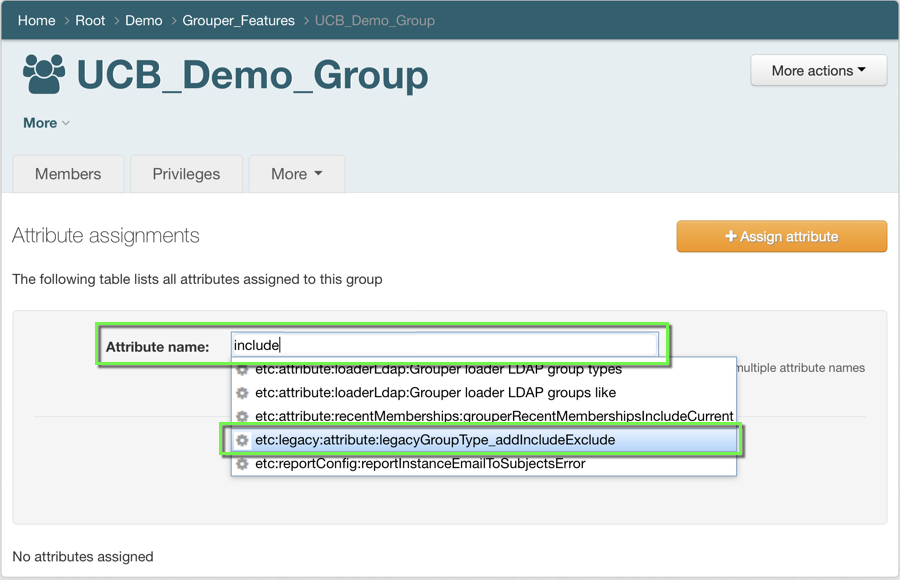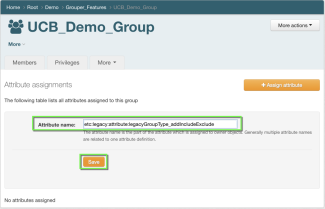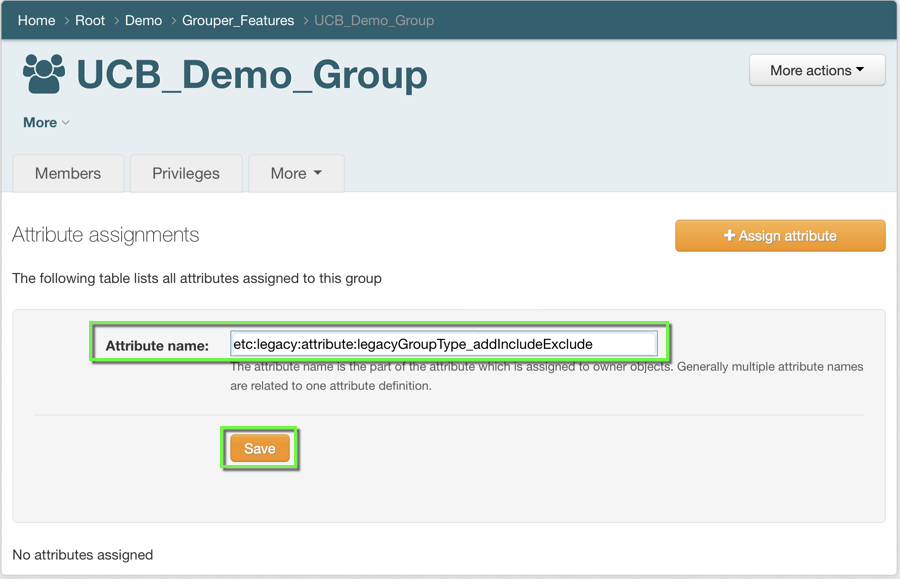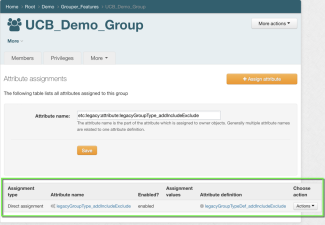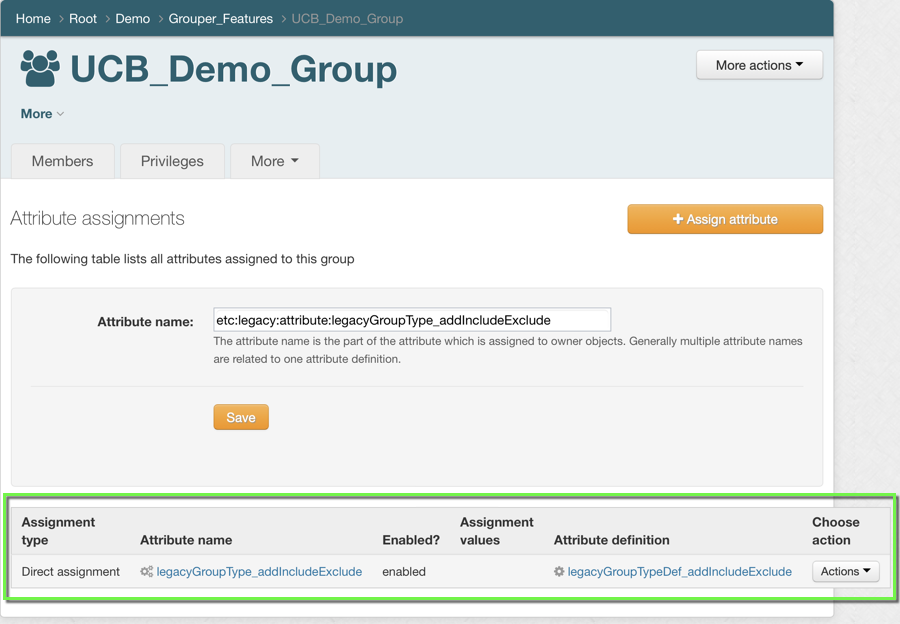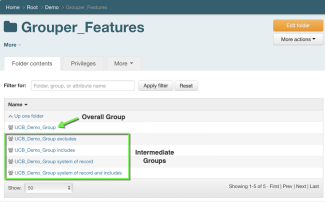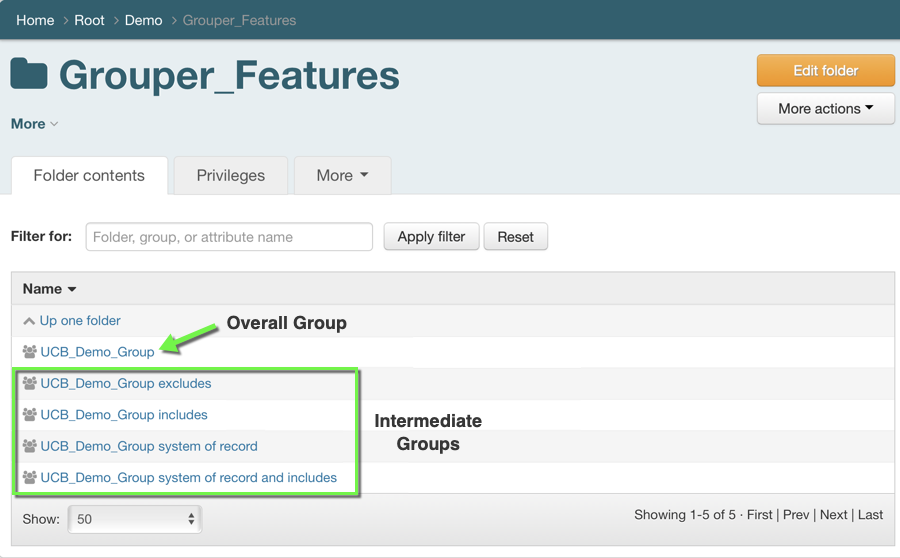Step 1
Step 2
Step 3
Step 4
Step 5
Step 6
Step 7
Browsing back to the folder where the group is located, there should now be intermediate groups that make up the overall group. Please note that membership updates in Include/Exclude-type composite groups CAN NOT be done to the overall group directly. Instead, membership updates should be done to the "includes", "excludes", or "system of record" intermediate groups. The overall group membership consists of members in the "system of record" PLUS "includes" groups MINUS the "excludes" group members.