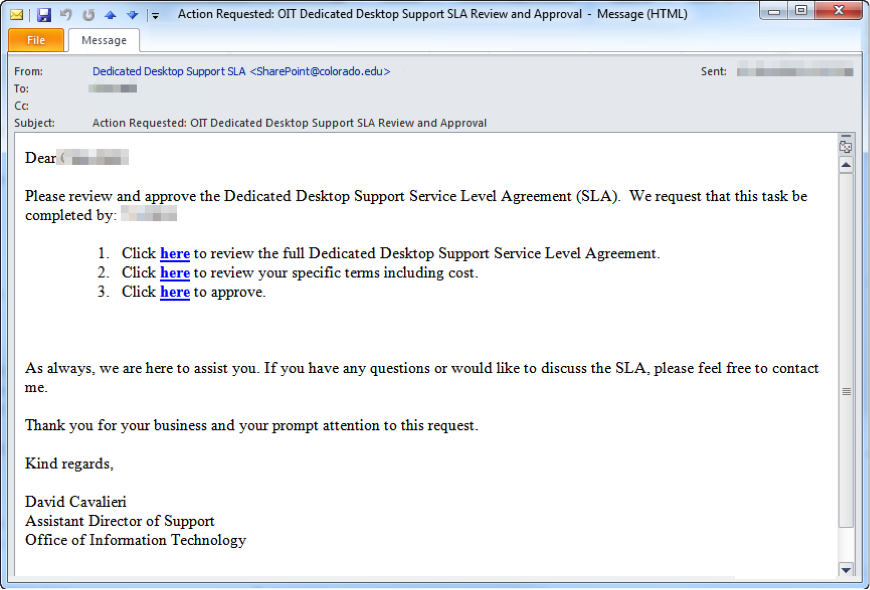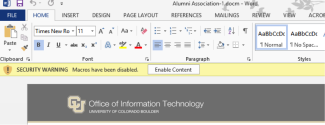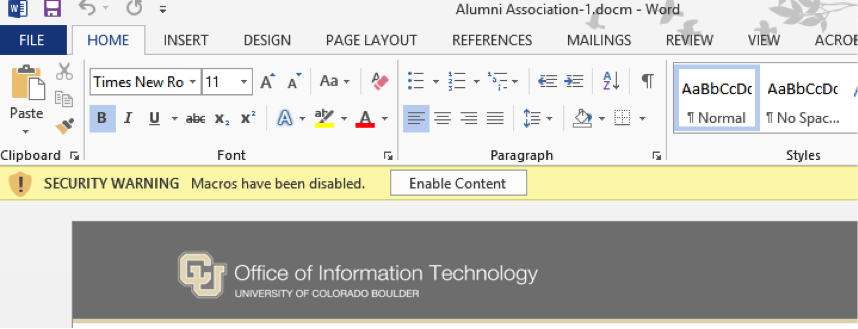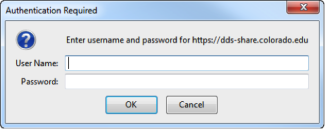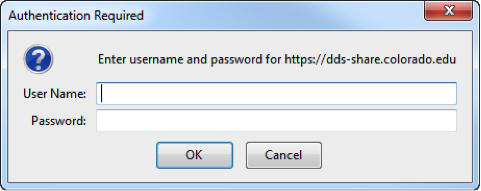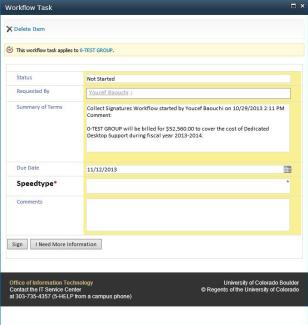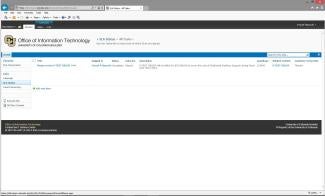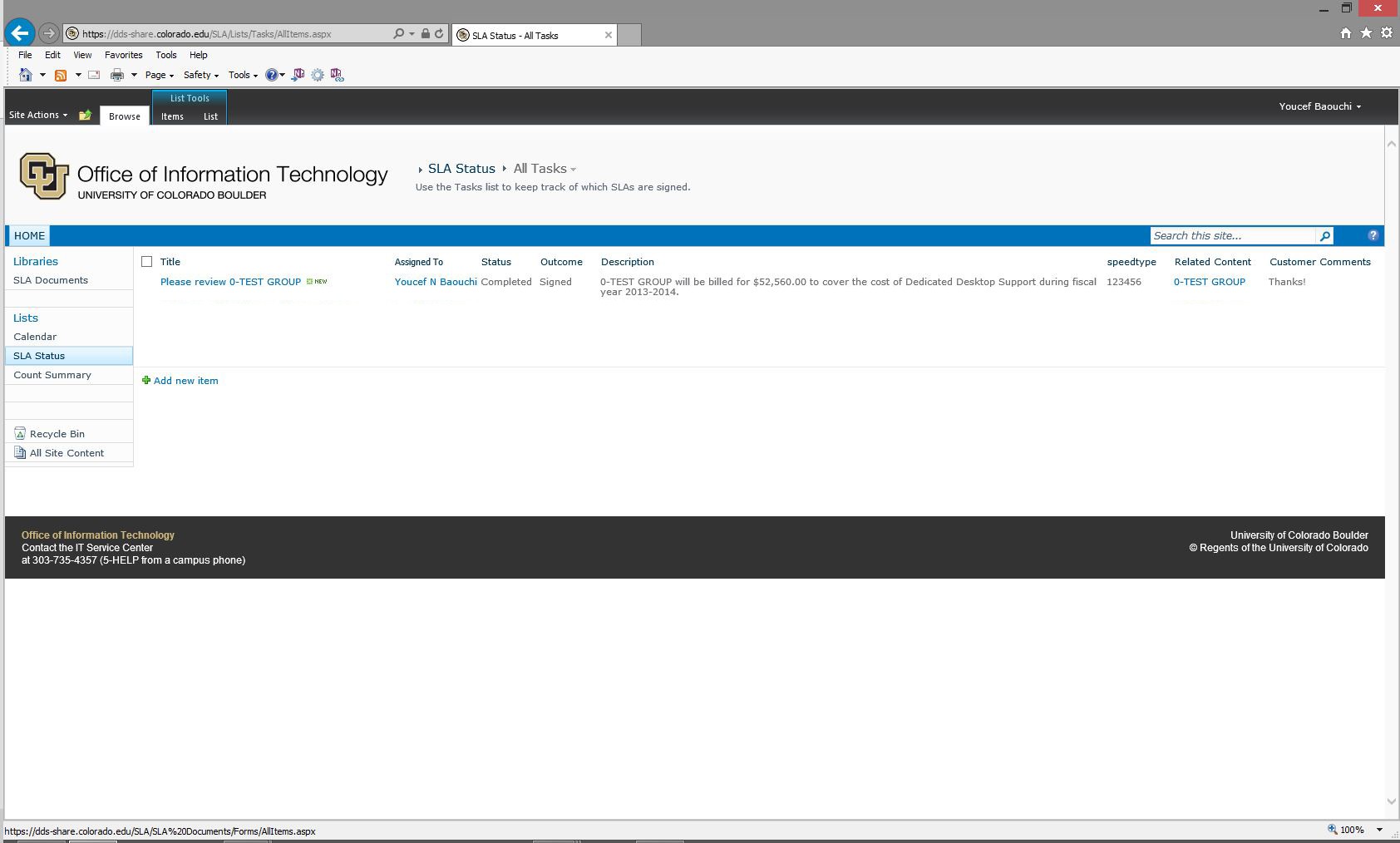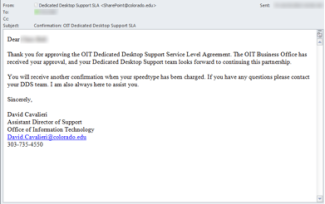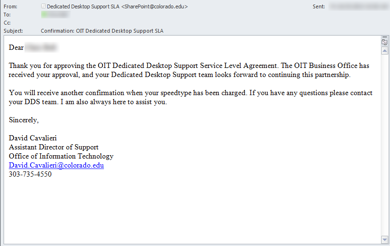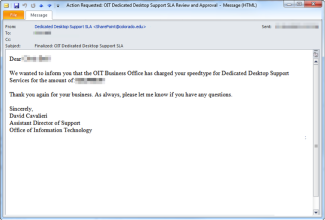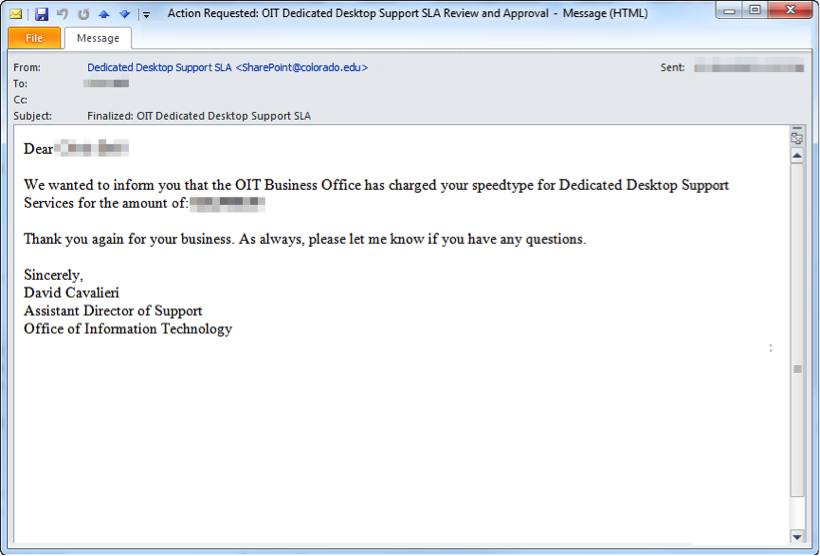Step 1
This first link in the email message takes you to the DDS - Service Level Agreement policy page, which outlines the current year's full Service Level Agreement.
Note: If you receive a security warning indicating that macros have been disabled, click Enable Content (as shown to the left).
Step 2
The second link in the email message will result in downloading your custom Word Document that has the exact terms of the agreement. This lists the bottom line charge generated by taking into account the billable count and the date range (which is typically the full academic year, unless you are a new customer who started partway through the year).
Step 3
The third link will take you to a SharePoint form that you can fill out and submit in lieu of a signature. The link will go to a special page at this location: https://dds-share.colorado.edu.
You may be asked to enter your IdentiKey username and password.*
*On systems that OIT manages, simply logging in to your computer may be enough to identify you to the OIT DDS website. In those cases, you may not be prompted with a username and password.
Step 4
On the form, enter any comments and your SpeedType, then click the Sign button.
If you are not completely comfortable with the terms or the process, you can also click the I Need More Information button, which will stop the process. Simply close your browser tab at this point and the OIT DDS Manager who initiated the process will contact you to discuss your concerns.