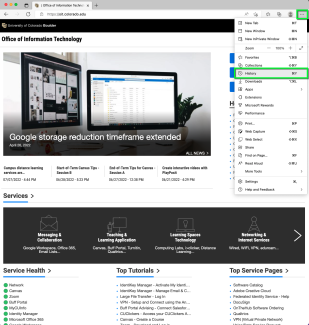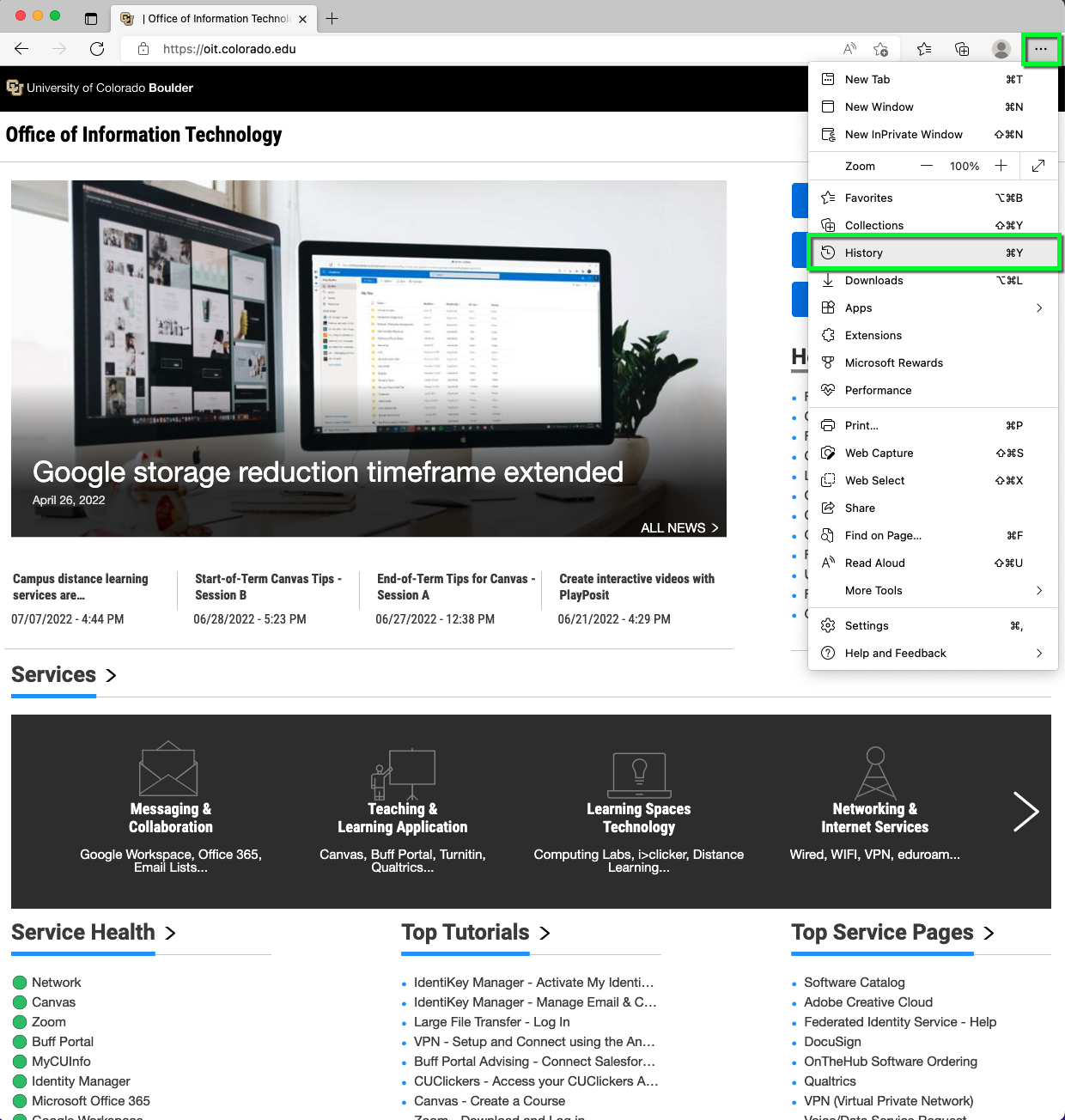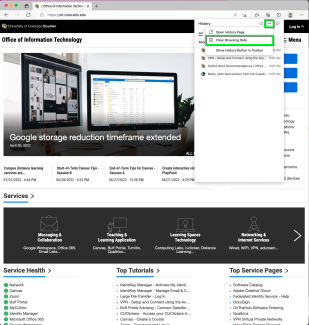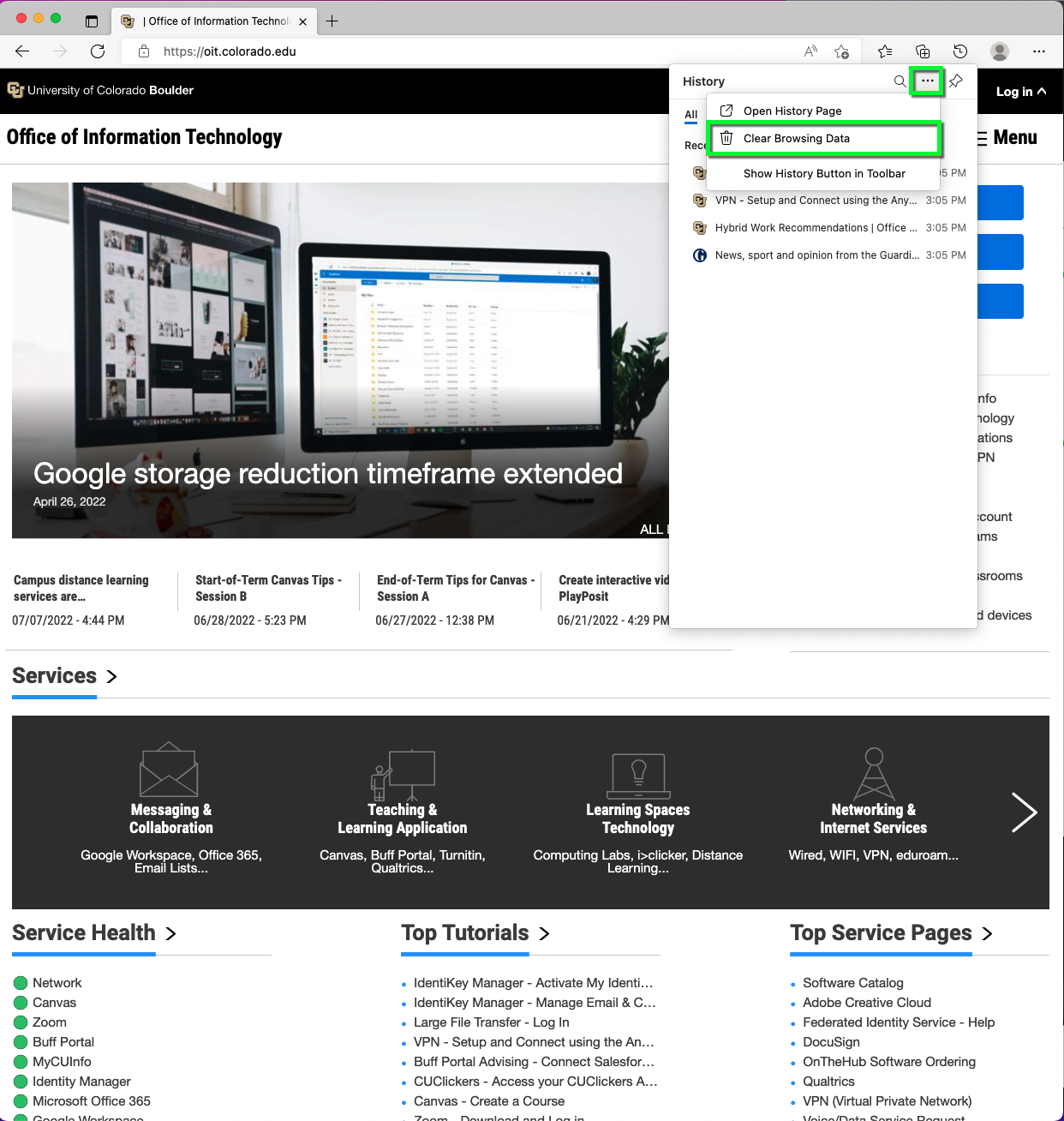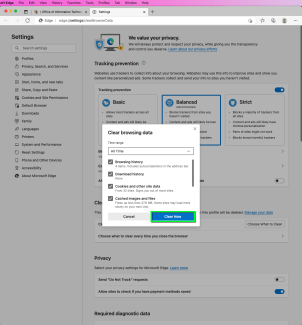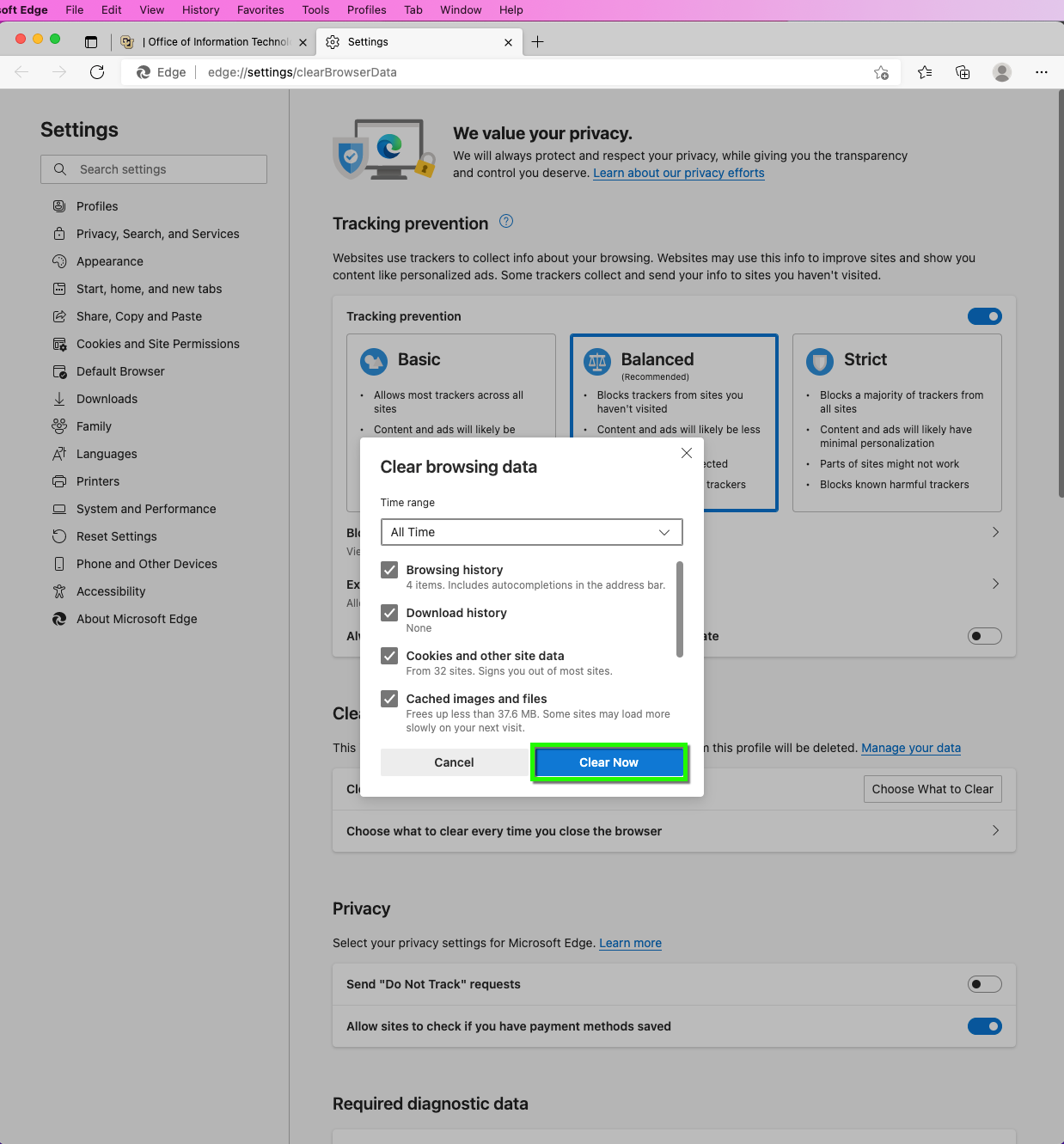Step 3
Step 4
This may take a few moments. When finished, your history will be clear. Close the new tab and sidebar.
Clearing a web browser’s cache can correct problems you may have using a web browser while on the CU Boulder network or using an OIT web based program, like Canvas or Buff Portal. OIT recommends that you perform a cache clearing before using the campus network. The instructions below demonstrate how to clear Microsoft Edge.
This may take a few moments. When finished, your history will be clear. Close the new tab and sidebar.