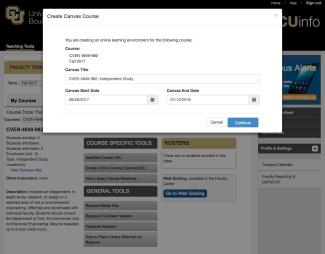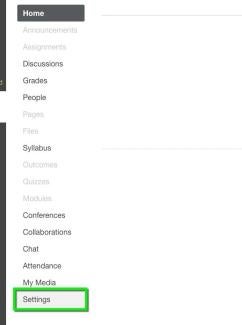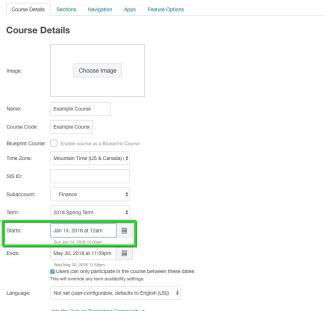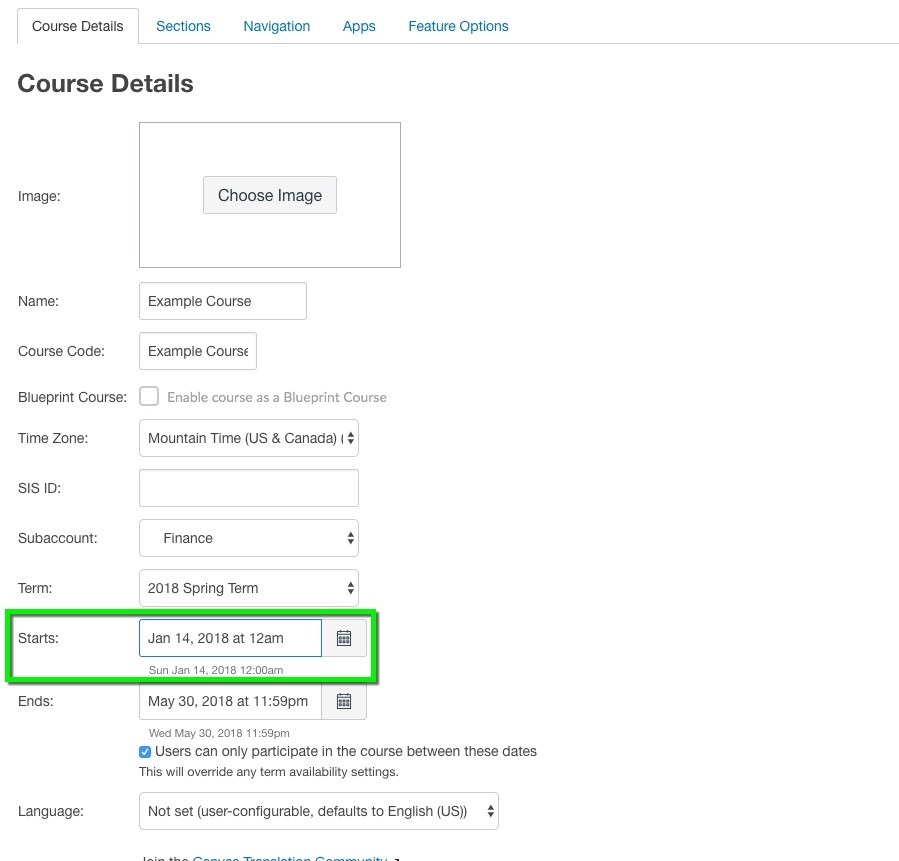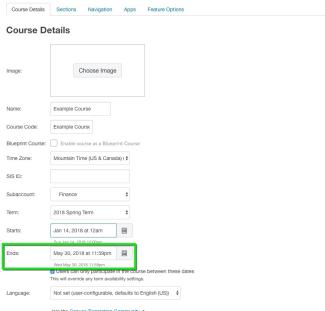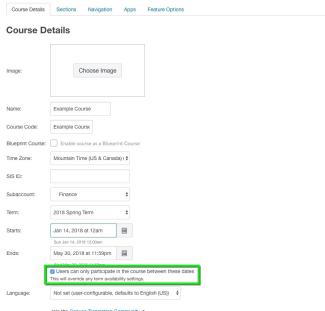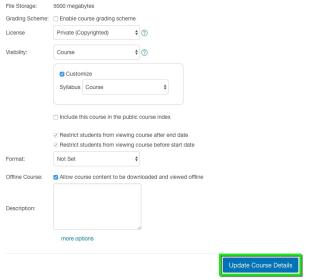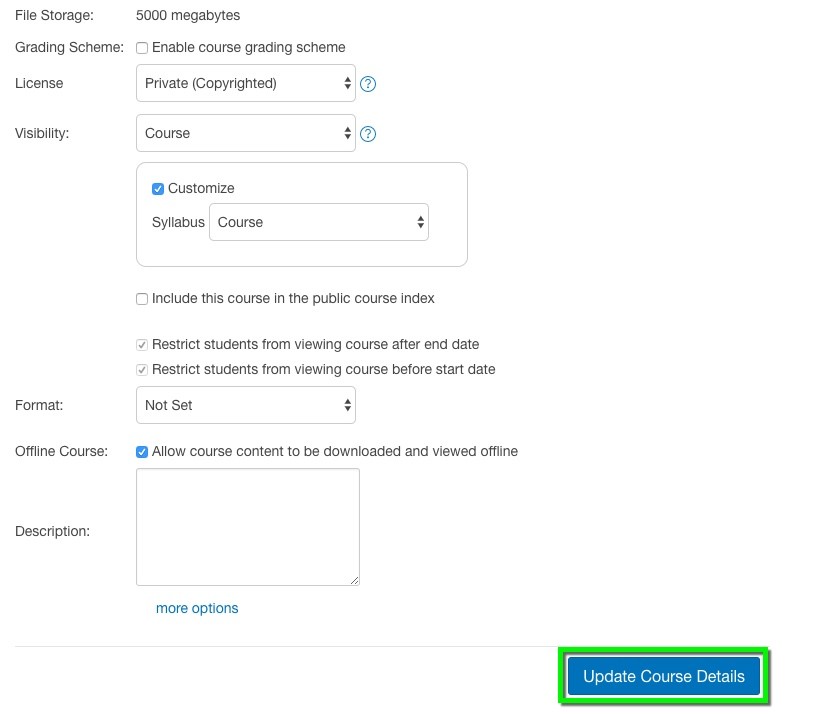Step 1
Step 2
Step 3
Enter the date when student access to your course should Start. By default, courses start two days prior to the first day of class to give students time to review materials ahead of time.
*Note: You must always publish your course before students can see it, regardless of what you enter for a Start date.
Step 4
Enter the date when student access to your course should End. By default, courses end three weeks after the last day of finals to give your students time to review their grades and download course materials.
*Note: When the end date for your course is reached, the course will no longer appear on students’ dashboards, and students will no longer be able to access the course. On the other hand, if you don’t set an end date for your course, it will appear on your students’ dashboards indefinitely.