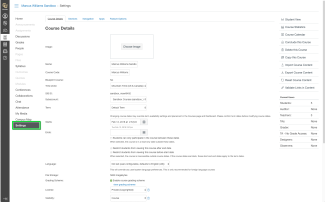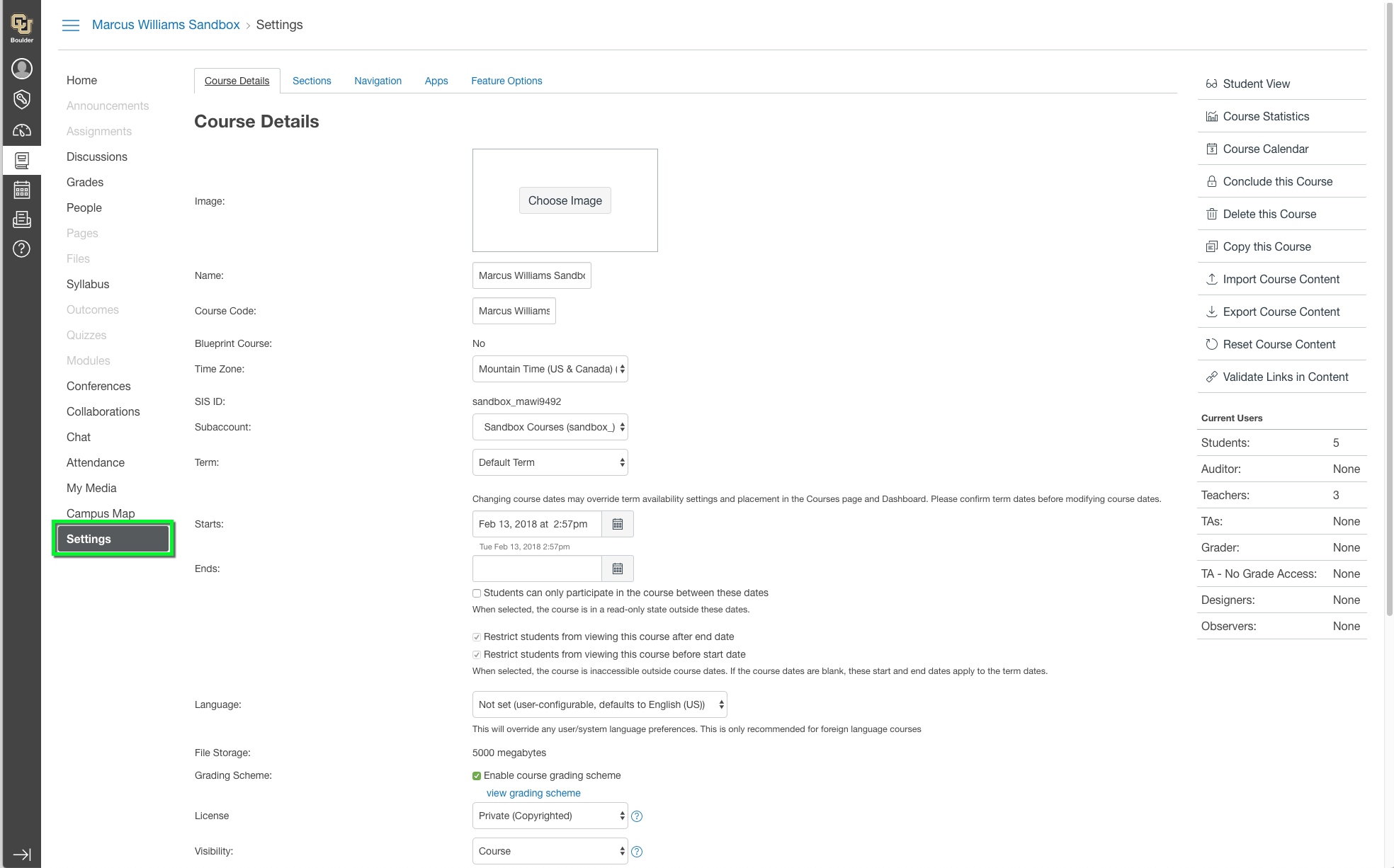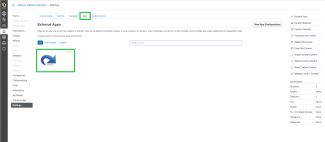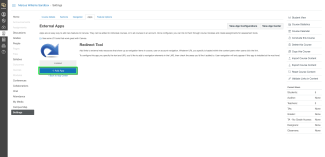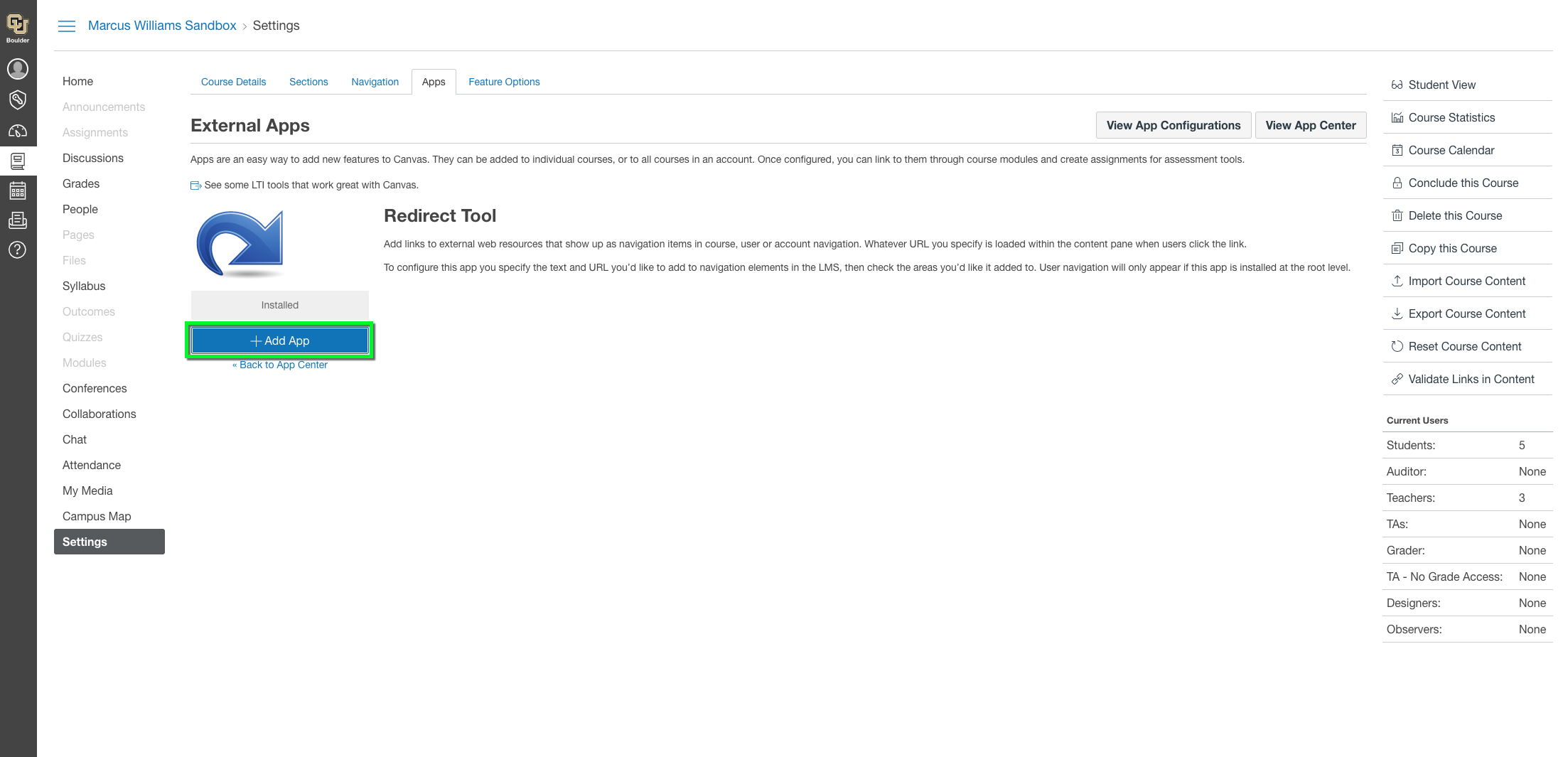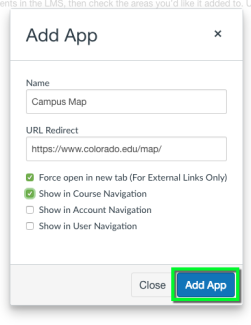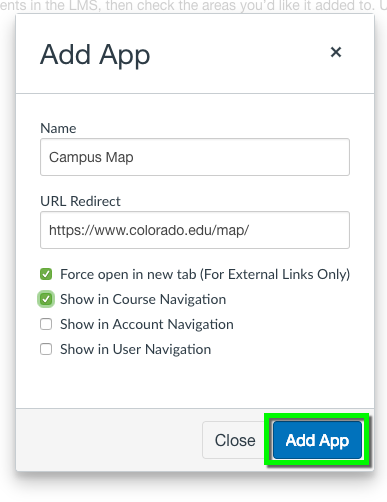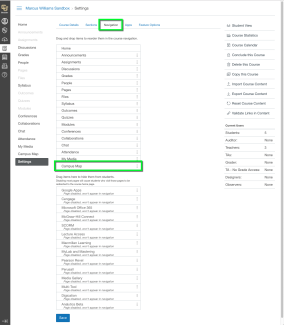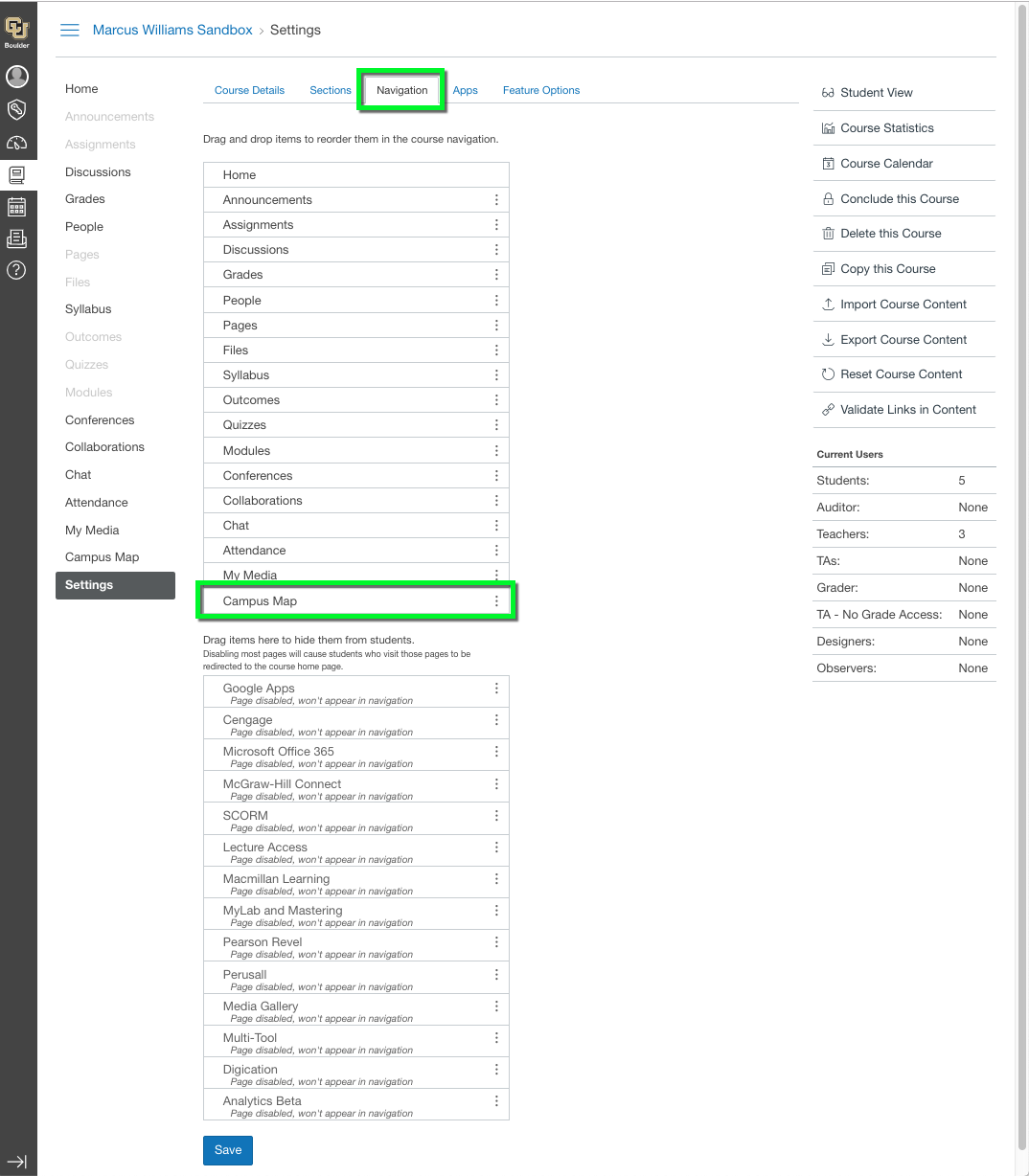Step 1
Login in to canvas, and navigate to your Canvas course Settings.
Step 4
In the Name field, enter the title you would like to appear on the Navbar. Paste the link in the URL Redirect field and select the Show in Course Navigation checkbox.
Click Add App and refresh the page to enable the changes (alternatively, navigate Home and return to Settings).
*Note: If you uncheck Force open in new tab, certain websites may not open in Canvas, like oit.colorado.edu.