Phasing Out UCB Wireless & UCB Guest
The UCB Wireless and UCB Guest Wi-Fi networks are currently being phased out in select campus buildings before being fully retired and replaced across campus in late December 2025. Learn more about the Wi-Fi Improvement Project.
Apple compatibility issue with campus Wi-Fi
Apple's Private Wi-Fi Address feature, introduced in macOS Sequoia and updated for iOS 18 and iPadOS 18, can cause connectivity issues when using campus Wi-Fi networks. The same is true if you update your iWatch or VisionPro.
OIT strongly recommends that you set Private Wi-Fi Address to "off" on your Apple devices for the UCB Wireless, UCB Guest and eduroam networks.
Learn more about the impacts of Apple's Private Wi-Fi Address feature.
Overview
UCB Wireless can be accessed in all buildings on campus, residence halls and even on the Buff Bus. CU Boulder's wireless network consists of permanently installed access points built with 802.11a/b/g network hardware. 802.11n is being installed as part of new construction projects.
Note: Comcast provides internet services to graduate and family housing apartments. For details, see the Network and Internet Services page.
Features
- UCB Wireless is available in approximately 90% of all indoor building space on campus and even on the Buff Bus.
- All current campus affiliates with an IdentiKey can access UCB Wireless.
Benefits
- UCB Wireless provides easy access to the network from any Wi-Fi enabled personal device throughout the CU Boulder campus.
- UCB Wireless offers the flexibility of accessing campus network resources (library resources, shared files, etc.) from your own laptop when visiting campus.
Who can get it
UCB Wireless is available to all CU Boulder affiliates with an active IdentiKey.
How to get it
Follow these steps to connect to UCB Wireless, or scroll down and watch the Wireless Registration video.
Please note: To connect to this network, you need to know your IdentiKey username and password, as well as be using a device with an 802.11 internal or external Wi-Fi adapter.
Computers & Mobile Devices
- Select UCB Wireless from your available wireless networks.
- Once connected, open a web browser and, if not automatically redirected, go to nac.int.colorado.edu to prompt registration with your IdentiKey username and password.
Agree to the Acceptable Use Policy.
View Screenshot
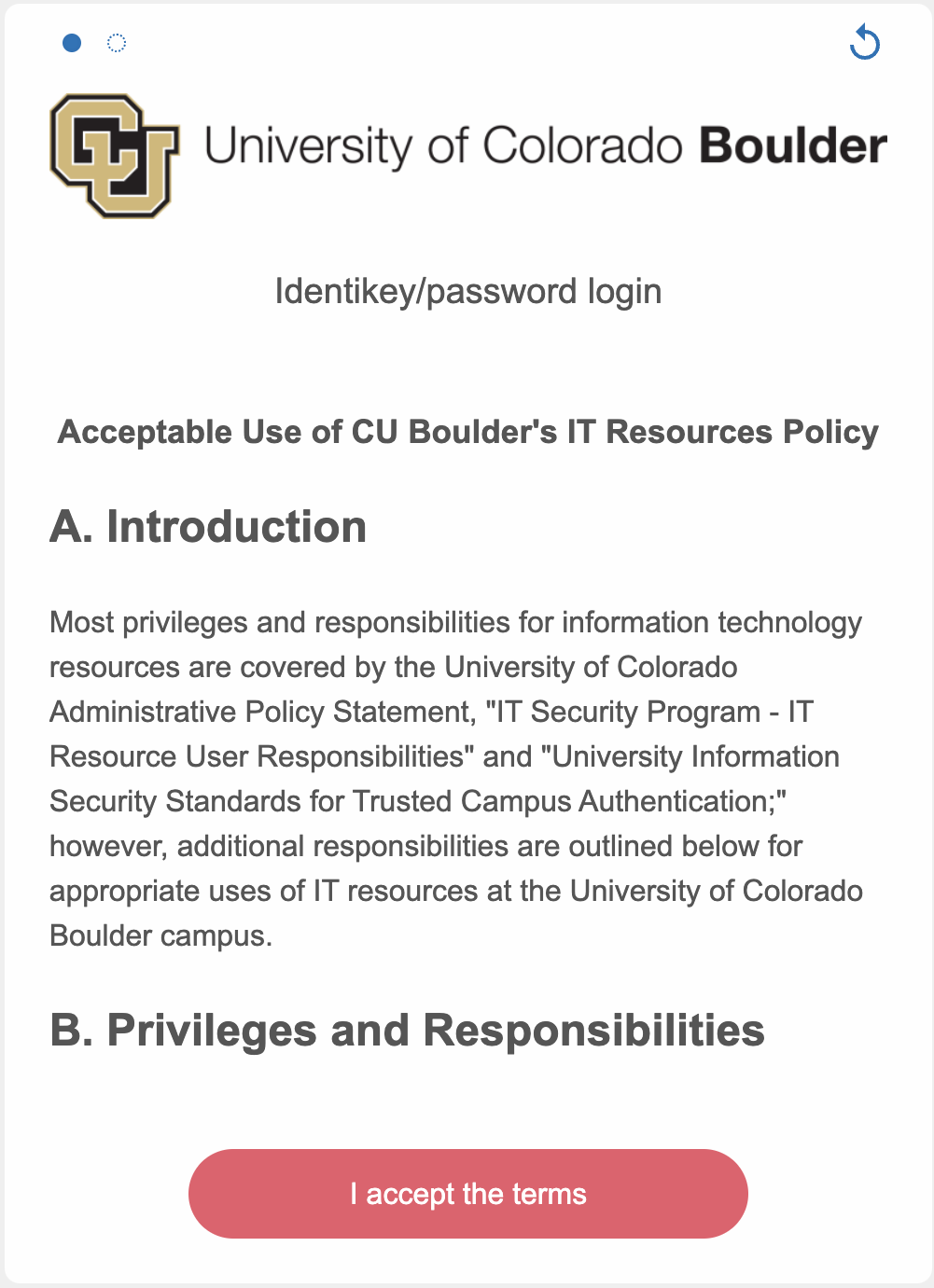
Register using your IdentiKey and password.
View Screenshot
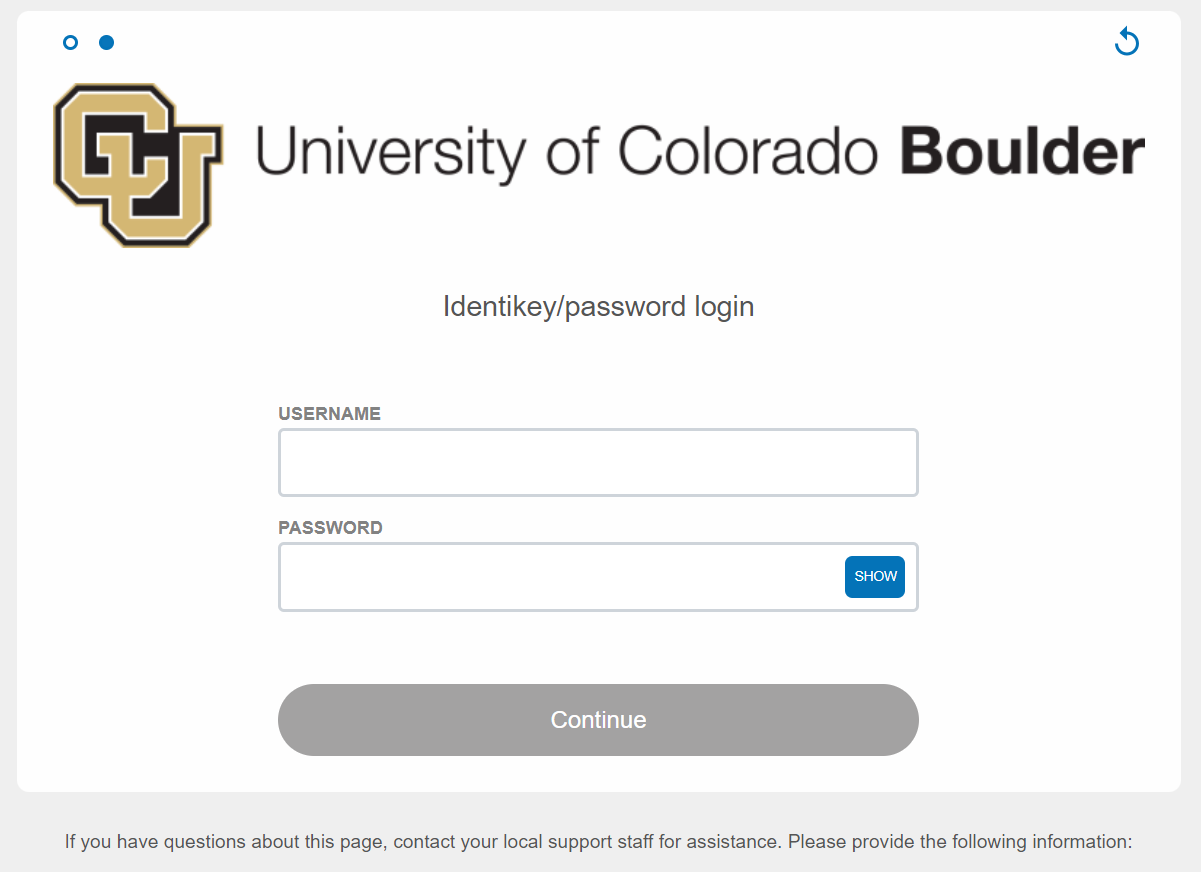
A confirmation webpage will appear once you've successfully connected to the network.
View Screenshot
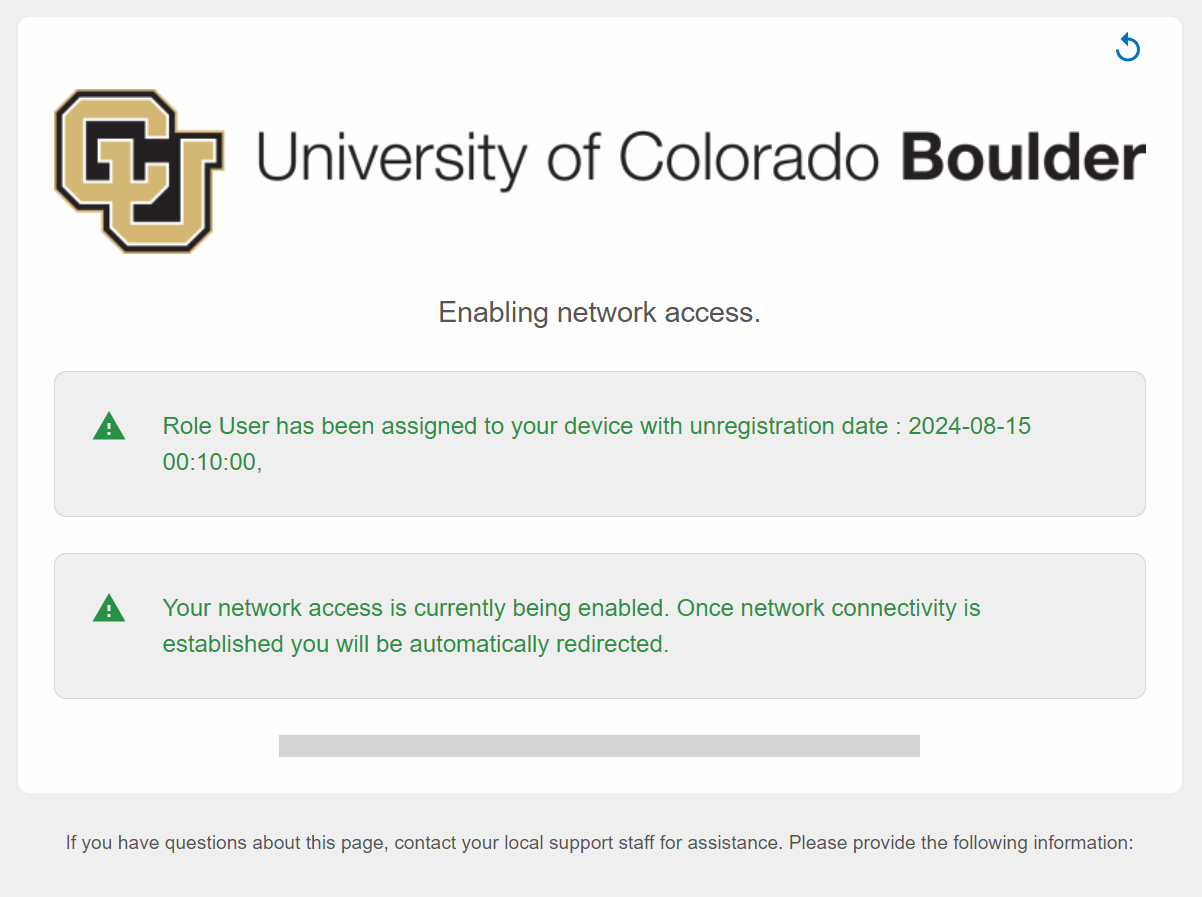
Special Devices
If your device does not have a screen and web browser, you will not be able to access the UCB Wireless registration page. To connect the device to the network, you'll need to submit a request to the IT Service Center that includes your device's MAC address. To find the MAC address, refer to the support links on the UCB Wireless - Help page.
How to get support
Visit the UCB Wireless Help page for more information and troubleshooting help. Fill out the Network Connectivity Troubleshooting form to report an issue, or contact the IT Service Center at 303-735-4357 or oithelp@colorado.edu for additional assistance.