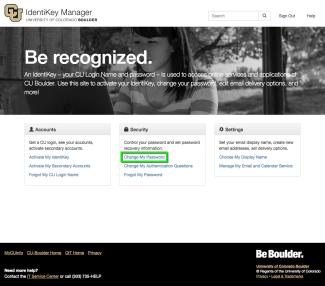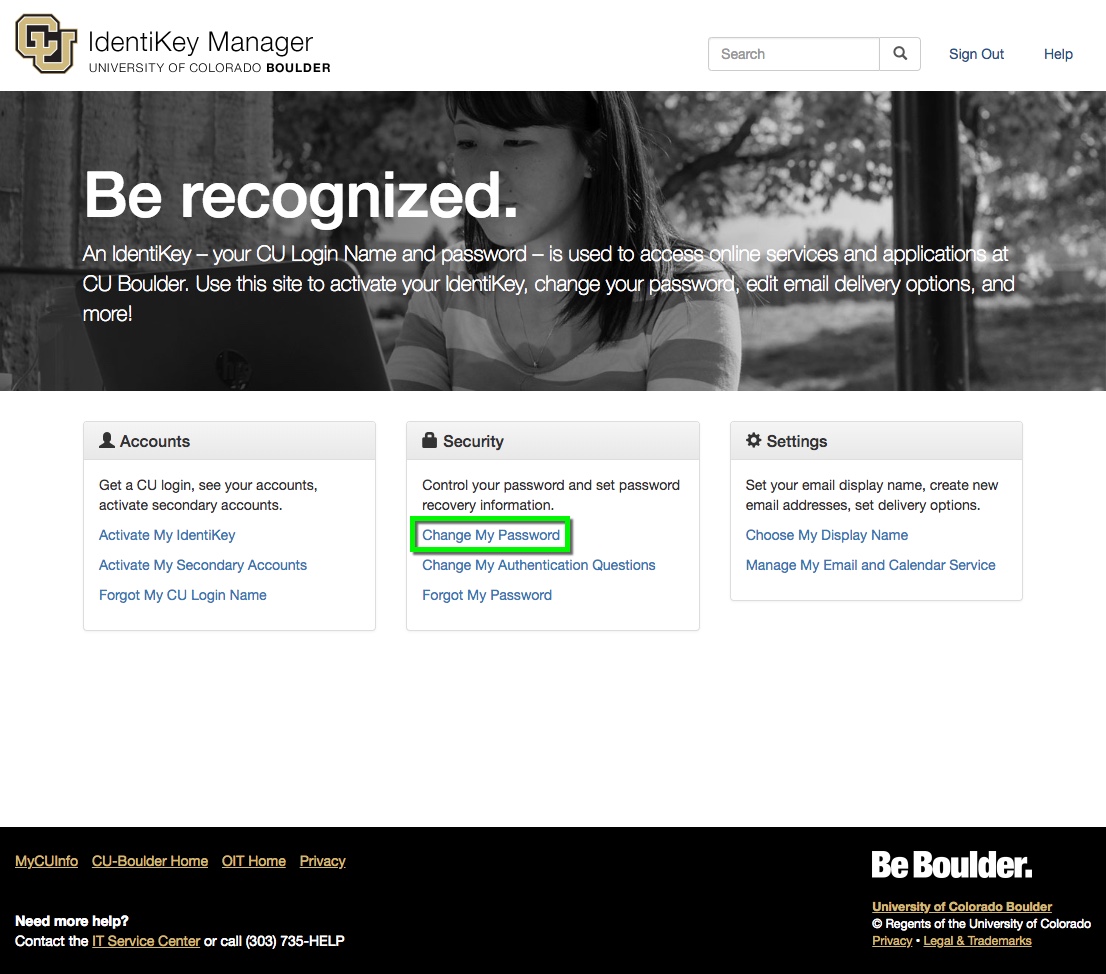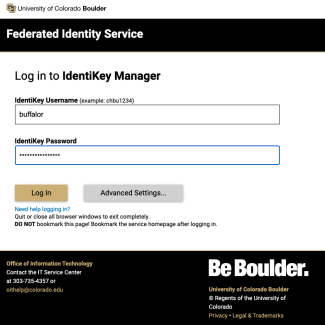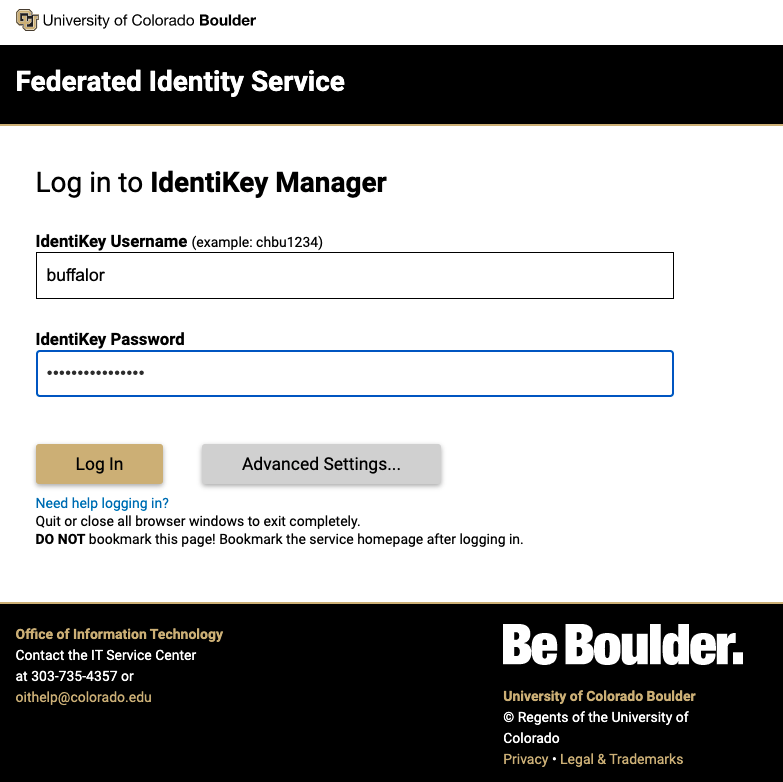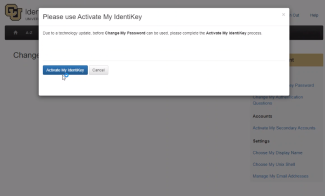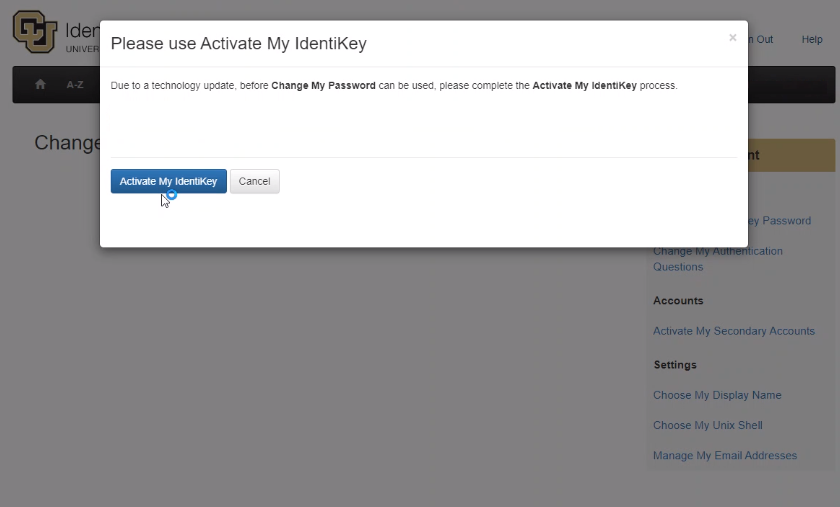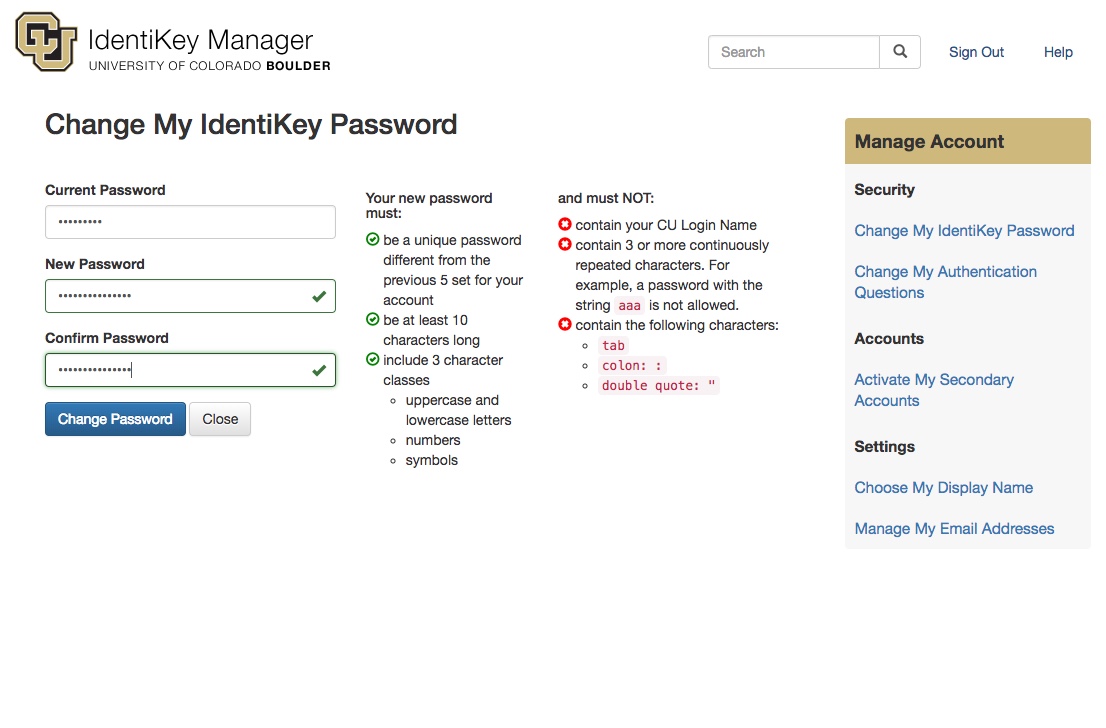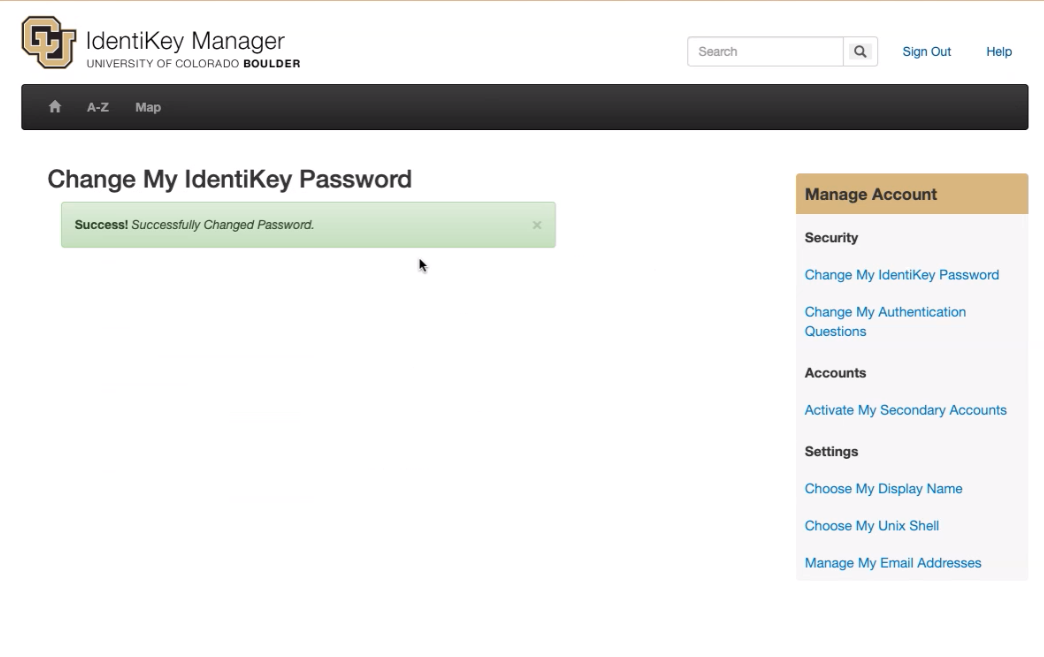Step 1
Go to the IdentiKey Manager website (https://identikey.colorado.edu/) and select Change My Password.
Step 2
Log in to CU Boulder's Federated Identity Service using your IdentiKey username and password.
If you do not know your current IdentiKey password, please refer to the Forgot My IdentiKey Password tutorial.
Please note: You may be prompted by Duo if you are enrolled in multi-factor authentication.
Step 3
If it’s been a considerable amount of time since you changed your password, you may be prompted to Activate Your IdentiKey to set new security questions.
Step 4
Step 5
Step 6
Additional Information
- It may take up to 30 minutes for the password to sync to other CU Boulder applications that use IdentiKey credentials, so if you try to log in right away to an application (e.g. Microsoft 365), your new password may not work. Try using your old password if you need to immediately log in, or wait 10-30 minutes before trying again.
- You may need to use your old password for a short time to log in to your computer if you are supported by DDS.
- If you get an error while changing your password, visit the IdentiKey Manager - Known Issues page for assistance.
- Do not re-use your IdentiKey password for other websites. To keep track of and generate strong passwords, OIT recommends using a password manager.