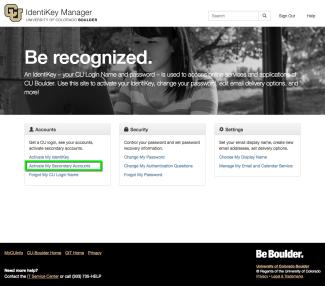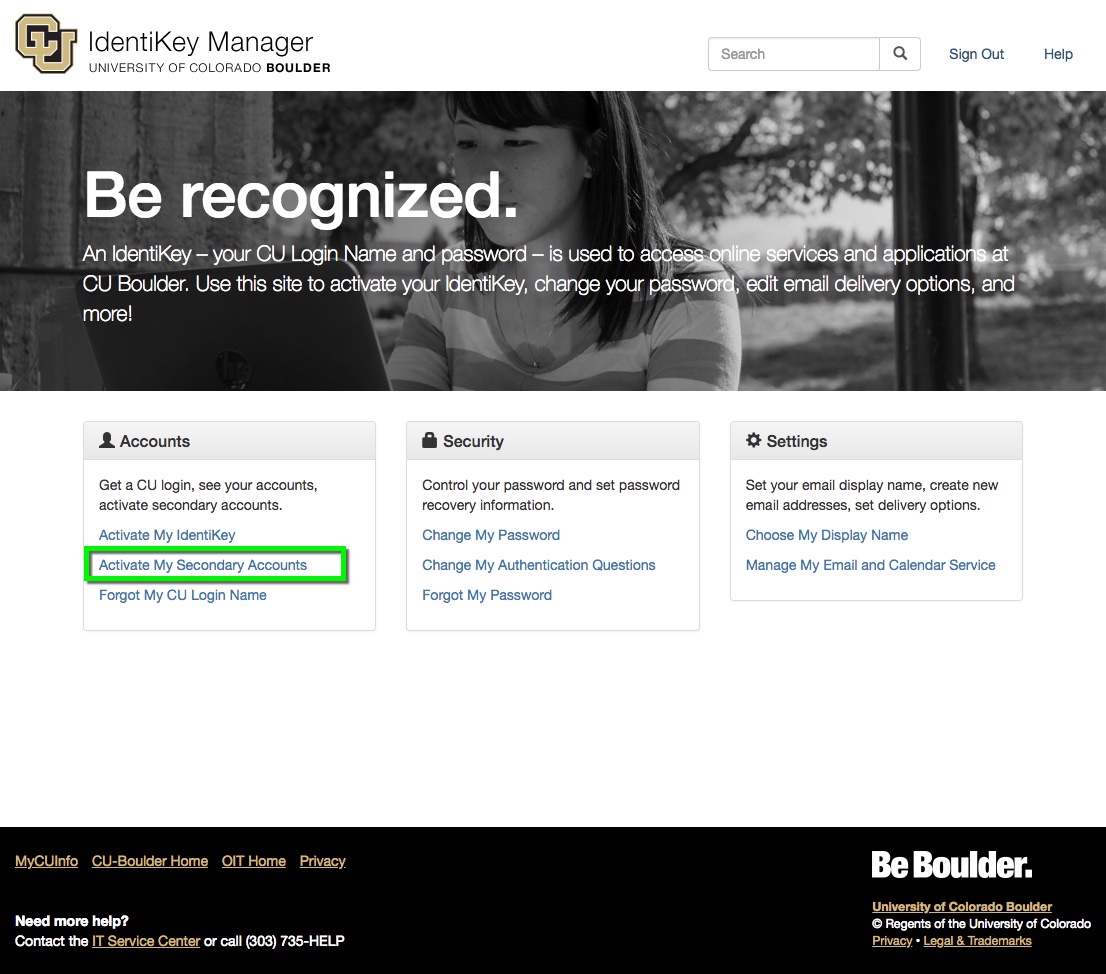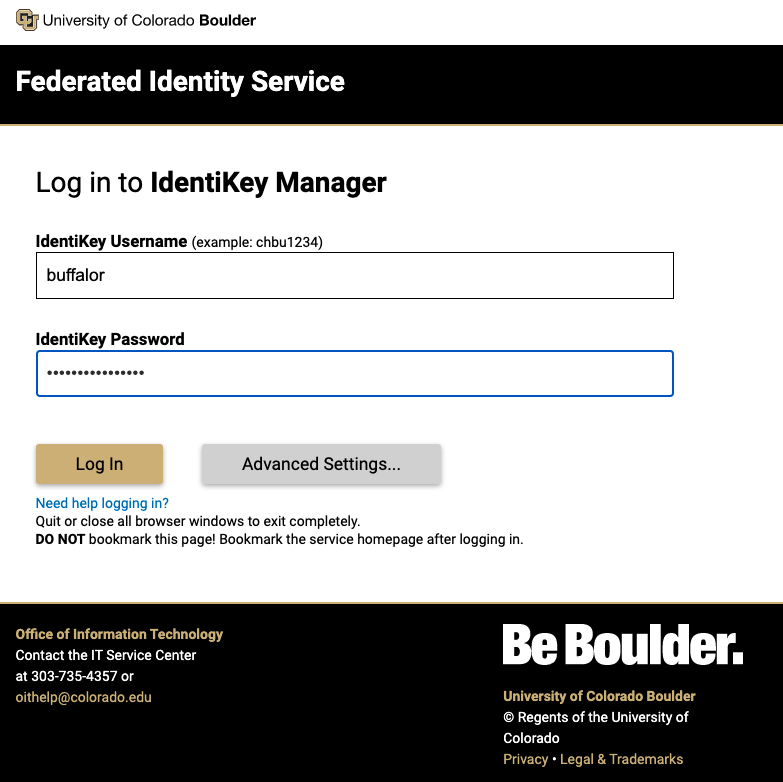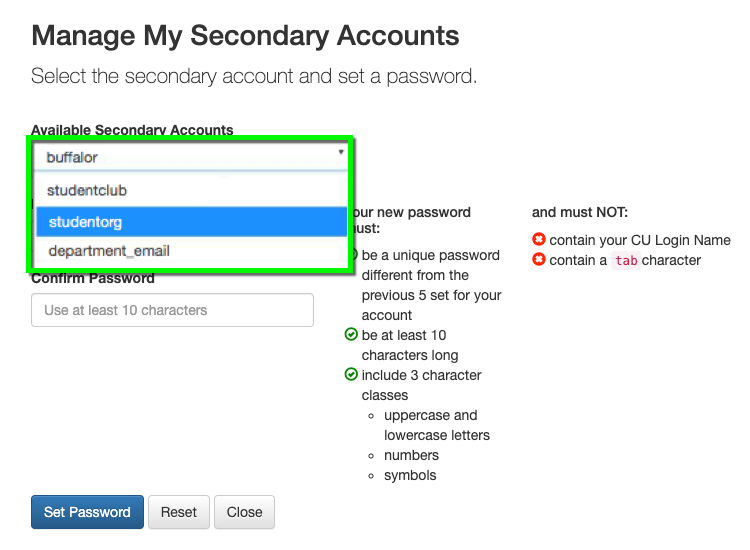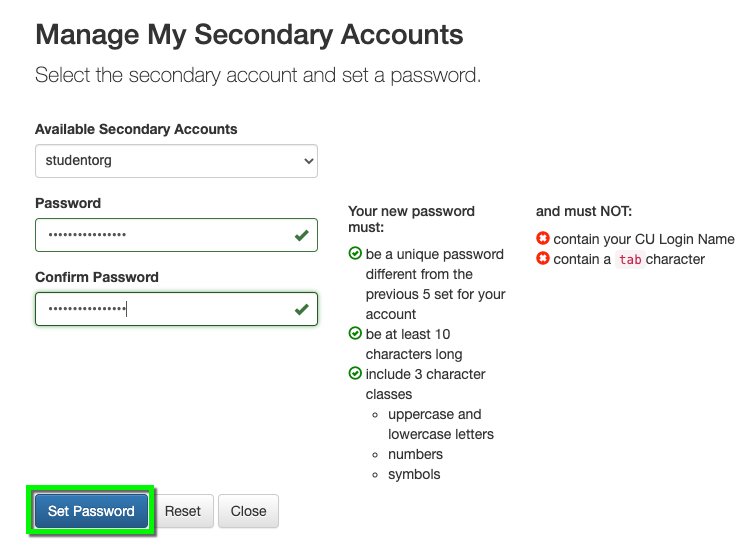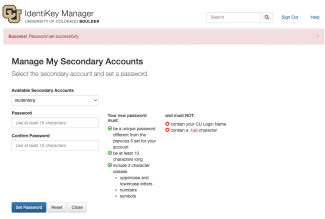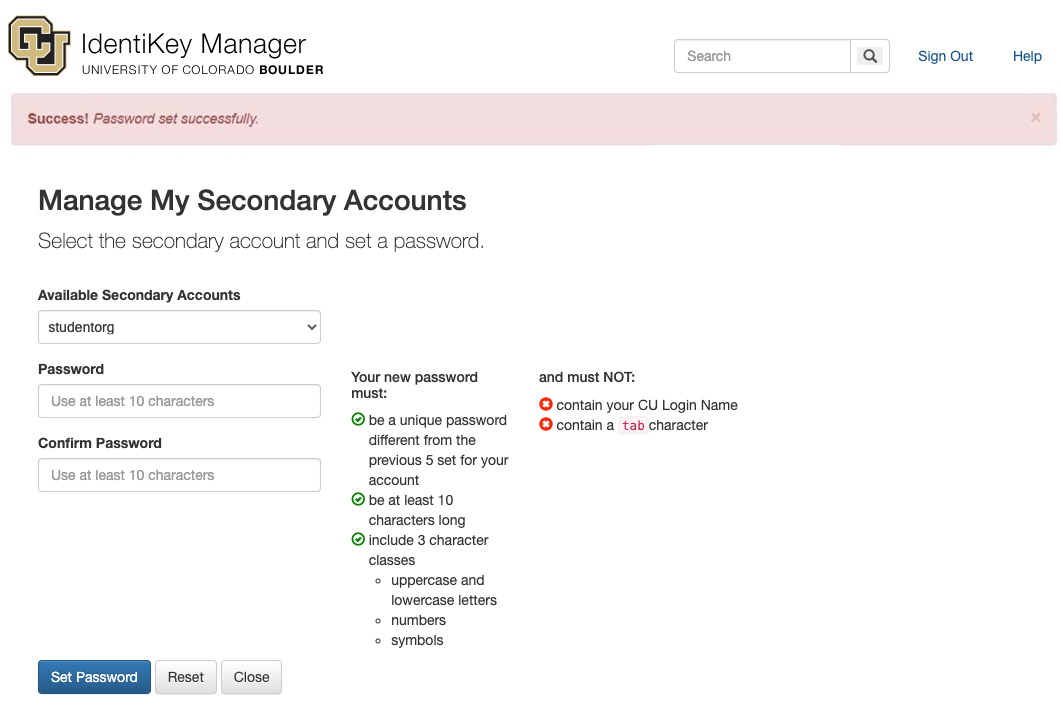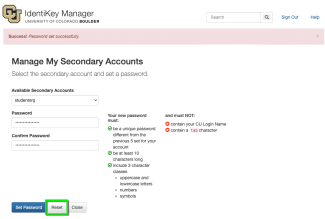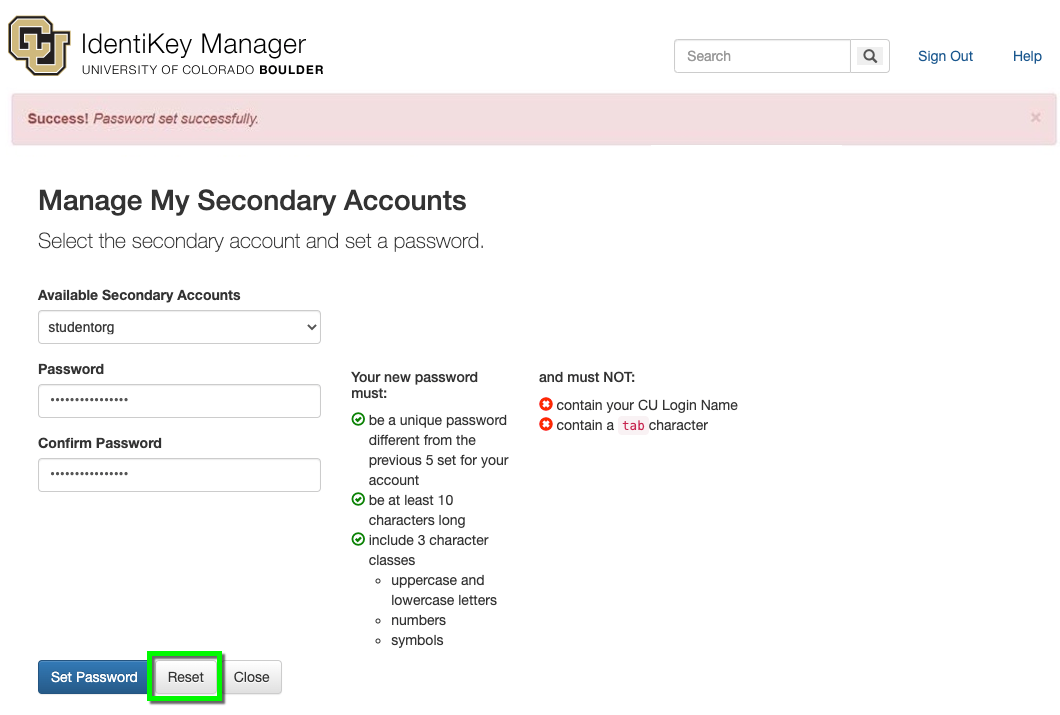Step 1
Go to the IdentiKey Manager website (https://identikey.colorado.edu/) and select Activate My Secondary Accounts.
Step 2
Enter your primary IdentiKey username and password then click Continue.
Please Note: You may be prompted by Duo if you are enrolled in multi-factor authentication.
Step 3
Step 4
Step 5
Step 6
Step 7
Additional Information
- It may take up to 30 minutes for the password to sync to other CU Boulder applications that use IdentiKey credentials, so if you try to log in right away, your new password may not work. Try using your old password if you need to log in immediately or wait 10–30 minutes before trying again.
- If you get an error while changing your password, visit the IdentiKey Manager - Known Issues page for assistance.
- Do not re-use your IdentiKey password for other websites. To keep track of and generate strong passwords, OIT recommends using a password manager.