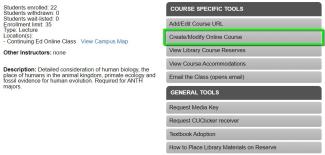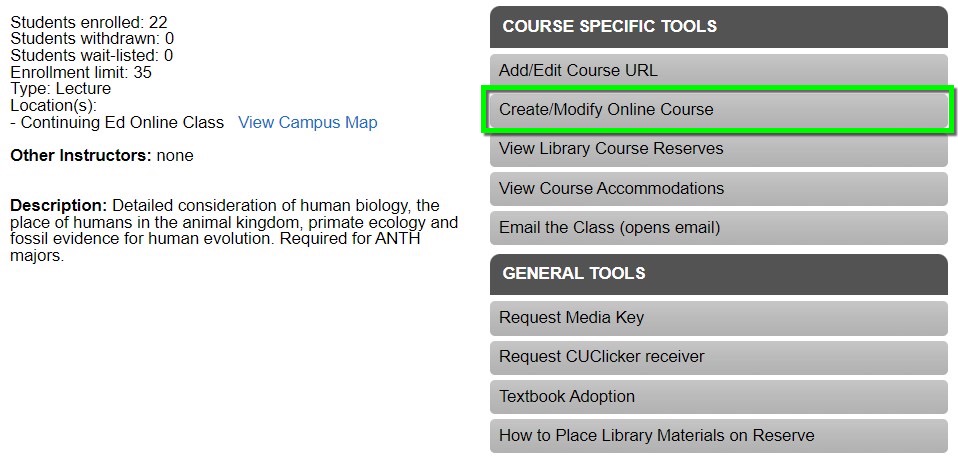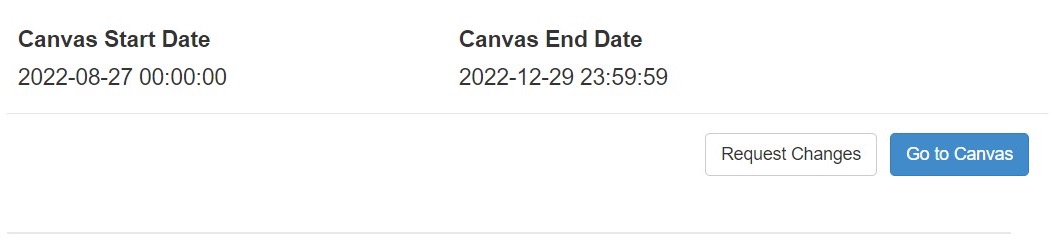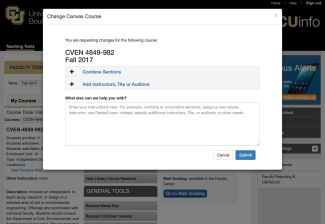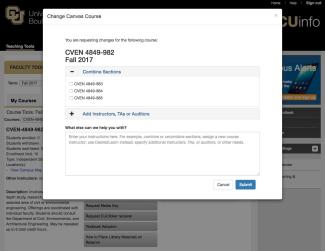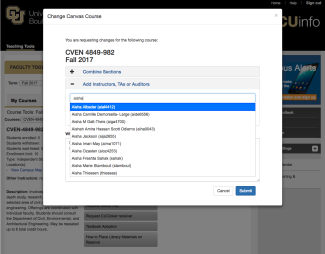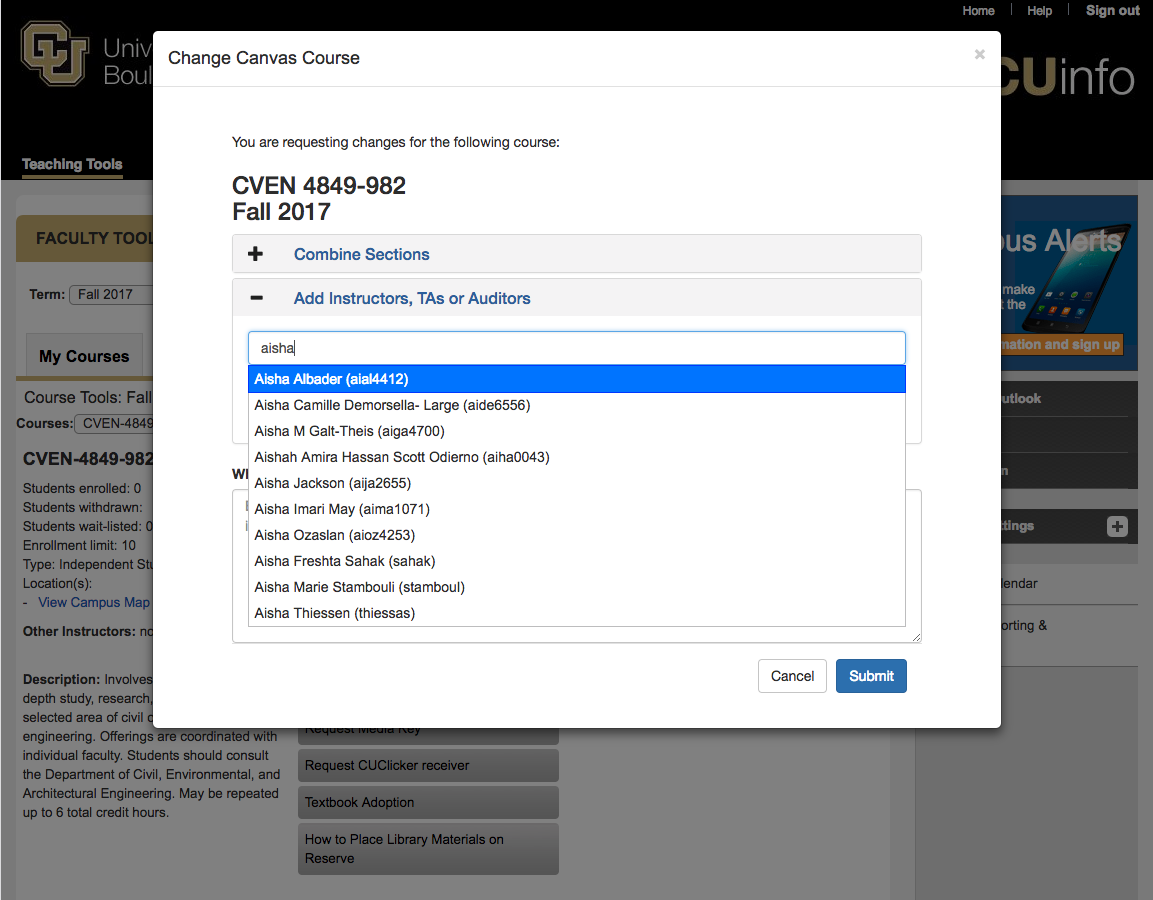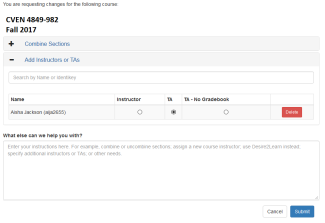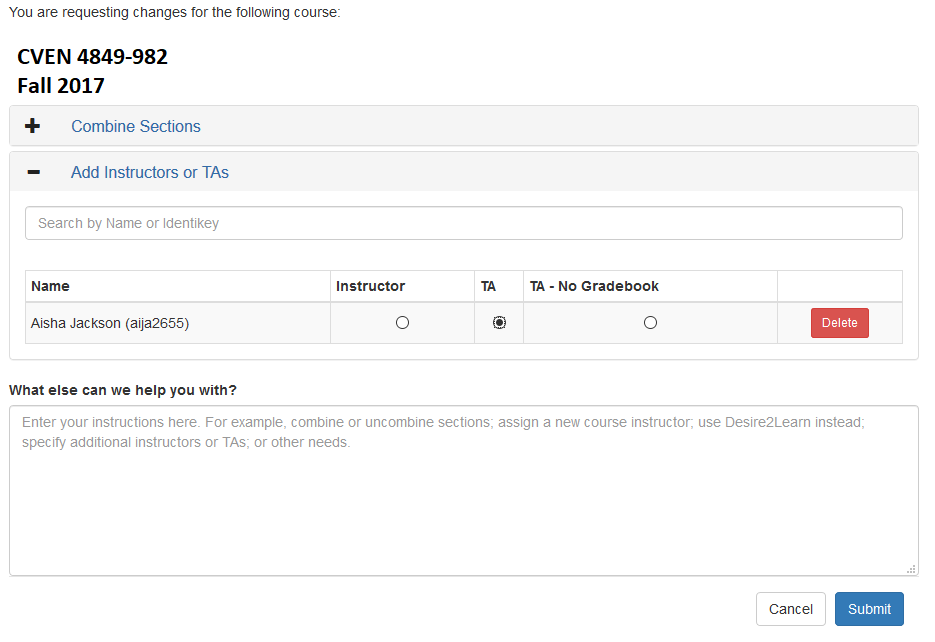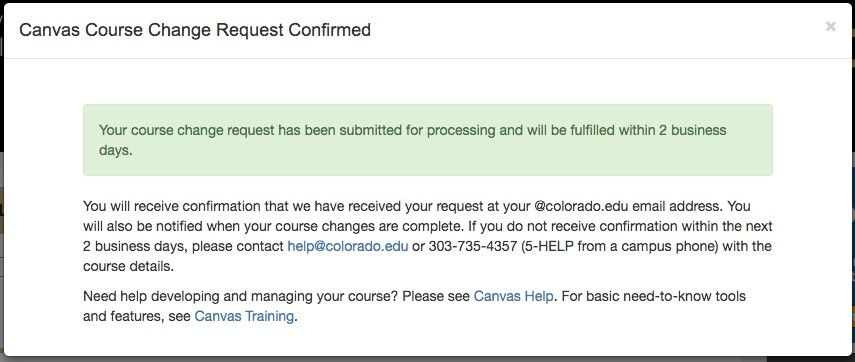Step 1
Log in to MyCUInfo and select the course you would like to change in Canvas.
*Note: Use the Term dropdown menu to change the semester you see.
Instructors can request changes to a course, including combining sections and adding participants, at any time after creation during the current term. Use the Canvas - Create a Course tutorial to learn how to create courses in Canvas.
Log in to MyCUInfo and select the course you would like to change in Canvas.
*Note: Use the Term dropdown menu to change the semester you see.