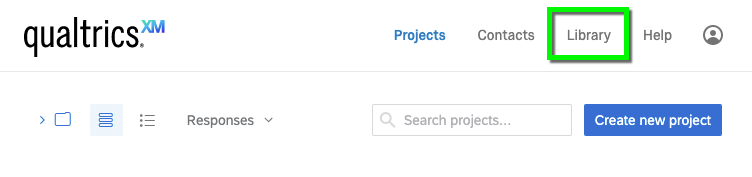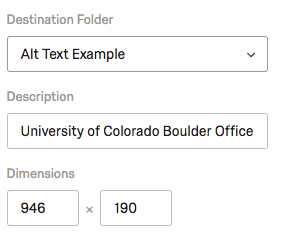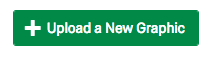Step 1
Step 3
Step 5
Once you edit the image’s description, you will need to remove the old version of the image from surveys it has already been added to and replace it with the new version. The new alt text will not automatically appear if the image was inserted into a survey prior to changing its description in the Graphics Library.
Step 6
The second way to add alt text is to add it when you want to upload a new image in the survey builder.
Step 7
Step 8
After you upload your image from your computer, add your alt text into the Description field, which will be auto-populated with the filename. The description you add here will be saved in the Graphics Library and will still be associated with this image if you add it into other surveys in the future.
Step 9
Please note: When adding an image to a survey, add the image using the “Graphic” question type. Do not use the Rich Content Editor within the “Descriptive Text” question type to add an image, as the alt text will not be available.