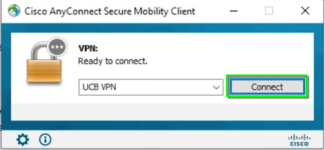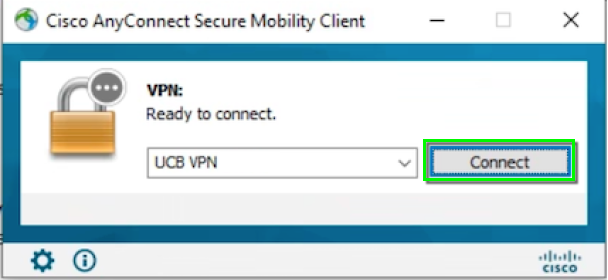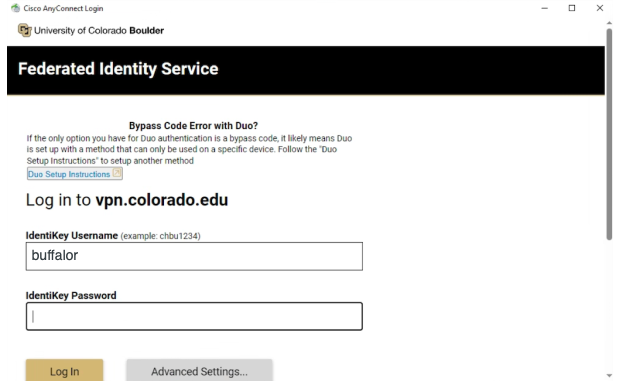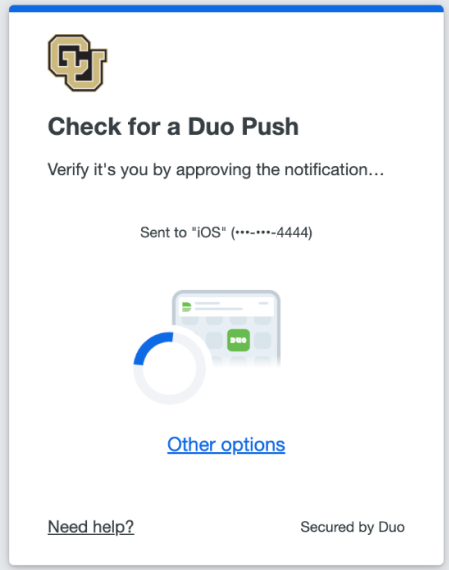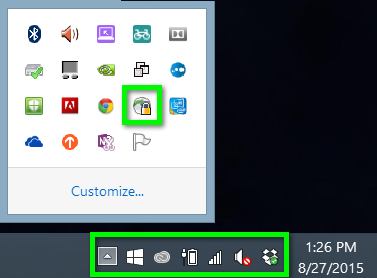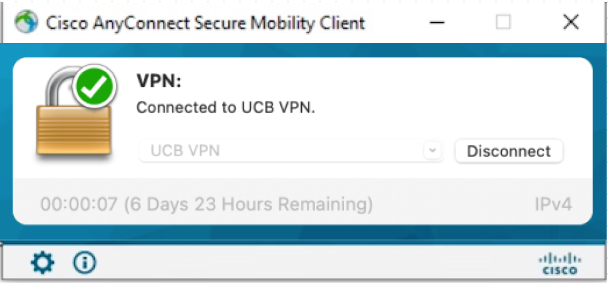Step 1
Download and install Cisco Secure Client for Windows.
*Note: If you have already installed or are currently using Cisco Secure Client for another VPN, you do not need to reinstall the application. You may only need to add the new profile, as shown in the remaining steps.
Step 4
Type vpn.colorado.edu into the VPN: textfield, then click Connect.
*Note: Advanced users and system administrators should enter vpn.colorado.edu/limited in this field. Custom VPNs in the format of vpn.colorado.edu with /thecustomaddress appended should also be entered in this field, if applicable.
Step 5
Step 6
Authenticate with Duo multi-factor authentication to finish logging in to VPN. Learn more about Duo MFA.
Step 7
You will now be connected to the CU Boulder VPN service. All your internet activity will be routed securely through the VPN.
*Note: For future connections, the vpn.colorado.edu connection can now be selected from the the drop-down menu in step 3.