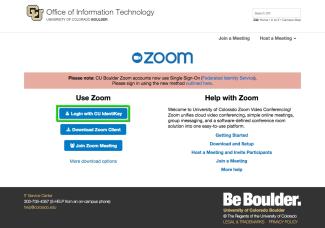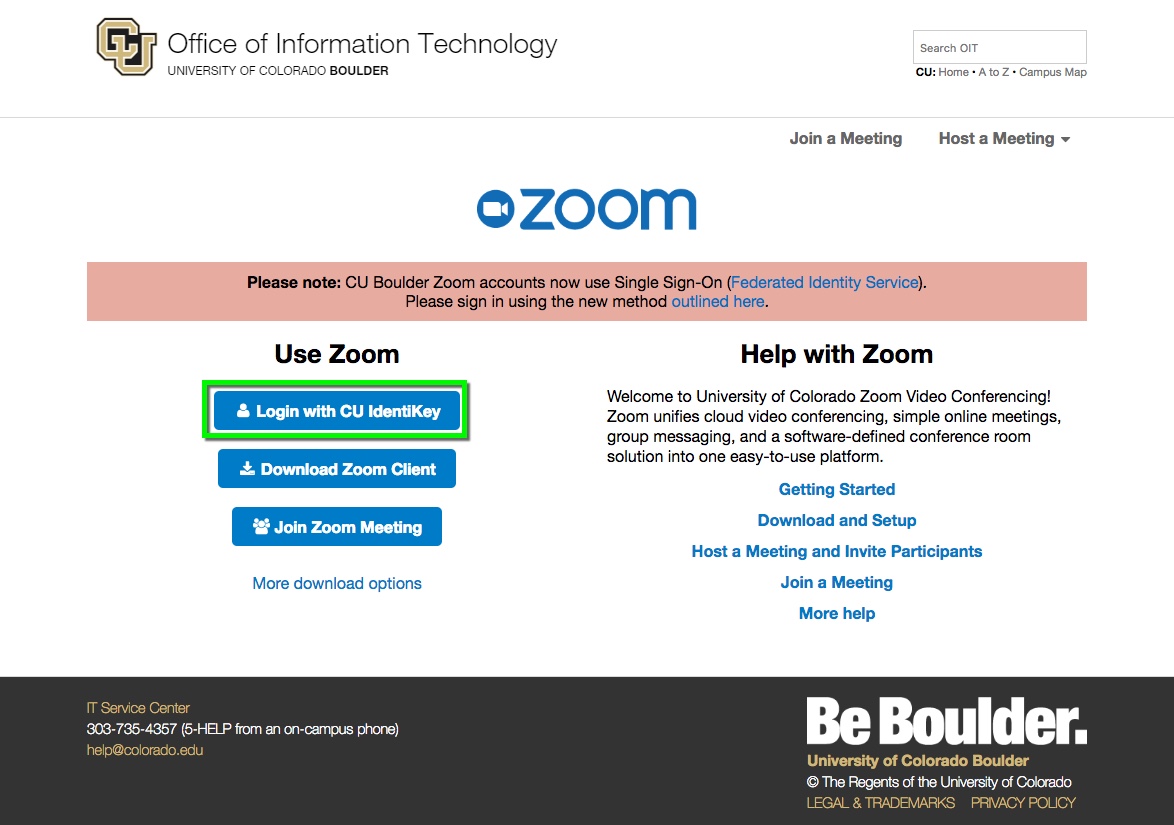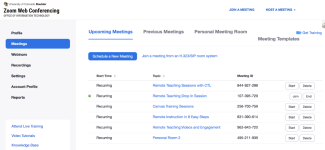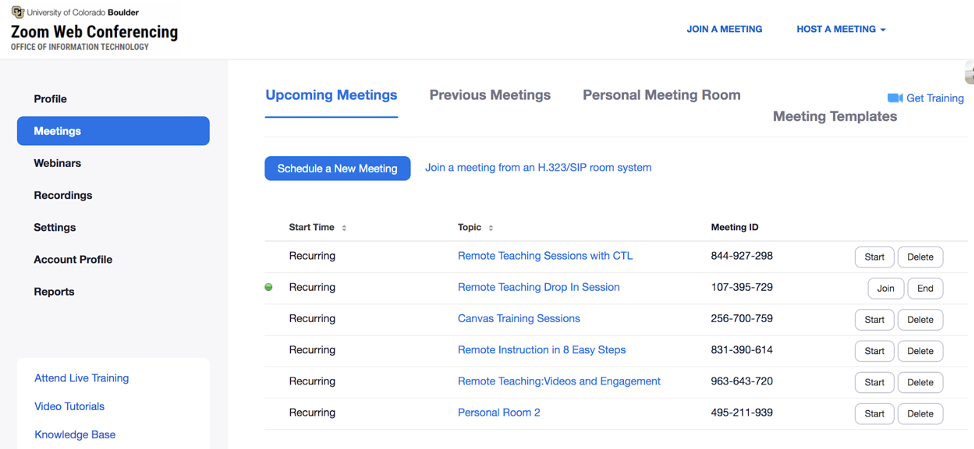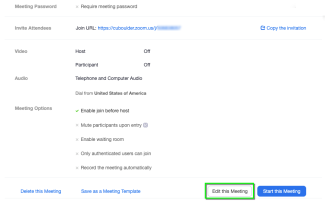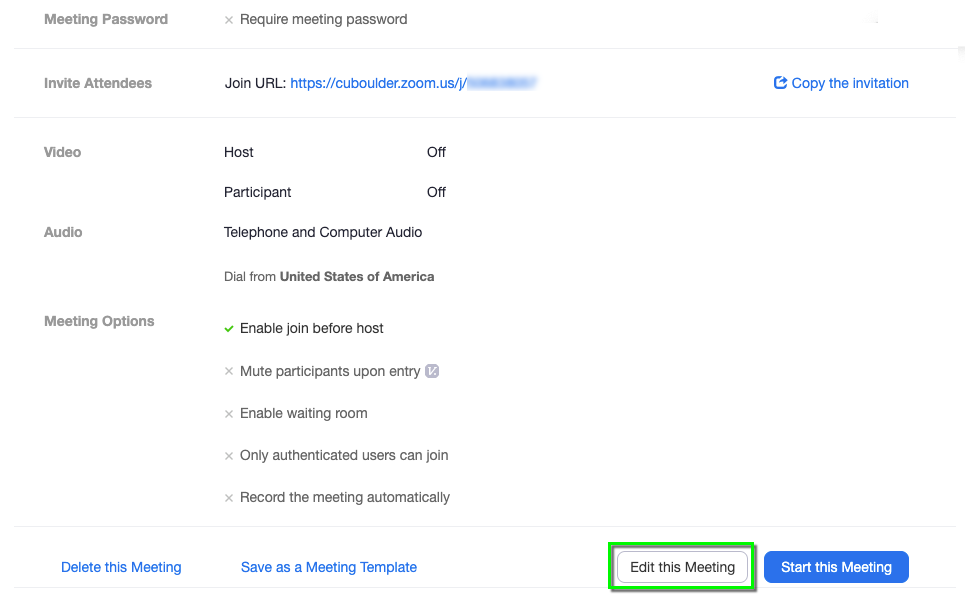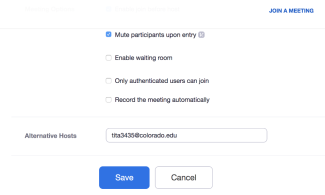Step 1
Navigate to the Zoom login page, then select Login with CU IdentiKey.
Step 2
Step 4
On the Edit Meeting page, scroll down to the bottom and enter the email of the host you would like to add in the Alternative Host field in the identikey@colorado.edu format (e.g., rabu1234@colorado.edu). To add multiple hosts, separate them with a comma. Click Save.
Please note: Users must log in to the CU Boulder Zoom web portal at least once before being added as an alternative host to a Zoom meeting. If you receive an error, ask your alternative host to log in to the web portal.
Step 5
The user designated as an alternative host will receive a notification email with a link to start the meeting.