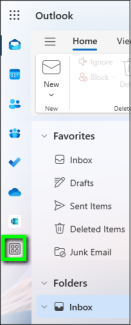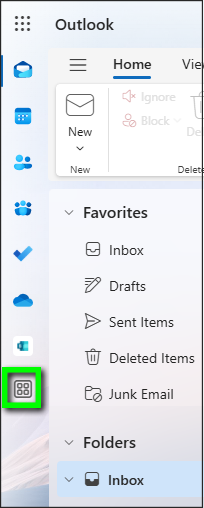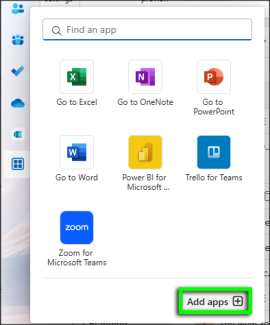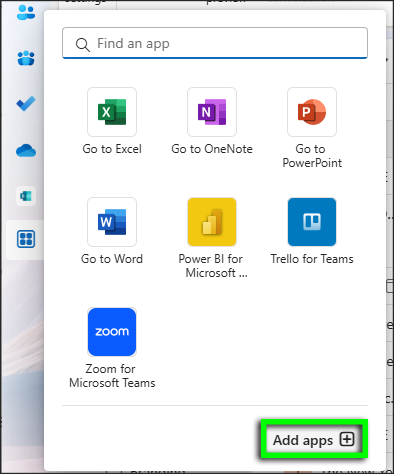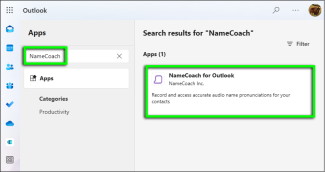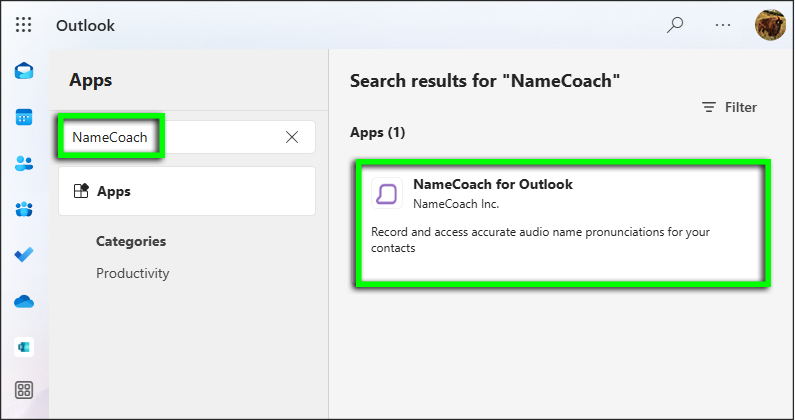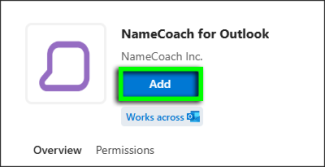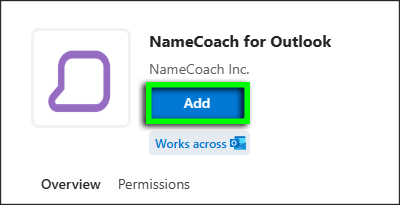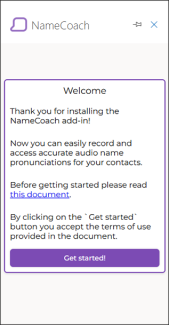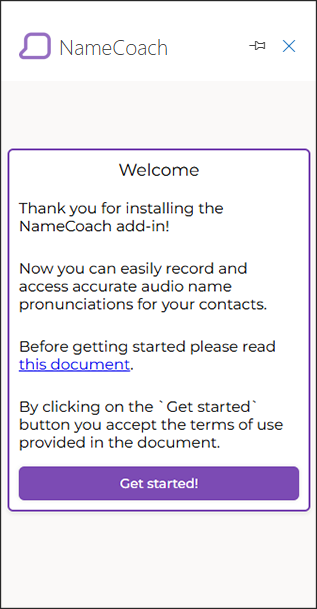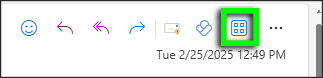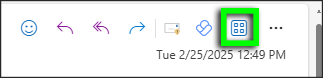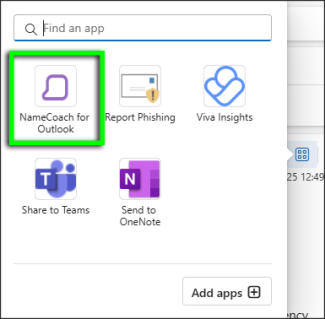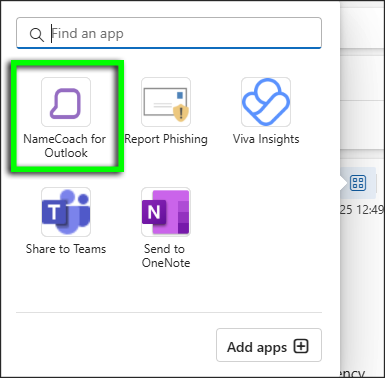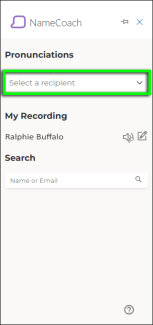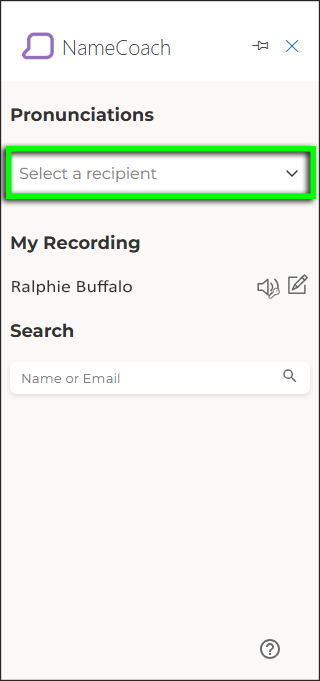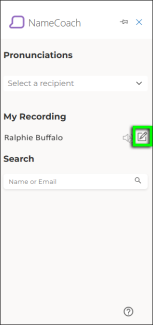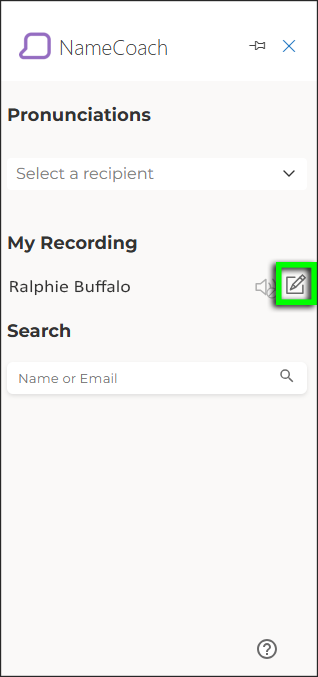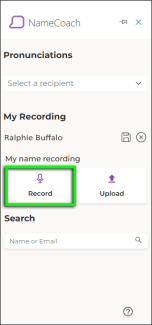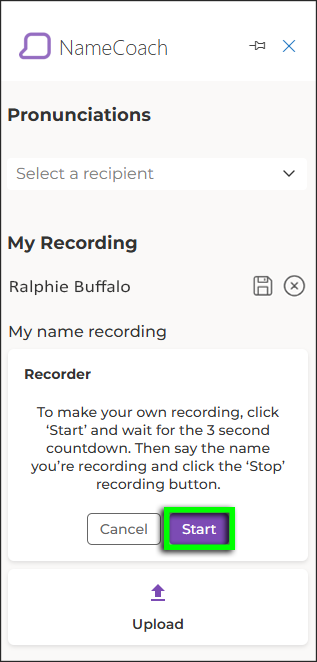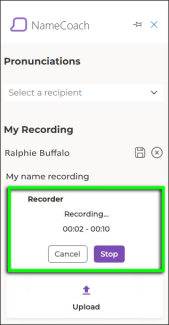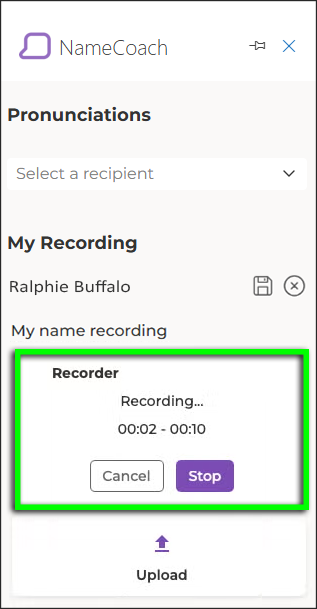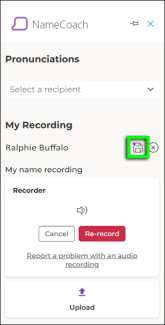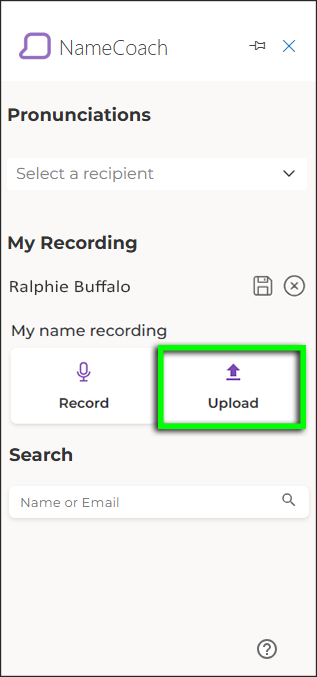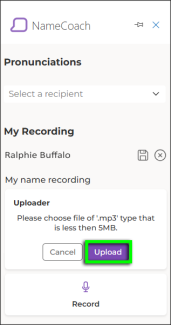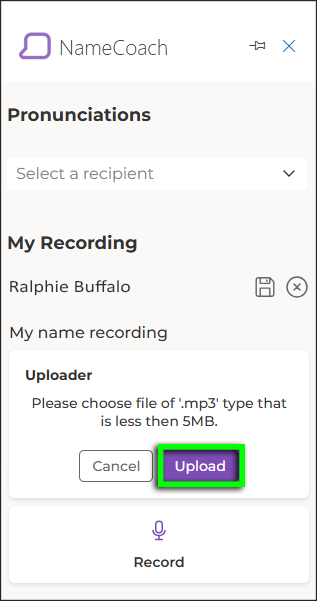Outlook - Add and Use NameCoach
NameCoach enables students, faculty and staff to record their name so that others can hear how to say their name correctly. Follow this tutorial to add NameCoach to your Outlook account and record your name. NameCoach is also available in Canvas.
Please note: The screenshots in this tutorial are from Outlook on the web, but the process in the Outlook desktop app is similar.
- Layout: