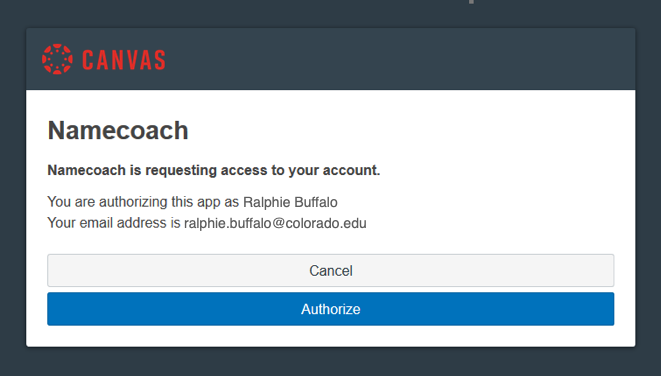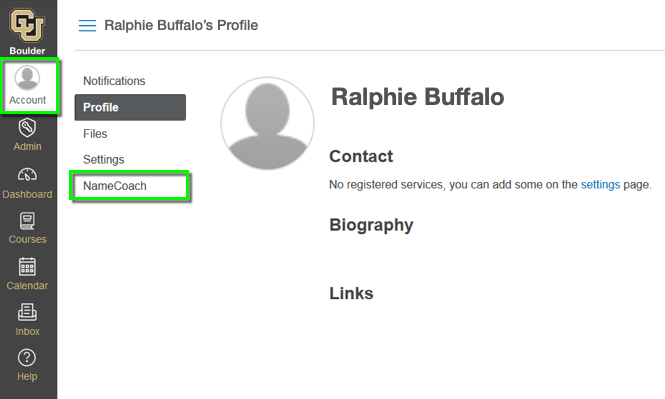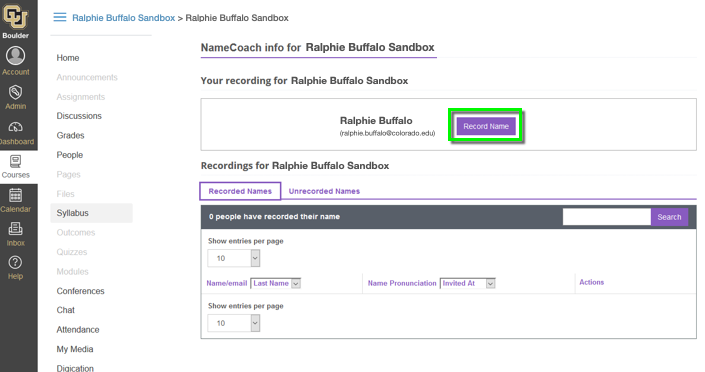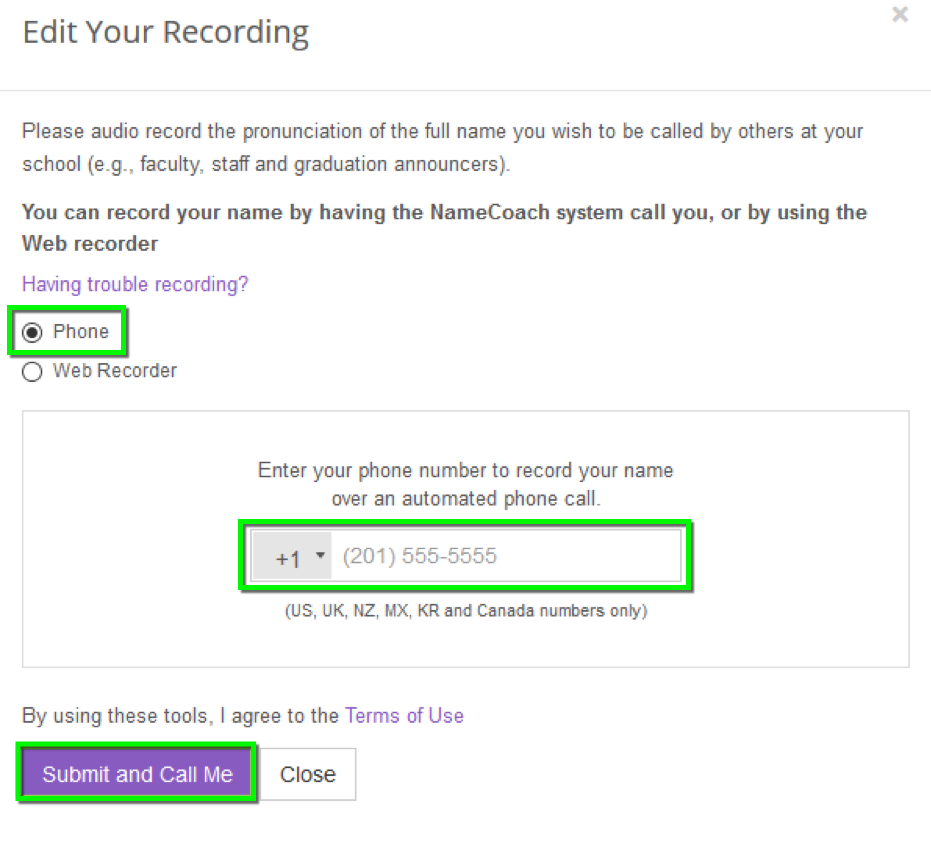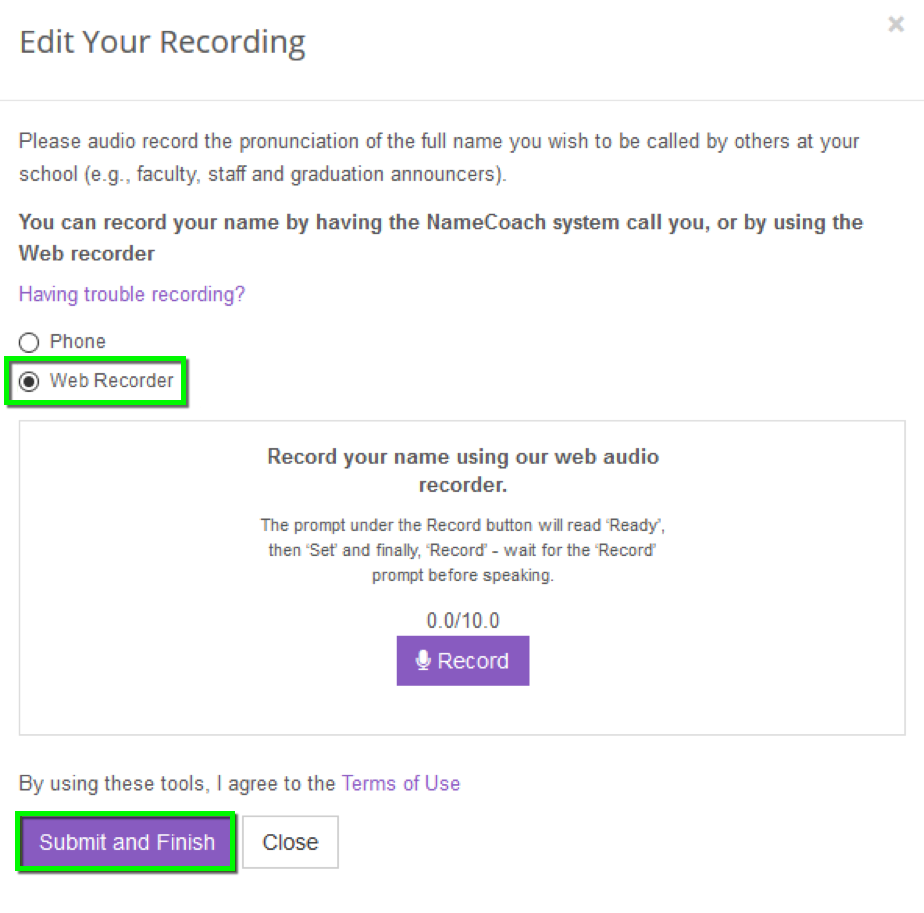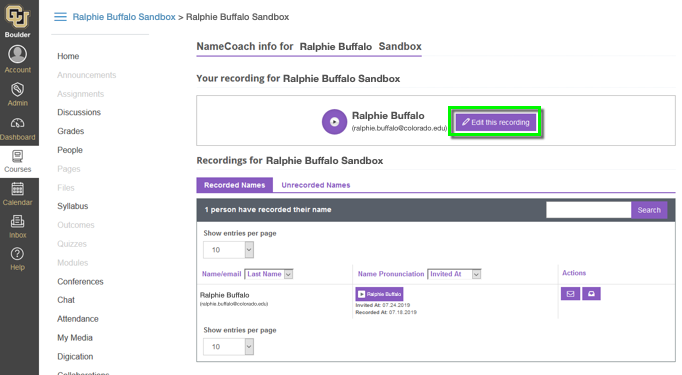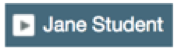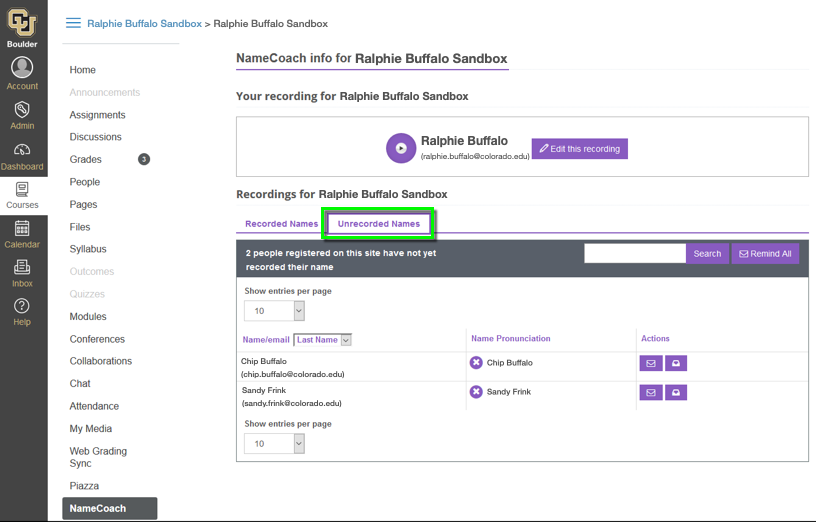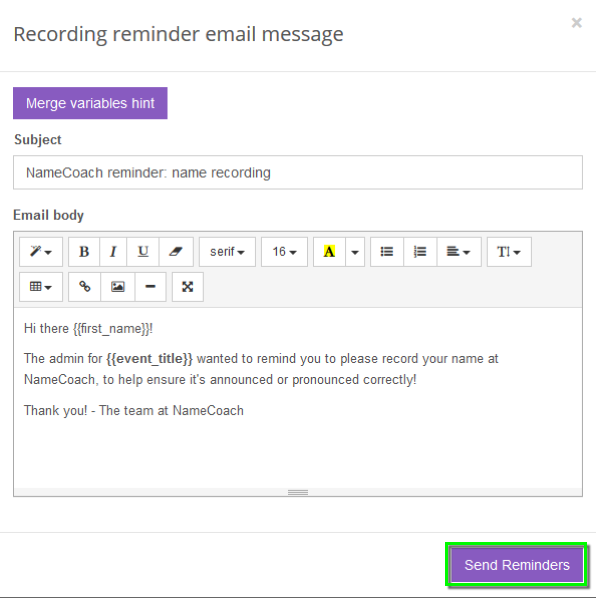What is NameCoach?
The NameCoach Canvas integration enables students and instructors to record their name so that others in the course can hear how to say their name correctly. The voice recorded pronunciations are available to faculty and students. NameCoach is enabled in all Canvas courses by default; however, instructors may choose to disable it. This page details how to record your name, edit a recording, listen to other's recordings, and send recording reminders to students.
Using NameCoach
- The first time you access the NameCoach Integration you will be asked to allow NameCoach to access your account. Click Authorize.
- You only need to record your name once. Once recorded, it will appear in all of the courses that have NameCoach enabled.
Accessing NameCoach
There are two places you can access Namecoach to record or edit your name: from the Course Navigation Bar (Navbar) or from your Canvas account profile.
Course Navigation
From your Canvas course homepage, click NameCoach in the Navbar.
Please note: NameCoach will only be listed in the navigation menu if the instructor has enabled it.
Record your name
Record your name from either the Course Navigation Bar (Navbar) or your Canvas account profile. Making your recording in one location will update it in both locations.
Click the Record Name button next to your name.
Choose either Phone or Web Recorder to record. If you choose Phone, enter your phone number to record your name over an automated phone call and click Submit and Call me. When recording, be sure to speak clearly and audibly into your device.
If you choose Web Recorder to record your name using NameCoach’s web audio recorder, click the Record button, record your name, and click the Submit and Finish button.
Listen to the recording by pressing the Play button next to your name. Does your name sound clear and audible? To record it again, click Edit this recording.
Edit your recording
Edit your recording name from either the Course Navigation Bar (Navbar) or your Canvas account profile. Editing your recording in one location will update it in both locations.
Click Edit this Recording and re-record your name.
Re-record your name using the instructions in the Record your name section above.
Listen to other recordings
In the course navigation menu, click NameCoach.
On the NameCoach Recorded Names screen, use the following options to navigate the roster and locate specific course members:
- Pagination: By default, the NameCoach roster displays 10 entries per page. To display up to 100 entries per page, adjust the Show entries per page setting.
- Sorting: By default, entries in the NameCoach roster are sorted by last name. To change the sort order to "Last Name", "First Name", or "Email", use the Name/email sort menu. To change the sort order to "Recorded At" or "Invited At", use the Name Pronunciation sort menu.
- Searching: Use the search box to search for a person by first or last name.
Once you find the name of the person whose recording you want to play, click the corresponding Play student name.
Send recording reminder to your students
In the course navigation menu, click NameCoach.
Click on the Unrecorded Names tab. If you do not see any names and are aware there are students in your course who have not recorded their names, refresh your browser and click the Unrecorded Names tab again.
Click the Remind All button.
Adjust the email template and click Send Reminders. Please note: The from Address will be no-reply@name-coach.com.
When using the email composition feature, we recommend replacing the default content with the following messages to help students know how to access NameCoach.
Suggested Ask to Record Message:
Hello, {{first_name}}.
The instructor for {{event_title}} wanted to remind you to please record your name at NameCoach, to help ensure it's announced or pronounced correctly.
You are able to access NameCoach by selecting Account in the Navigation Bar from within Canvas and then selecting NameCoach.
Thank you!
Suggested Re-record reminder Message:
Hi, {{first_name}}.
The instructor for {{event_title}} is requesting that you please re-record your name at NameCoach. Your recording may not have been clear, so please double-check it and record it again, to ensure your name is announced or pronounced correctly!
You are able to access NameCoach by selecting Account in the Navigation Bar from within Canvas and then selecting NameCoach.
Thank you!
Please note: Avoid adding images into email messages composed in the NameCoach interface since there is no way to add alt text to images through the rich content editor.
Help & Resources
- Visit the Office of the Registrar's website to learn more about best practices for communicating with students or to update your personal information including preferred name, pronouns, and more.
- If you notice a problem with available preferred names, please use the Preferred Name Help Request form to report it.
- If you are having issues with your recording, use NameCoach's Troubleshooting Your Recording page. If these solutions do not solve the issue you're experiencing, contact NameCoach at support@name-coach.com
- NameCoach is now available in Outlook. Learn how to add and use Namecoach for Outlook.
- If you have questions about the NameCoach integration with Canvas, please contact the IT Service Center at oithelp@colorado.edu or call 303-735-4357 (5-HELP from a campus phone).