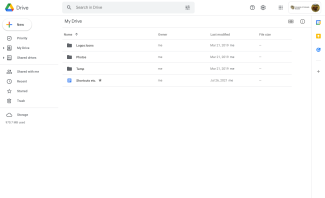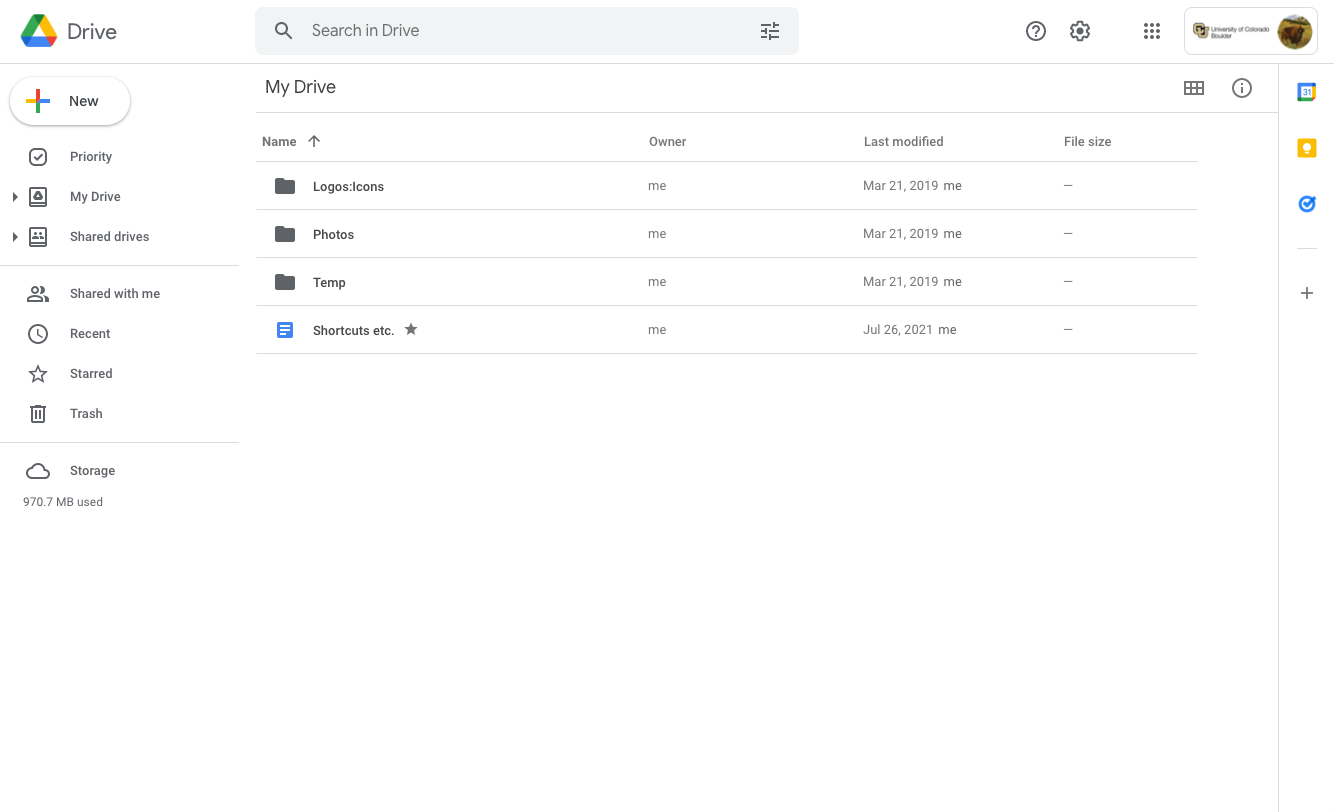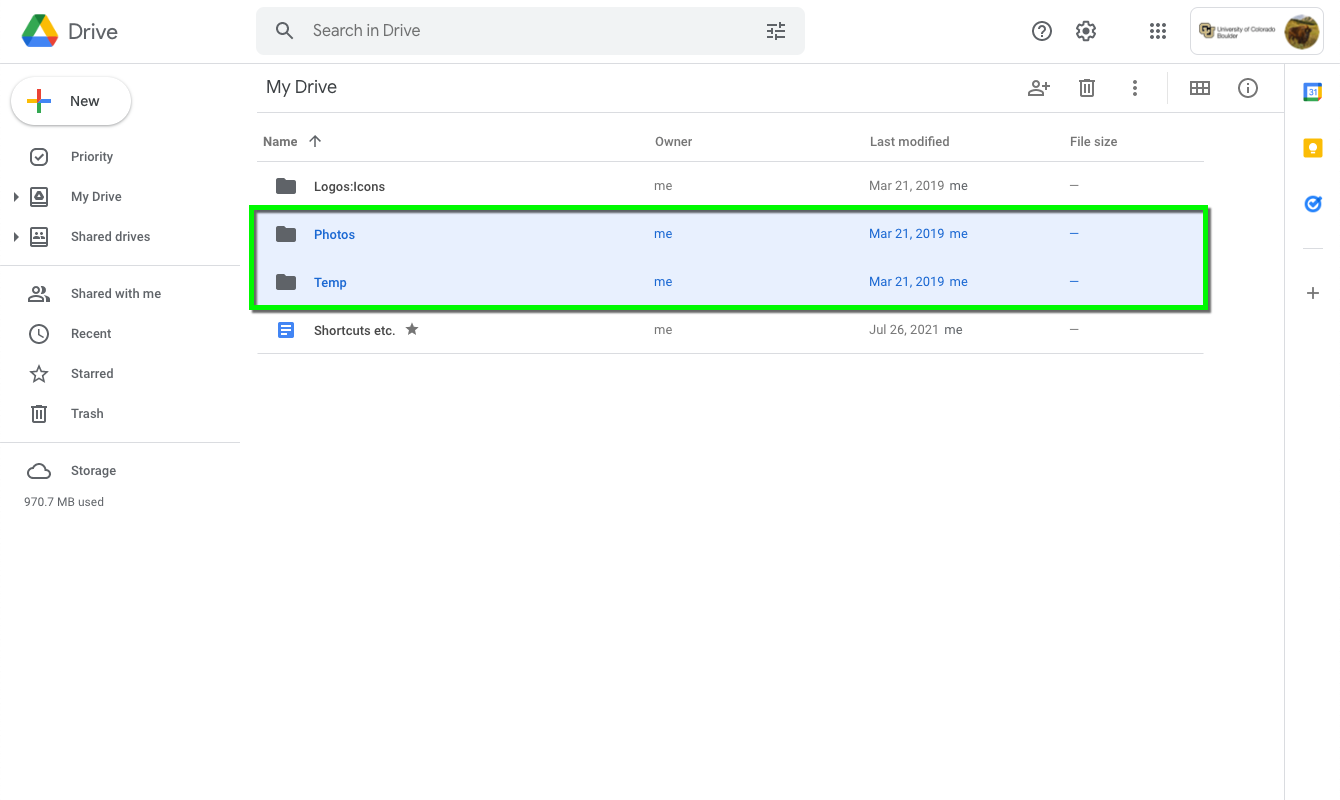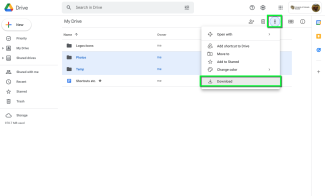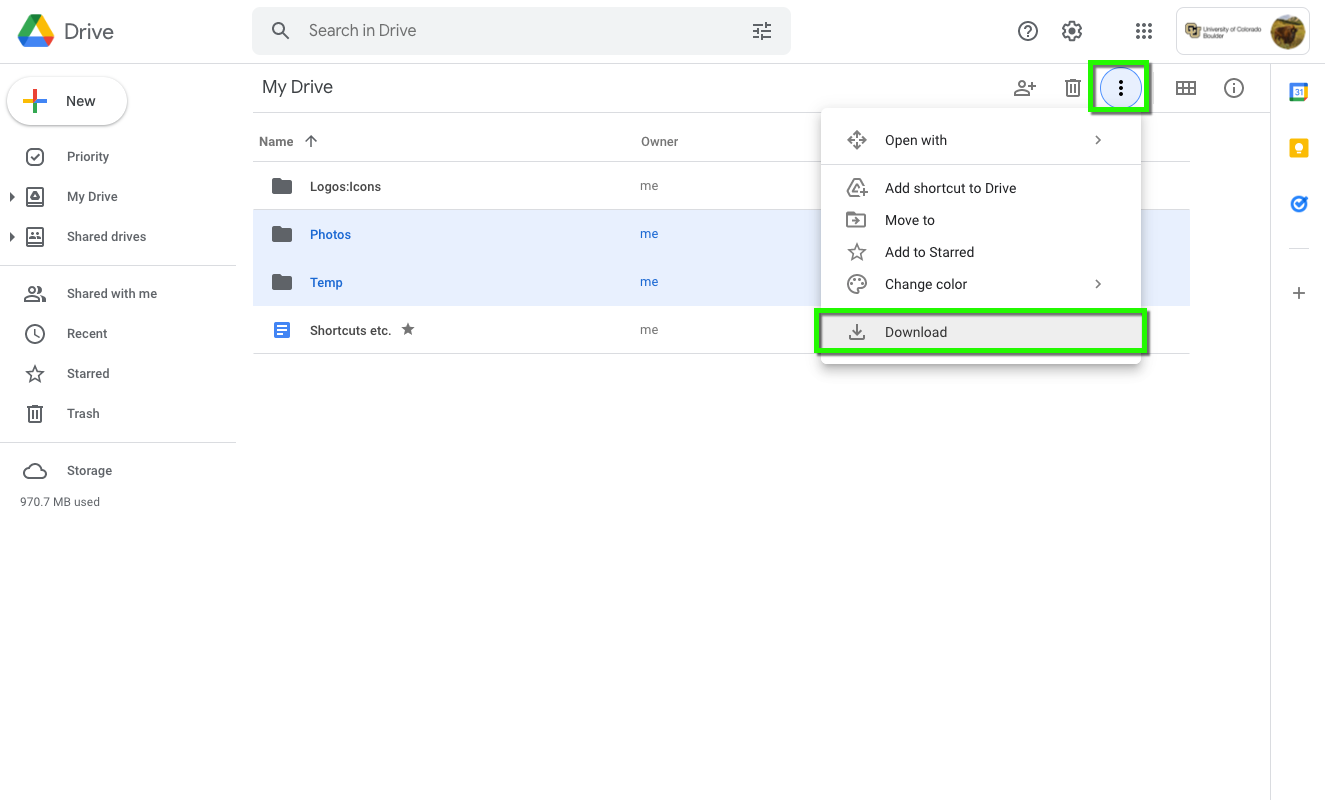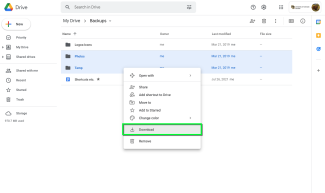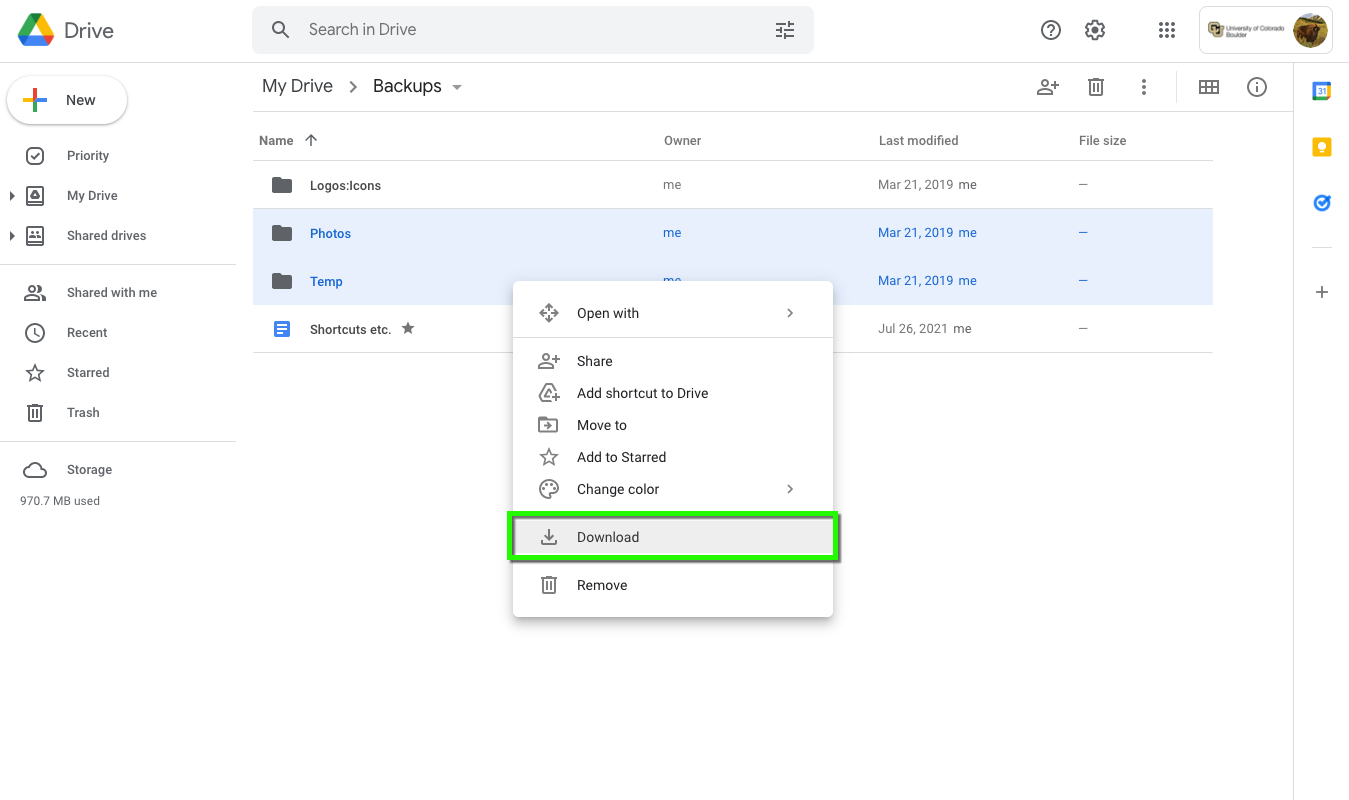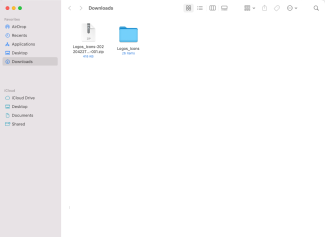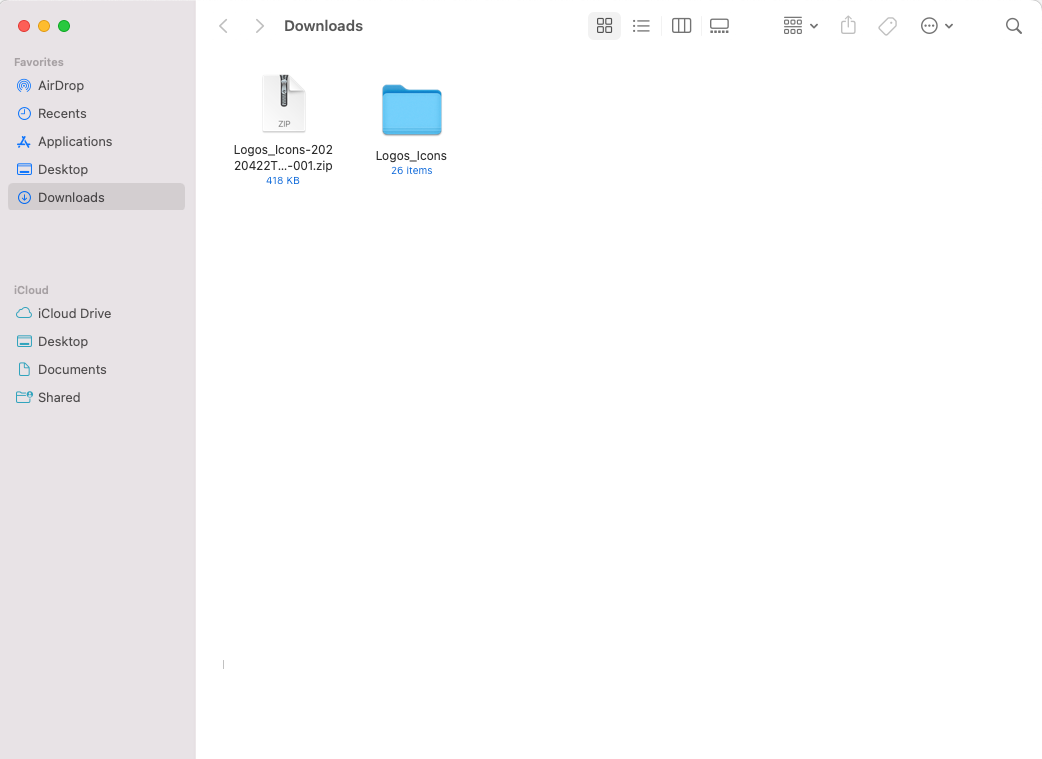Step 1
Open a web browser and go to your Google Drive (https://drive.google.com).
Step 2
Step 5
Your files will download according to your computer settings (usually to a downloads folder). Check your downloaded content to ensure everything has transferred successfully before deleting any files from your Google Drive.
Please note: If you select multiple files or a folder, Google Drive will automatically compress (or zip) the files to make downloading easier. Simply double click the zipped folder and the file will unzip and you can check its contents.