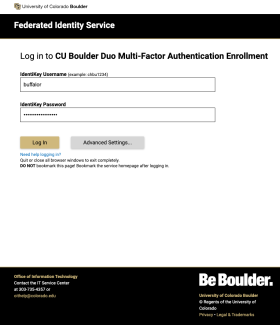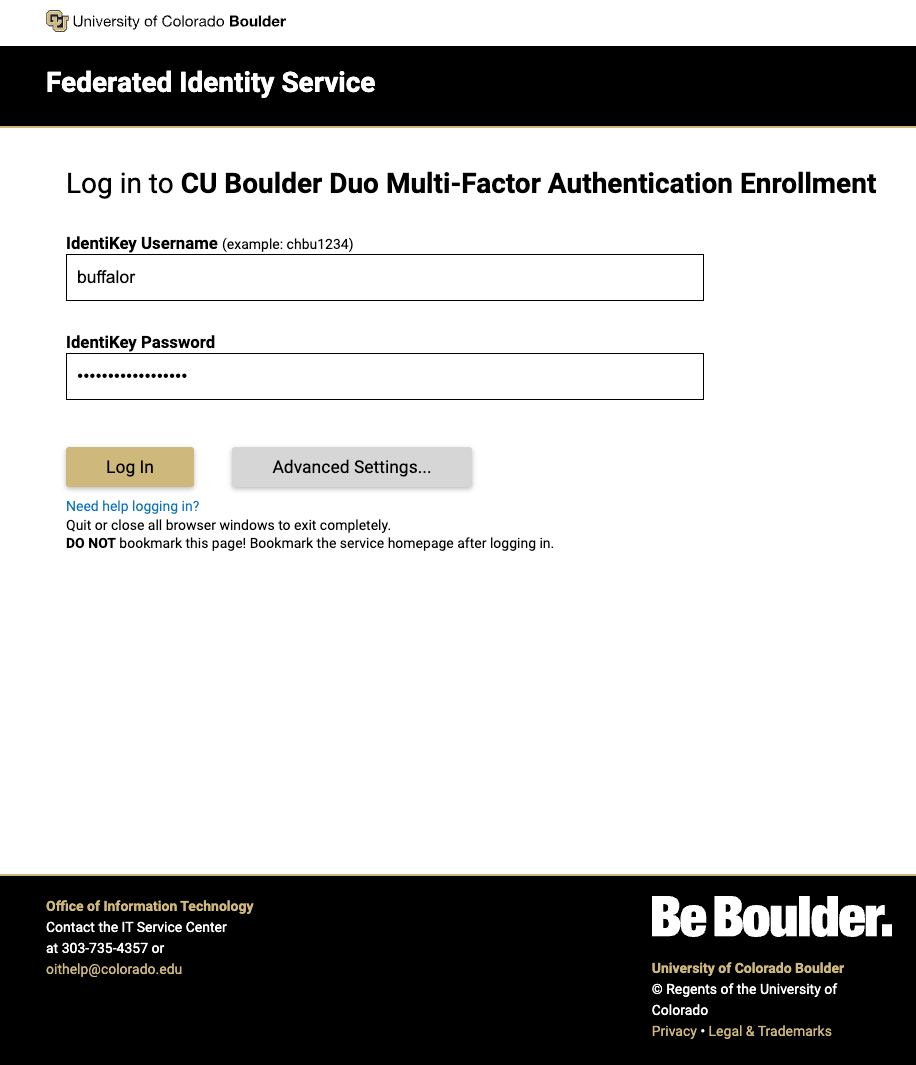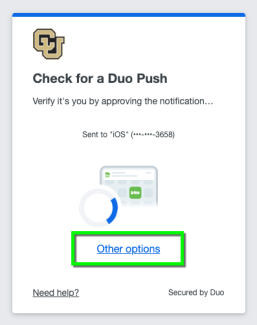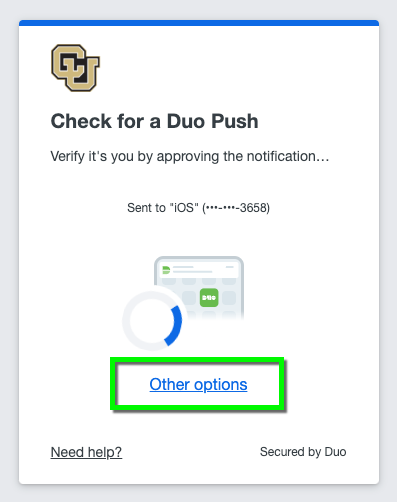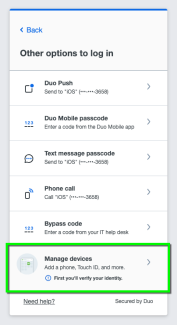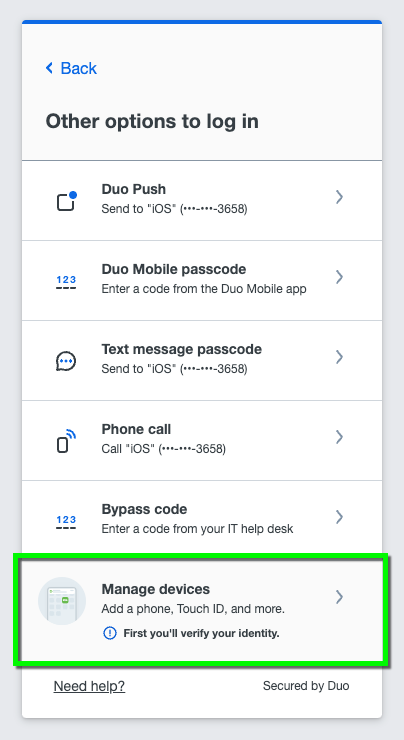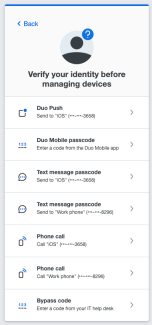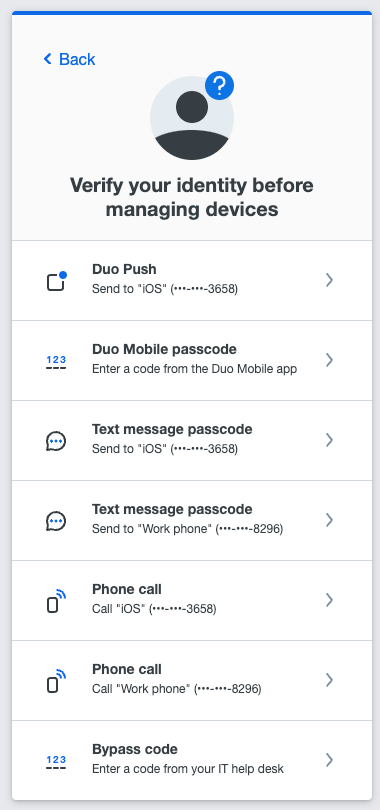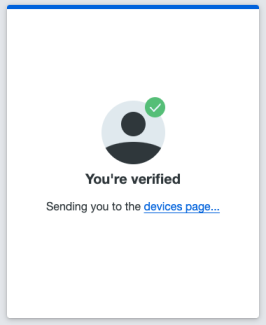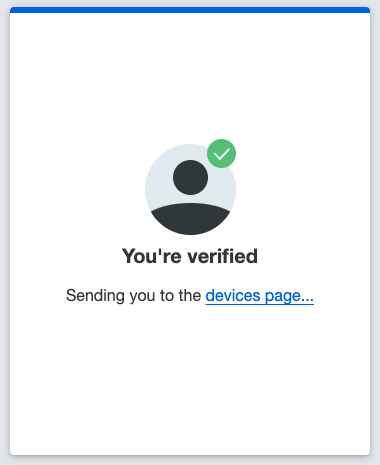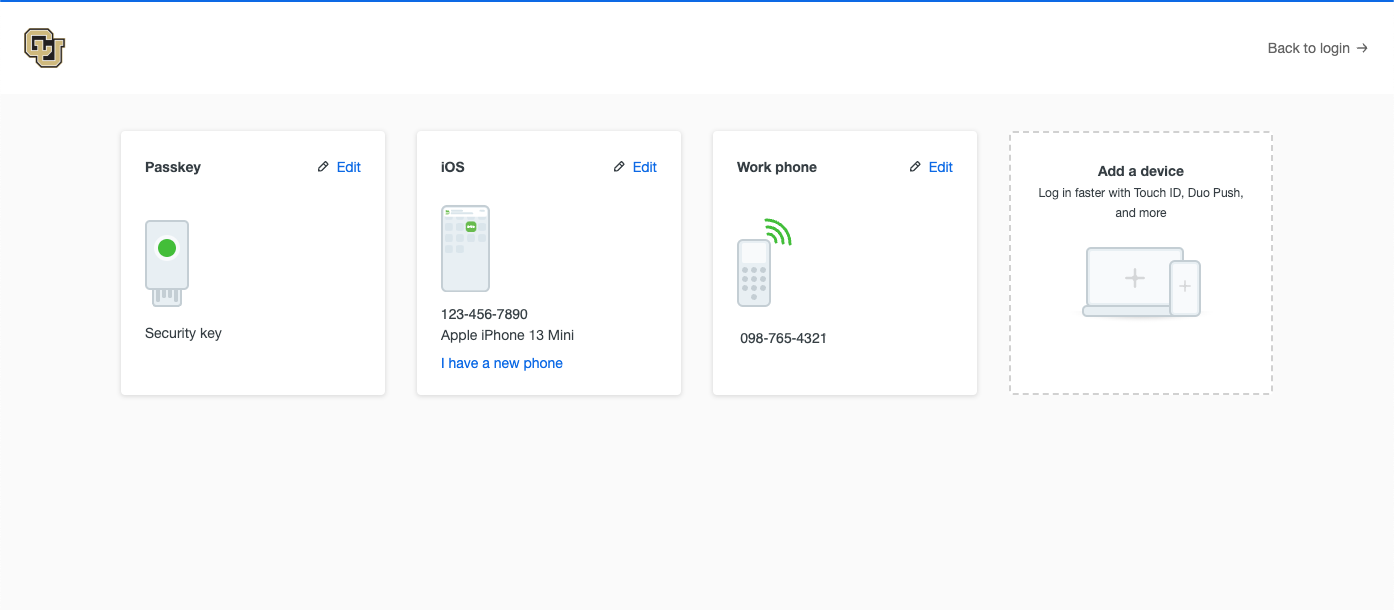Step 1
Go to the Duo multi-factor authentication enrollment website (https://duo.colorado.edu) and sign in with your IdentiKey username and password.
Step 4
You will be prompted to authenticate. Select whichever of the authentication options you prefer.
If none of the options available work for authentication, contact the IT Service center at 303-735-4357 or oithelp@colorado.edu for a one-time bypass code to access Duo and update your settings. To receive a one-time bypass code you will be required to get on a Zoom video call with an IT Service Center analyst and show proof of identity, using your Buff OneCard or a government issued photo ID.
Step 6
The devices page will load, allowing you to add a new device or edit a device that's already set up. Click edit in a device that's already set up to change settings, or click Add a device to set up something new. Follow our Duo Mobile app, phone number, or security key tutorials for instructions on set up of those devices.
When finished, click Back to login or close the browser to exit.