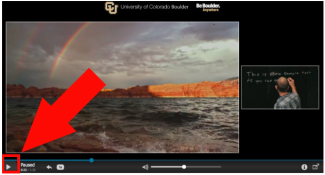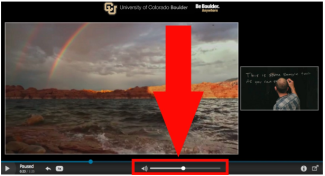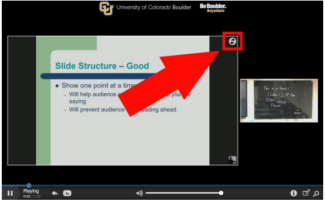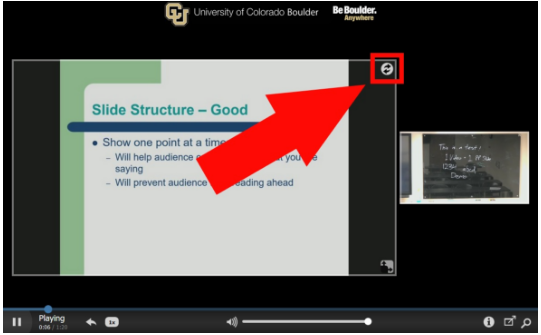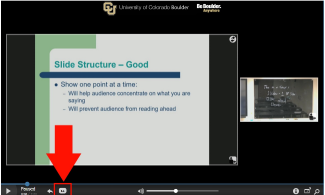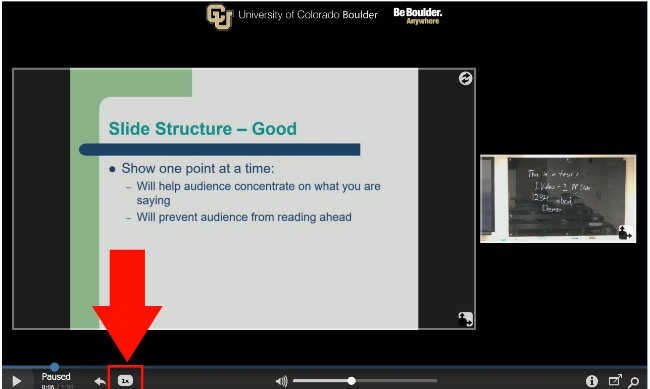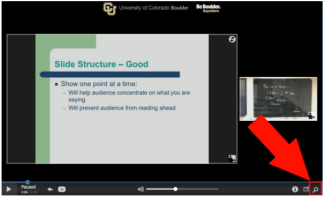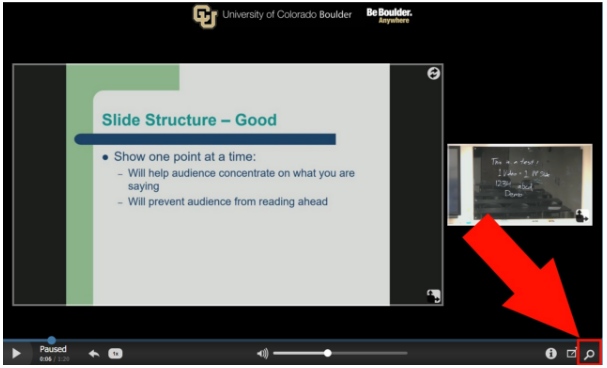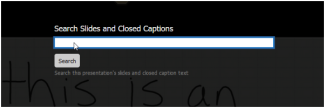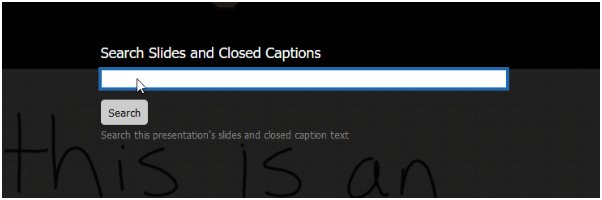Distance Learning Studios - Mediasite Player Navigation
This tutorial will introduce you to the features in the lecture capture video player from Mediasite.
*Note: Aside from pause/play and volume adjustment, these features are unavailable with composite video (vodcast) downloads.
- Layout: