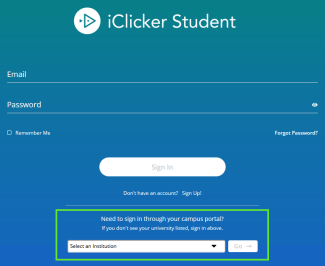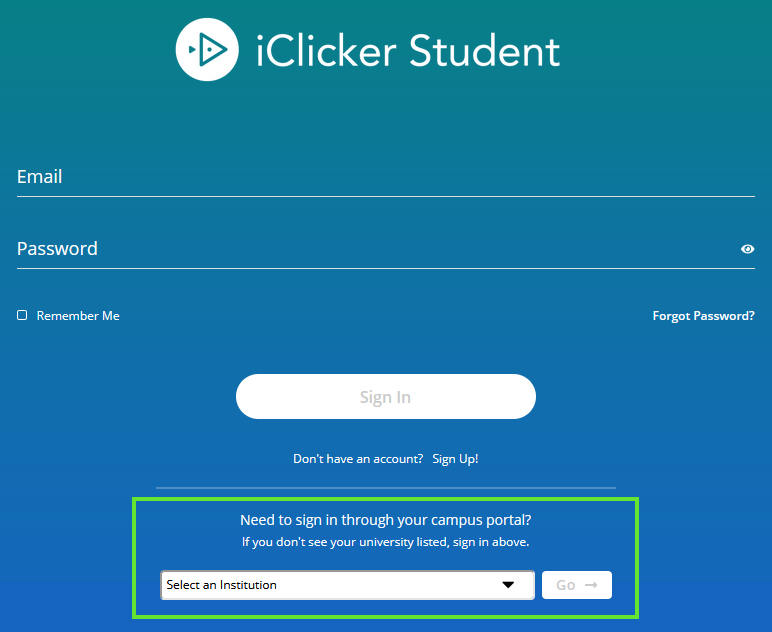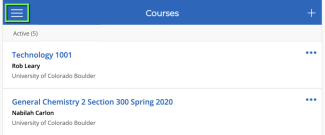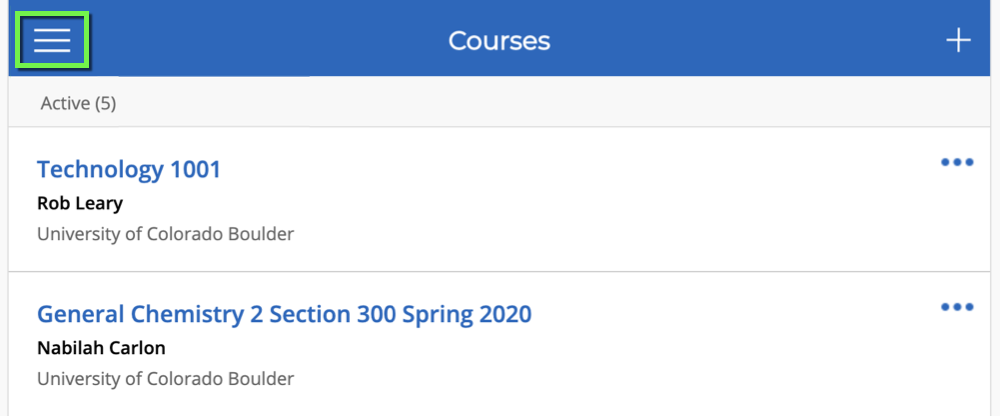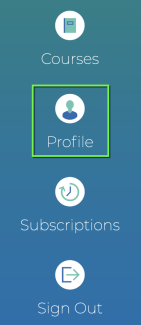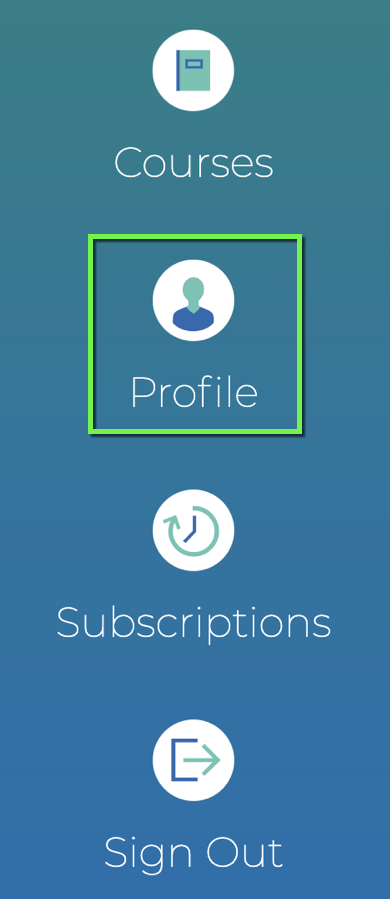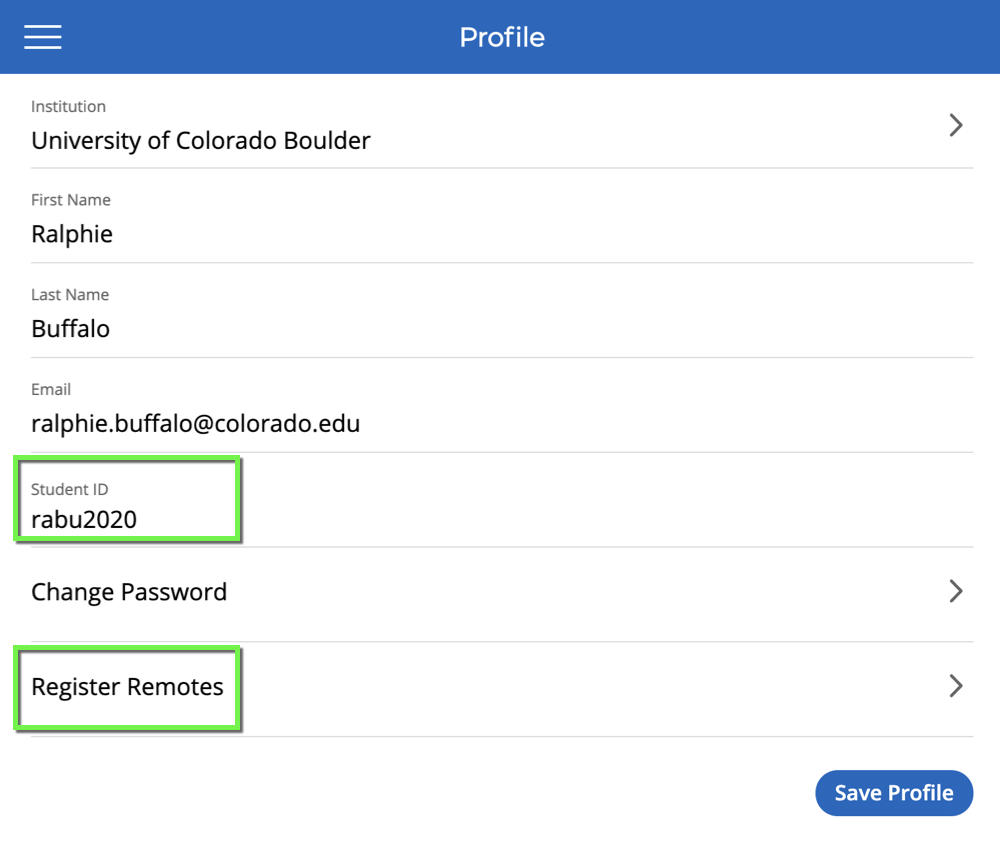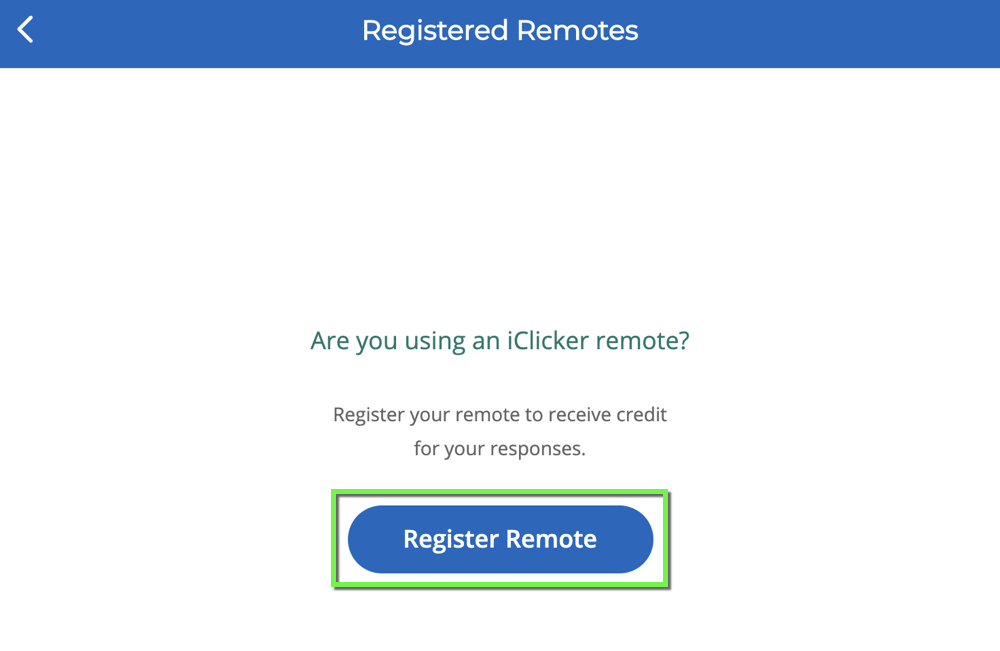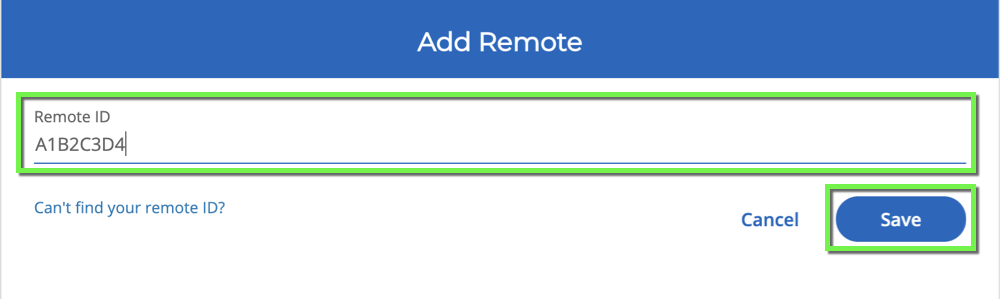Step 1
For step-by-step login instructions or to set up your iClicker account for the first time, visit the Set up your iClicker student account tutorial.
Use this tutorial to add an iClicker remote ID to your iClicker account.
For a video version of this tutorial, see the Add a Remote ID to Your iClicker Student Account video on iClicker's YouTube channel.
For step-by-step login instructions or to set up your iClicker account for the first time, visit the Set up your iClicker student account tutorial.