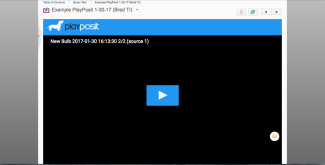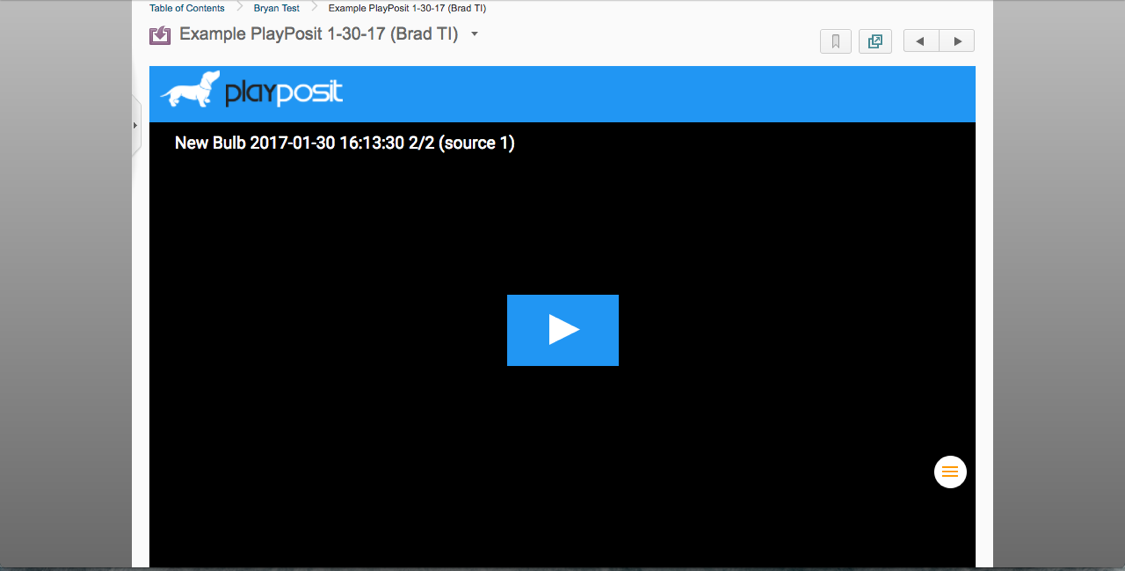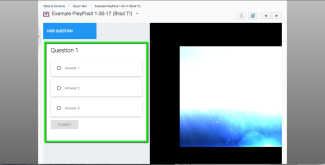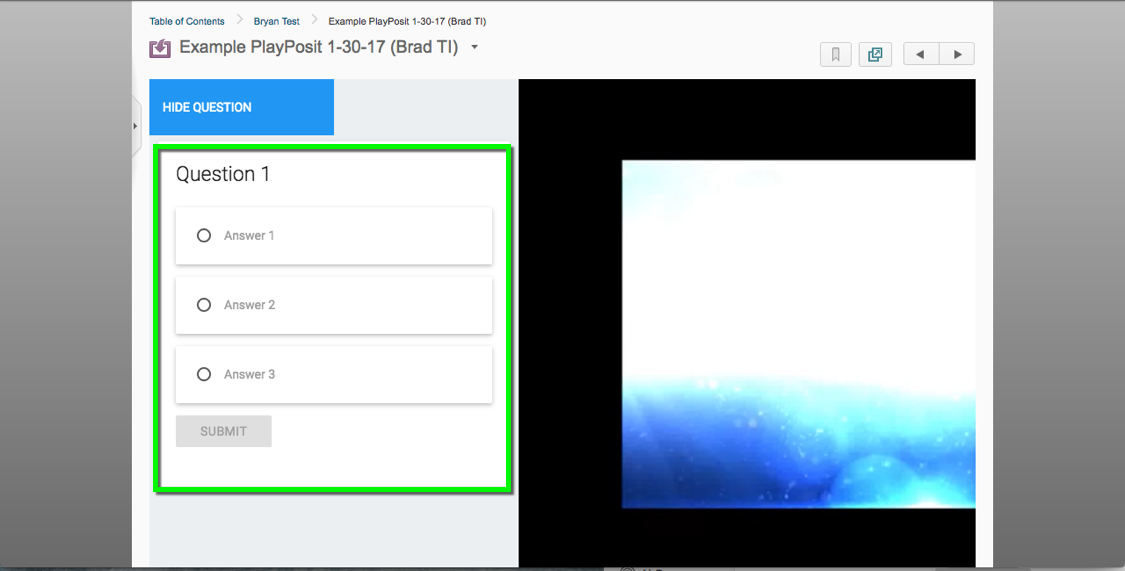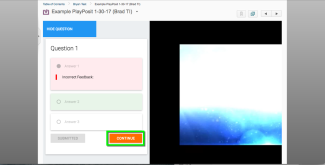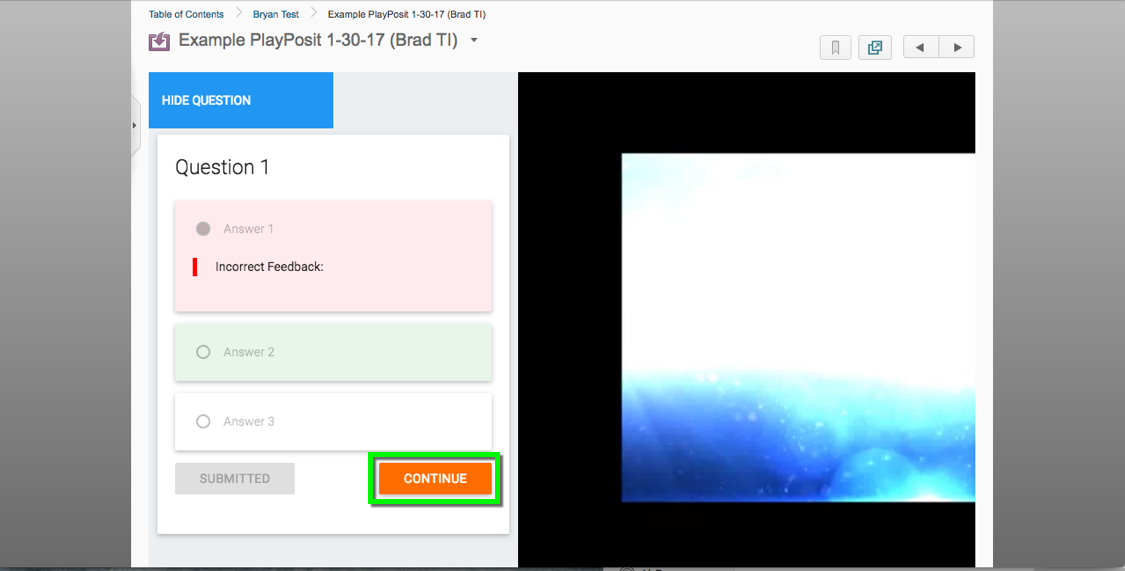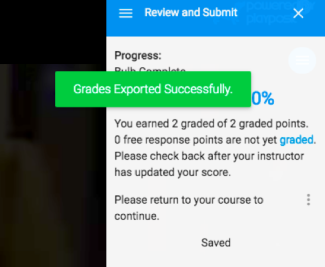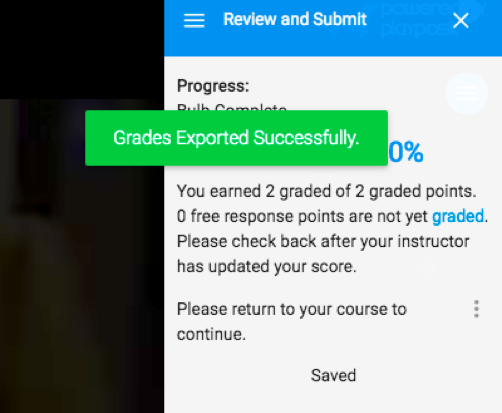Step 1
Log in to Canvas and go to the course where the PlayPosit video is located. Select Assignments from the left sidebar, then select the assignment that includes the in-video quiz.
Click the play button to begin the in-video quiz.
Step 3
Step 4
At the end of the video, you will see a screen that gives your score for the video. Do not close this window until you see a notification that the grade exported successfully.
Whether you are able to see your grade depends on the way the instructor configured the assignment. Contact your instructor for more information.