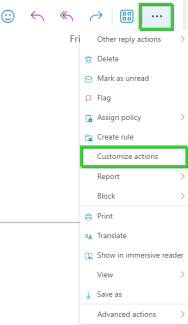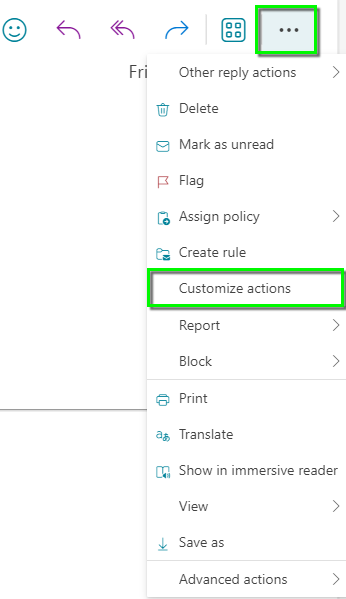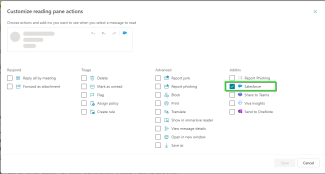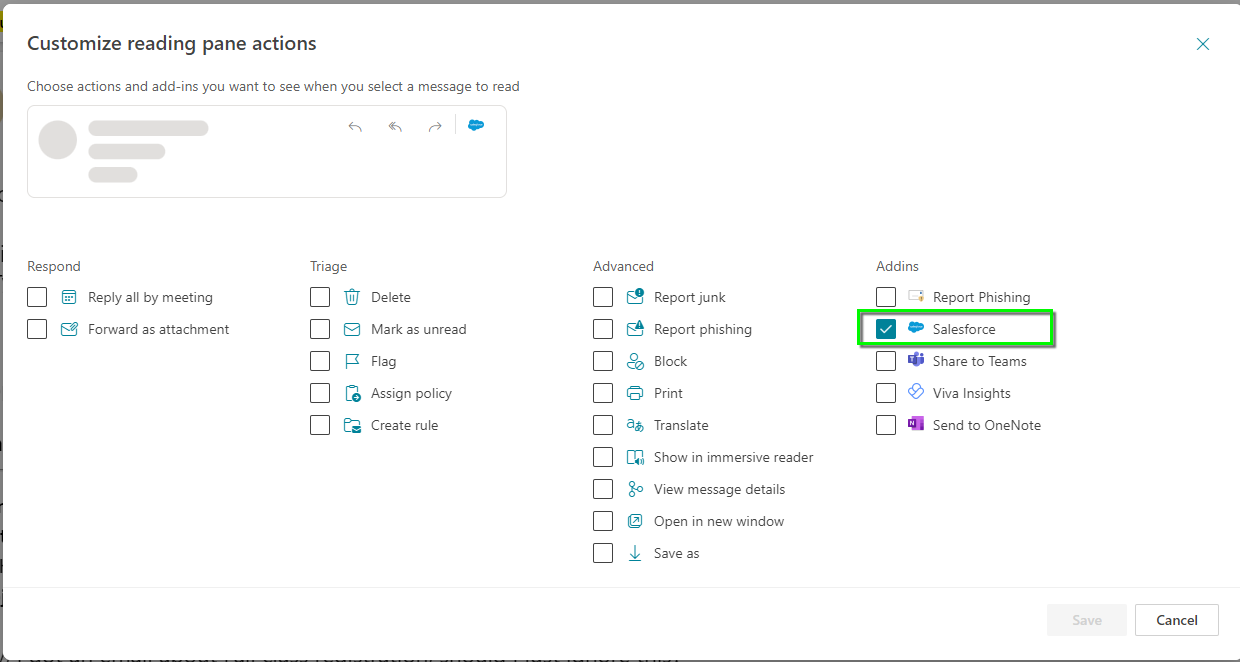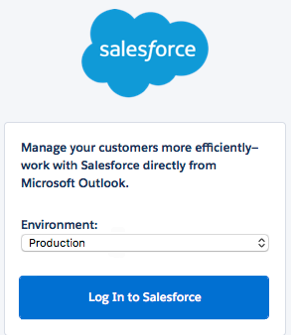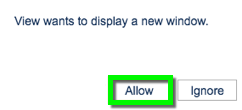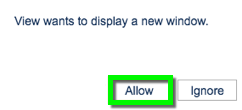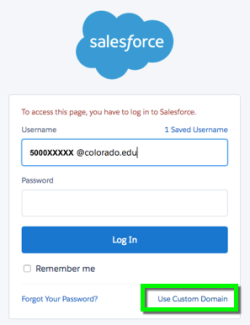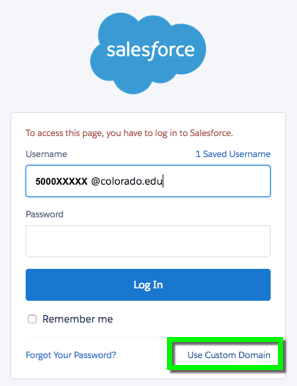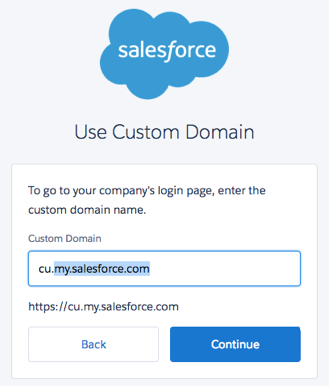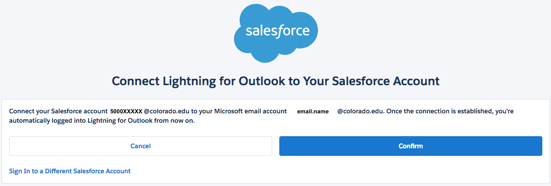Step 1
Step 2
Step 3
Step 5
Step 7
Select Confirm to connect the Salesforce account with the Microsoft email account.
The Salesforce and Microsoft account will now be connected. Logging email interactions in Salesforce using this tool is covered in the Log Student Interactions page.