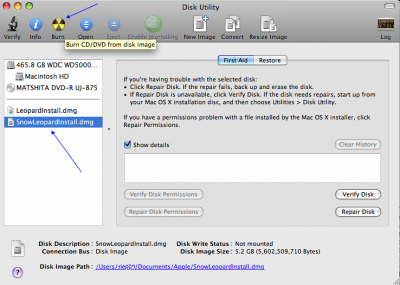Burning a Mac OS X installer onto a dual-layer (DL) DVD
If you have a downloaded the Mac OS 10.5 or Mac OS 10.6 installer, you have to burn the .dmg file to a dual-layer DVD to install it on your system.
- Download the DMG file from the AELP site; either LeopardInstall.dmg (Mac OS X 10.5, 6.7GB) or SnowLeopardInstall.dmg (Mac OS X 10.6, 5.6GB).
- Double-click on the DMG file's icon.
- Open your Mac's Disk Utility, found in the Applications / Utilities folder.
- Click/highlight the appropriate DMG file, appearing in the left column.
- Insert a blank dual-layer (DL) DVD disk.
- In the Disk Utility, click on the Burn icon, along the top toolbar.
- It may take 45 minutes to burn the disk.
You do not have to burn iWork or iLife .dmg files to a dual-layer DVD. Instead, just double-click on the .dmg file to start the installation process.