Microsoft Bookings and Canvas Scheduler are online booking and calendar tools to create appointments. These tools give you a faster alternative to time-consuming and repetitive scheduling tasks, all while optimizing the campuses supported resources.
Calendar Scheduling Tool Evaluation
OIT’s Academic Technology Applications and Design (ATAD) reviewed Scheduling tools available through our current licensing agreements. This evaluation objective is to provide guidance to determine when an individual should use Microsoft Bookings or Canvas Scheduler.
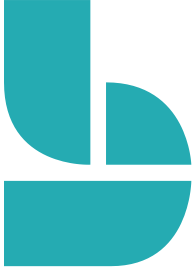 Microsoft Bookings
Microsoft Bookings
- Microsoft Bookings is a broad scheduling tool for appointments, office hours, and students services that allows you to simplify how customers schedule and manage appointments.
- Bookings gives you the ability to customize appointment details, booking requirements, and specify service providers to streamline the booking experience.
- Students, faculty, staff, and others who seek to schedule a meeting with you can visit your booking page, book the time and service they need, get a confirmation email and calendar invitation, and reschedule or cancel if they must.
- If you prefer to book your own appointments, simply enter the appointment details in Bookings and all confirmations and reminders will be sent, and all changes tracked.
 Canvas Scheduler
Canvas Scheduler
- Scheduler is available in the Calendar area of Canvas and allows instructors to create Appointment Groups.
- Appointment Groups create a block of time where students can sign-up to meet with the instructor.
- Students can sign up for a time slot within the appointment group.
- Some appointment time slots may only allow one student to sign up at a time, while others may allow an entire group to sign up.
- Only students can sign up for appointment slots in the Scheduler.
Evaluation topics
Jump to relevant sections for more information on:
- When to use scheduling tools
- Functionality to consider
- Scheduling Features
- Audience and use cases
- Calendar types
- Accessibility
- Support
- Testimonials
When to use scheduling tools
Microsoft Bookings
Microsoft Booking is a campus provided solution that can be used as a supported alternative to scheduling tools like Calendly or Cvent. With built in flexibility and ability to customize, MS Bookings can be designed to fit the situation and needs of many different parts of an organization.
MS Bookings is not an exclusive Canvas feature as with Canvas Scheduler functionality.
Canvas Scheduler
Canvas Scheduler is only available within the Canvas Calendar and specific to courses. This Scheduler tool allows instructors to create Appointment Groups through the Canvas Calendar, for students to sign up for a specific time slot.
Functionality to consider
Microsoft Bookings
- Robust scheduling engine built within the Office 365 suite of tools.
- MS Bookings will have its own web interface
- Can be used for departments and offices to set up appointments.
- Can be configured to log in with IdentiKey for bookings only available for CU affiliates, or without having to log into the service for public-facing scheduling.
- Can use MS Bookings to allow scheduling with Multiple staff members and allow scheduling of specific individuals
Canvas Scheduler
- Built within the Canvas learning management system.
- The Scheduler is a Calendar tool that creates appointment groups within a course allowing students to sign-up for a time slot within the appointment group.
- Typically, instructors use the Canvas Scheduler to create office hours, schedule TA sessions or assign class presentation times.
- If an instructor has created an appointment group sign-up for their class, students can sign-up for an appointment through Canvas.
- If an instructor has created a Canvas Appointment Group for student sign-up, there are a number of places in Canvas that instructors can check which, if any, students have reserved a sign-up slot.
Scheduling features
Microsoft Bookings
- Bookings is available as an app within Microsoft Teams, which allows you to create Bookings calendars, assign staff, and both schedule new and manage existing appointments without ever leaving Teams.
- Provides the ability to make your meetings virtual with online meetings via Microsoft Teams.
- Each appointment booked as an online meeting creates a unique meeting link that is sent to attendees so they can join via a web browser, phone dial-in, or the Teams app.
- Bookings provides the option to send both an email or a text message confirmation for scheduling meetings, you can add custom, service specific text and URLs to the email confirmation sent to anyone that books a given service through your booking page.
- If you prefer to use Zoom for virtual meetings, you can include a Zoom link in a meeting invite
Canvas Scheduler
- Appointment groups create a block of time where students can meet with you.
- Students can sign up for appointment times in their own calendars.
- Appointments display in your calendar after a student or group has reserved a time slot.
- Appointment details are also included when you export the calendar using the Calendar feed.
- If you've previously created an appointment group in the Scheduler, you can view and edit existing appointment groups.
- You can also view and edit individual time slots in an appointment group, including users who have signed up for each time slot.
- You can remove students from appointments in the Scheduler if necessary.
- If you prefer to use Zoom for virtual meetings, it is possible to include a Zoom link in a Appointment Group invite.
Audience and Use Cases
Microsoft Bookings
Audience: If you are scheduling appointments with other faculty members, staff, or students who are not enrolled in a course you teach then MS Bookings gives you the means and flexibility to do so.
- Schedule student services: create office hours or coordinate exam sign-up
- Schedule for departmental needs.
- Coordinate schedules across a team or lab group through Office calendar integration to avoid double-booking
- Schedule virtual meetings via Microsoft Teams
Canvas Scheduler
Audience: If you are scheduling appointments for students within your current course, Canvas Scheduler provides an efficient tool to set up Appointment Groups.
- Create office hours
- Schedule TA sessions
- Schedule lunches
- Assign presentation times
- Host other appointments
Calendar Types
Microsoft Bookings
Bookings calendar is a mailbox in Exchange Online that is integrated into Office 365. Please note: MS Bookings does not integrate with Google Calendar.
Canvas Scheduler
- The Calendar in Canvas is a global feature, meaning users can see all courses assignments and events in one place.
- The Calendar is a great way to view everything you have to do for all your courses. View calendar events by day, week, month, or agenda list.
- Calendars can be filtered by selecting or deselecting courses in the sidebar.
- To help manage user calendars, courses categorized in the courses drop-down menu as a favorite course will always be listed at the top of the user’s calendar list in the calendar sidebar.
Accessibility
Microsoft Bookings
- Overall, Microsoft Bookings is reasonably accessible; the platform is navigable and a user can interact with most components in order to successfully book an appointment.
- Microsoft Bookings platform has one accessibility issue that may negatively impact a screen reader user’s experience.
- Statements on this page about the accessibility of the Microsoft Bookings application are based on accessibility testing done in September of 2020 and may no longer represent the current status of the software.
Canvas Scheduler
- Canvas’s desktop site is generally accessible to student users.
- The instructor functions have not yet been tested, and the mobile apps have not yet been assessed for accessibility. Specific issues exist in areas like the Calendar, Files, the document viewer, and integrations like Kaltura and VoiceThread.
- Screen reader users are recommended to use the Agenda calendar view due to inaccessible table structure in the Week and Month views.
- Statements on this page about the accessibility of Canvas are based on accessibility testing done in January and August 2018, and may no longer represent the current status of the software. The Conferences tool was tested in March 2020.
- The Canvas website provides tips for screen reader and keyboard-only users. Accessibility tips for assistive technology users List of keyboard shortcuts in Canvas
- Please consult the Screen Readers and Browsers section of Canvas’s accessibility documentation to determine its current support for various screen reader and browser combinations.
Support
Microsoft Bookings
- Microsoft Bookings support information
- Microsoft Bookings overview
- Microsoft Bookings - Accessibility
- LinkedIn Learning - Microsoft Bookings Training
- How to use Microsoft Bookings (video)
- Introducing Microsoft Bookings (video)
- Microsoft Bookings FAQs
- Comparison chart: Bookings web app vs. Bookings Teams app
- Reporting info for Bookings
Canvas Scheduler
- What is the Canvas Scheduler?
- How do I add a Scheduler appointment group in a course calendar?
- How do I sign up for a Scheduler appointment in the Calendar?
- Using the Canvas Scheduler for Scheduling Office Hours or Student Appointments
- How do I view or edit a Scheduler appointment group in a course calendar?
- Creating calendar signups for office hours, presentation slots, and other appointments (UPenn)
- Managing the Scheduler (Cornell)
- Scheduling Zoom Office Hours with Canvas Scheduler (Cornell)
- Setting up Office Hour Registration in Canvas (Cornell)
- Canvas Calendar & Scheduler (YouTube)
- How do I subscribe to the Calendar feed using Google Calendar as an Instructor?
- How do I create an Appointment Group (sign-up)? (Tufts)
- Student: How do I sign-up for an appointment group? (Tufts)
- Instructor: How do I check student sign-ups? (Tufts)
Testimonials
Using Bookings for scheduling COVID testing
As part of the CU pandemic response, we have established a testing program for university community members. As this can involve up to 2000 participants per day spread across 6 different collection sites, we have used Microsoft Bookings as a method to properly balance that load during the day: this ensures adherence to public health directives regarding density and distancing, prevents staff from becoming overwhelmed at popular times, and facilitates a steady flow of samples to the lab, which encourages timely results reporting. In addition, Bookings has the added benefit of forecasting volume for the day and sending reminders to participants who have scheduled in advance.
Scheduling time with students
Once I sent the Bookings link to my students, meetings just started showing up in my Outlook calendar without me interacting with the student at all! Each student could find times that worked for them and then they could cancel or move their meeting time through Bookings without needing to reach out to me.
Using Bookings as a digital front desk
We used bookings to act as a digital front desk. This helped us to sort through all of the cases before they needed to be touched by human hands. The automated communications allowed me to focus on the cases that needed my attention rather then on responding to clients about their appointments. It was crucial for us as we moved to remote. I helped a few other groups that used the site for distribution of assets to Staff a faculty that was a smashing success as well. This was a fantastic tool for what we used it for.
Bookings for ordering and contactless pick up of physical items
We are currently using Bookings to provide a contactless pick up of Instructor Laptops and Peripherals needed for remote instruction. Bookings has simplified the process of administering and scheduling times for the individuals thus helping create a smoother process from booking to delivery.
Office hours scheduling
I am using Microsoft Bookings to manage one-on-one office hours with students. It has been a great timesaver for me. I set up the parameters with which they can book (when and how long), I allocate time in the bookings application and the students manage the rest. I am no longer managing emails from students trying to find time to meet with me.
