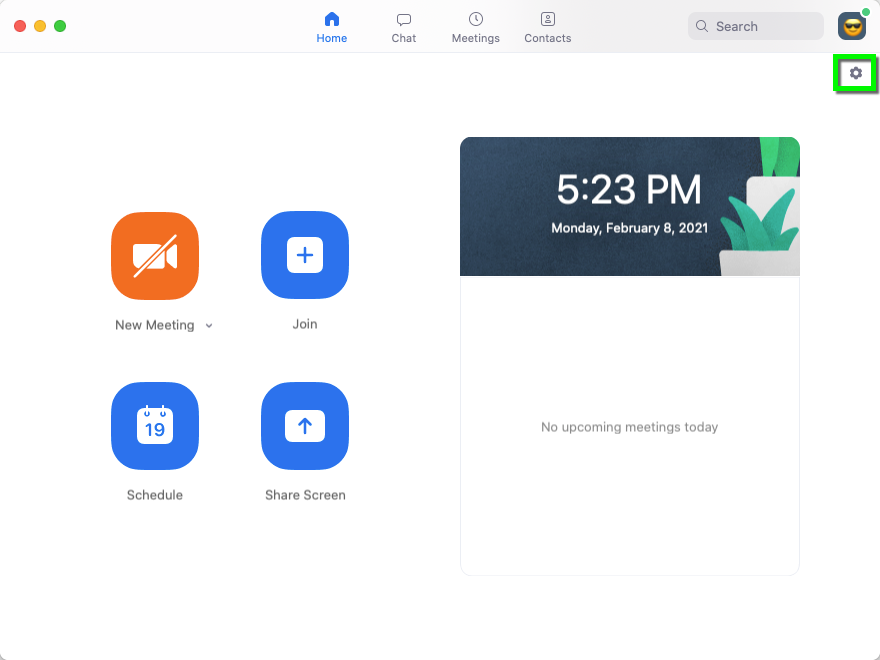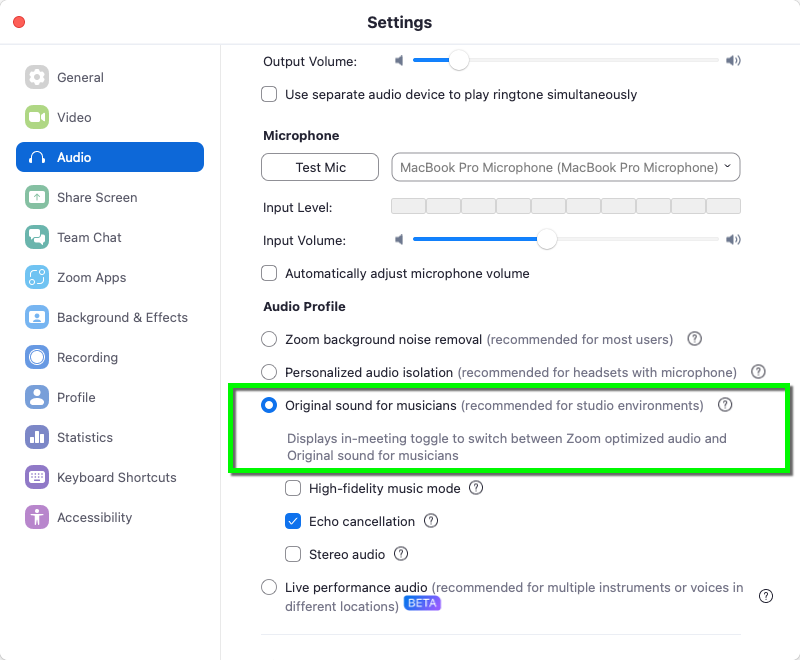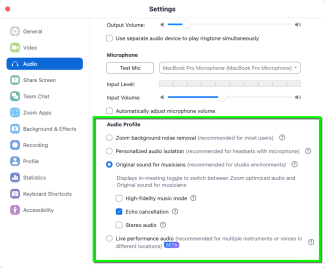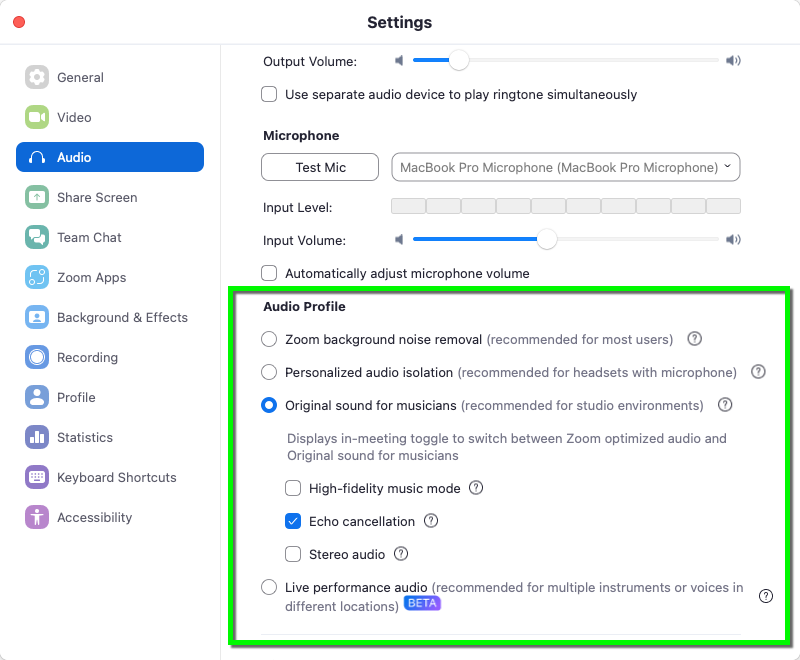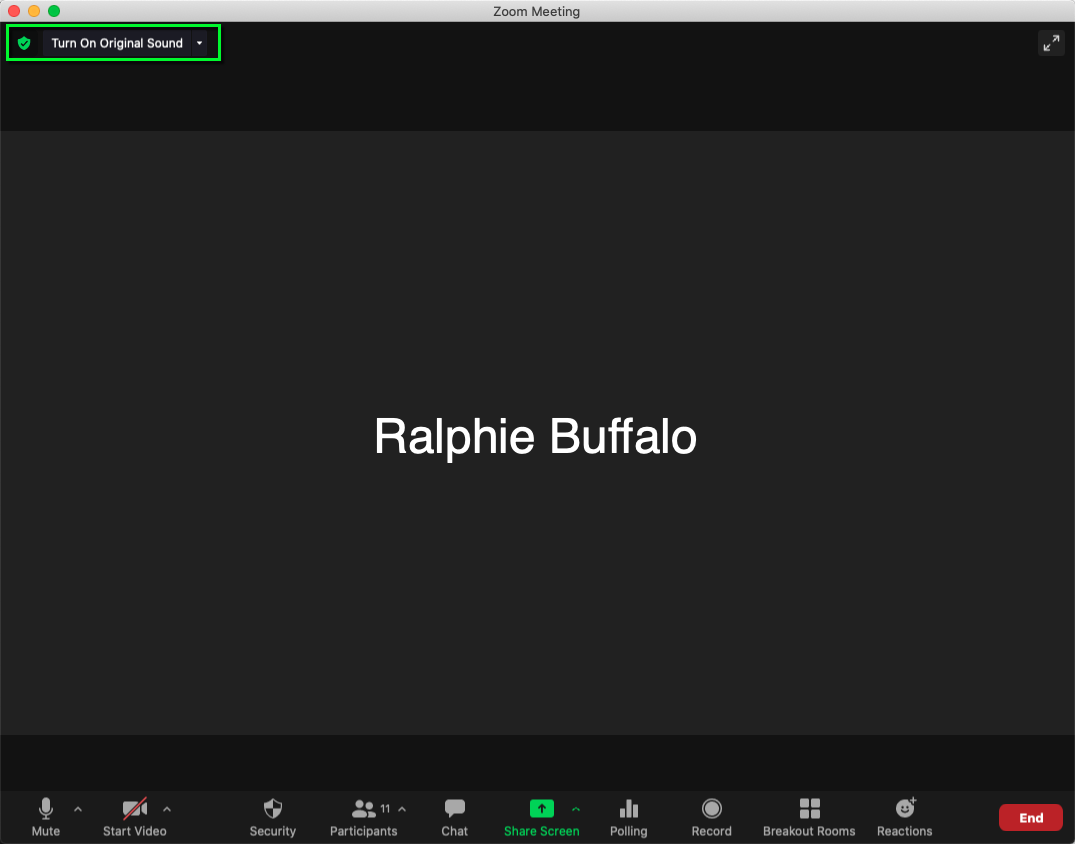Zoom - Enable High-Fidelity Music Mode
This feature is designed to provide higher quality audio for meetings related to performing arts, music lessons, songwriting and more. Please note that this setting will modify echo-cancellation, disable post-processing, and audio compression. Please only enable this setting if you require higher audio quality for the applications above. This feature generally requires the use of a high quality USB microphone or audio interface.
Please note: This user guide assumes that you are running Zoom version 5.4.9 or higher. Please ensure your Zoom application is up to date before proceeding.
- Layout: