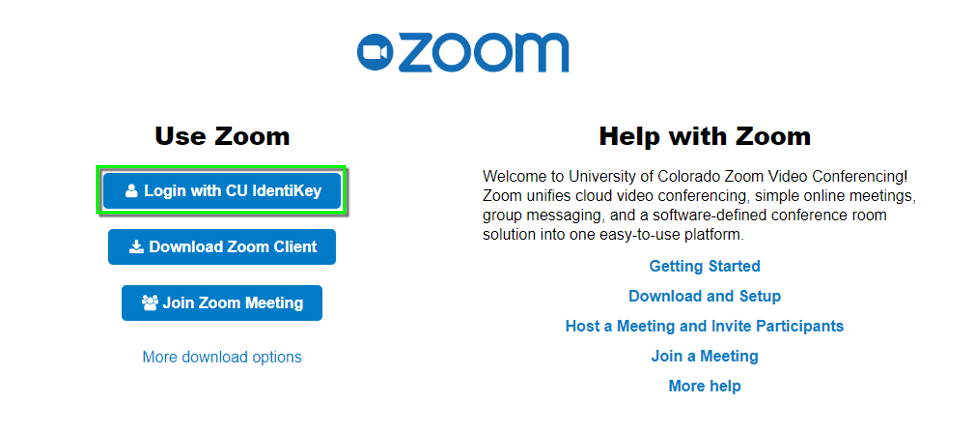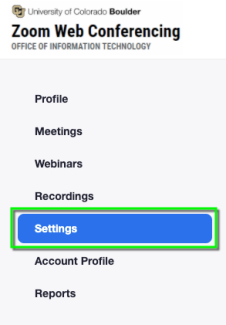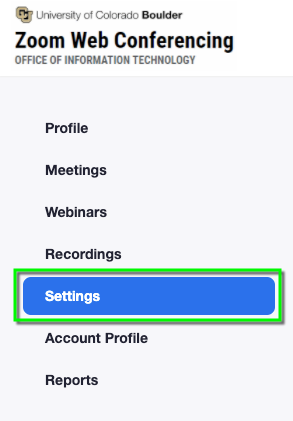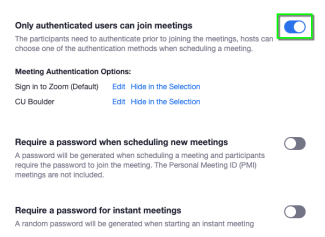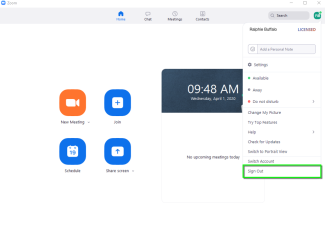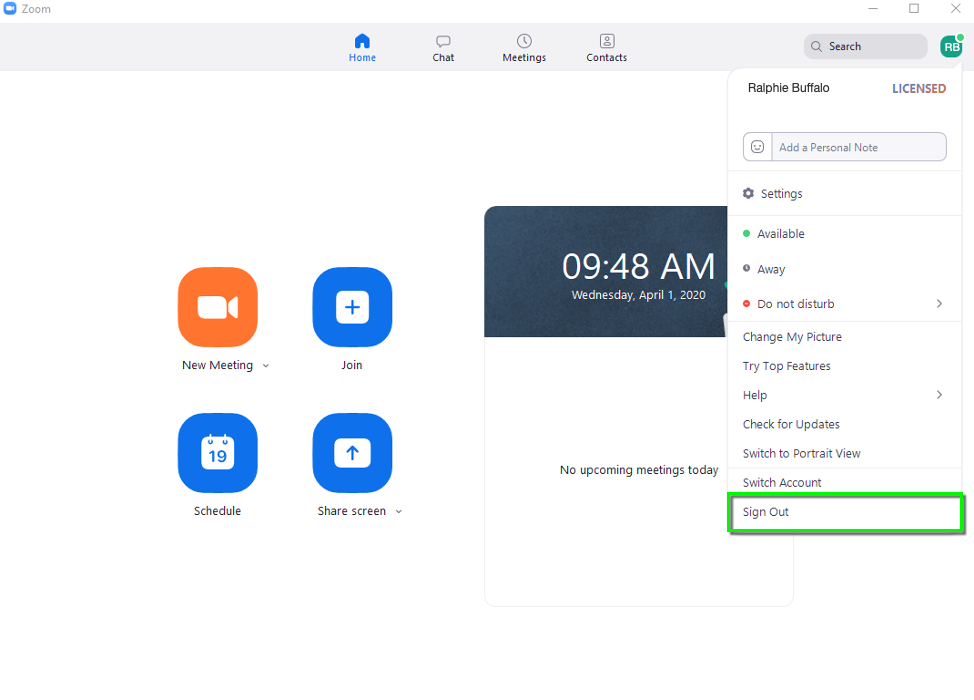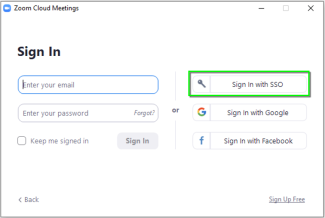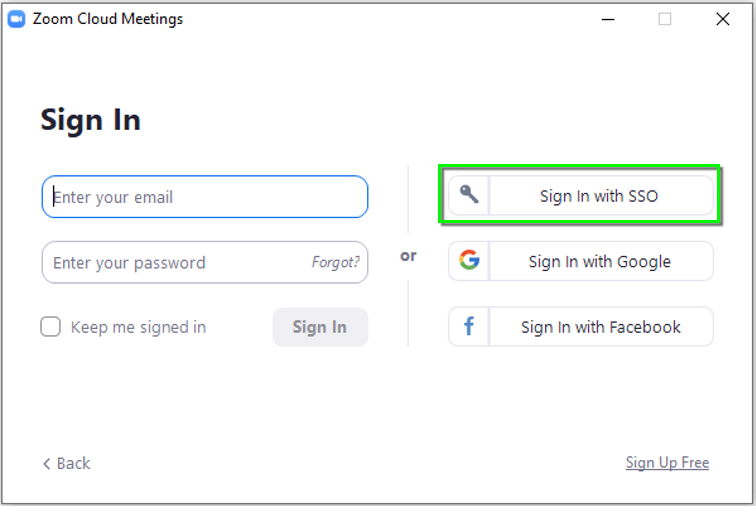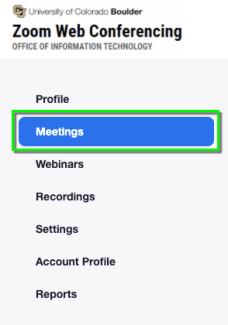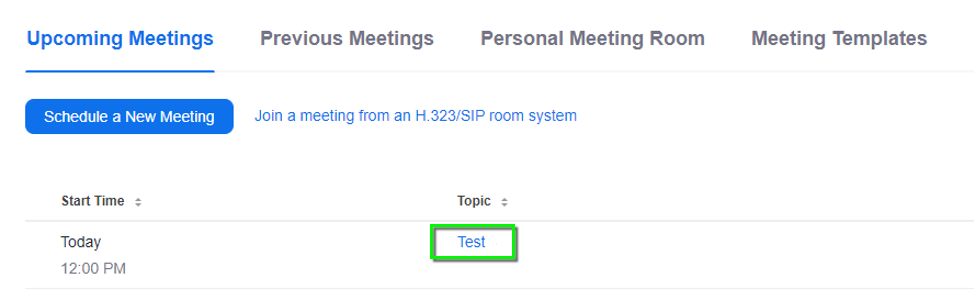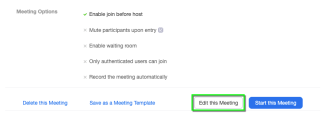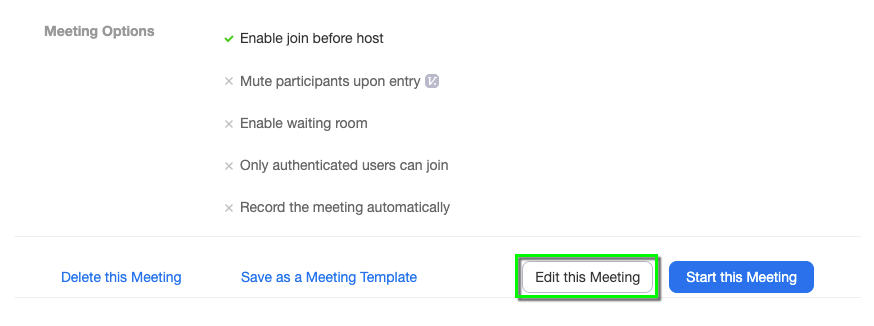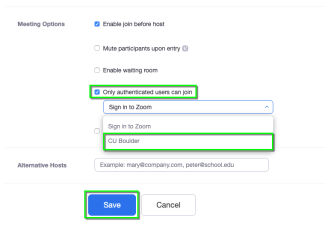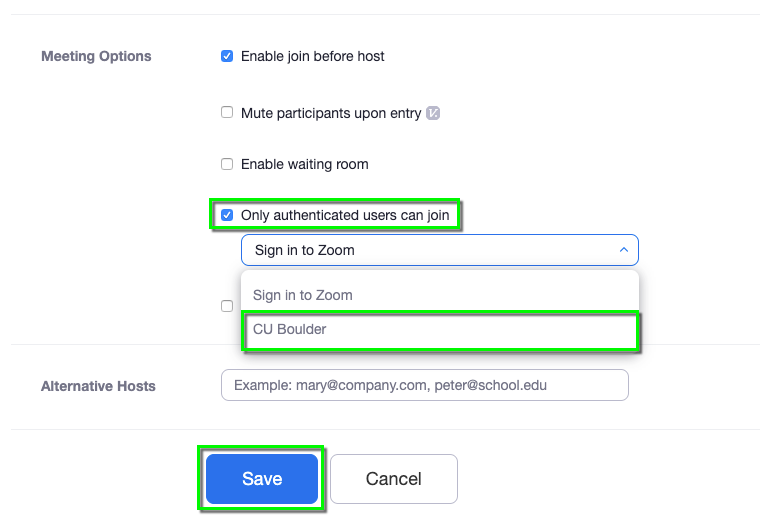Step 1
Adding Authentication to Future Scheduled Meetings
Navigate to https://cuboulder.zoom.us/ and choose Login with CU IdentiKey.
Step 3
Step 5
Step 6
Step 7
Adding Authentication to Existing Meetings
Navigate to https://cuboulder.zoom.us/ and choose Login with CU IdentiKey. Once logged in, select Meetings on the left hand side of the screen.
Step 8