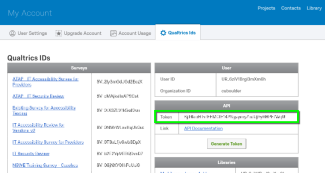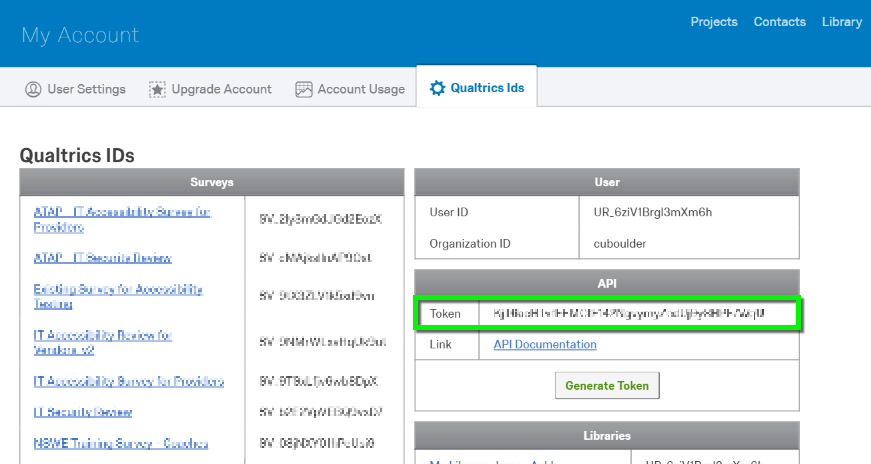Qualtrics - Offline Survey Application Setup
Qualtrics Offline Surveys is an application available for iOS and Android that allows you to administer surveys on your mobile device without an Internet connection. Responses can be collected in the field on your mobile device, and then uploaded back into Qualtrics as soon as you have an Internet connection.
OS:
- Layout: