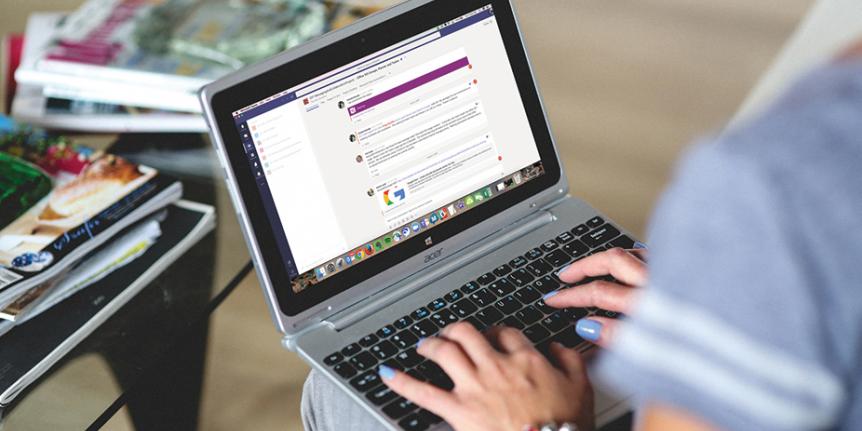Microsoft Office 365 Teams, a chat-based collaboration tool that features document collaboration, one-on-one and team chat, online meetings, and much more, is now available to all CU Boulder affiliates.
What’s included in Microsoft Teams?
- Integration with Microsoft tools: Seamlessly and securely switch between editing documents, shared dashboards and planners, group chat, and video and voice calls.
- Ability to request your own Team: Request Teams for a unit, project, or collaboration purpose.
- Ease of use: Use teams in a browser or download the desktop and mobile apps (available for Windows, Mac OsX, iOS and Android).
- Access to Office 365 apps: Easily access OneDrive, SharePoint, OneNote, and Microsoft Planner.
- Schedule and facilitate meetings within the Teams app, including with CU Boulder Skype users.
- Connect your Team to popular 3rd party apps and connectors: Examples include Google Drive, SurveyMonkey, Twitter, RSS, Salesforce, Trello, GitHub and JIRA.
To request a Microsoft Team, send a message to help@colorado.edu with the following information:
- The name and CU login name of the owner who will be responsible for managing the Team. We recommend at least two owners, but a Team can have up to 100 owners. The person who owns the Team can add additional owners after it has been created using the Microsoft Teams user interface.
- A descriptive display name for the Team site (try to keep as short as possible)
- CU Boulder's naming convention format: [CampusDepartmentCode] - [Display Name]
- For example: OIT-Communications
- Indicate if you are interested in a Teams’ demo or consultation to assist in getting started with Microsoft Teams
You can learn more about Microsoft Teams and how to use it on the Microsoft Teams service page on the OIT Website.