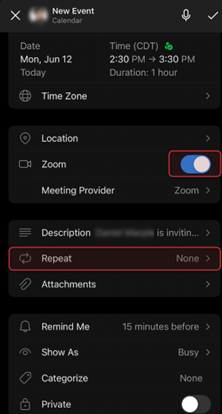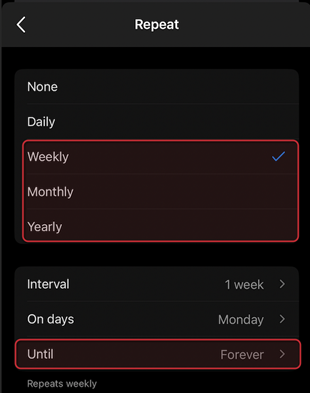Step 1
Make sure your Outlook Mobile App and Zoom Mobile App are up to date. You can verify this through the Apple App Store or the Google Play Store.
Step 2
Open the Outlook app and go to calendar view. Tap New Event.
Step 5
Your Zoom meeting link is now set to not expire.