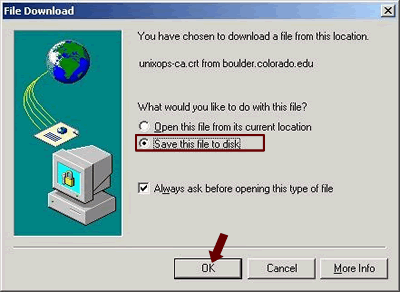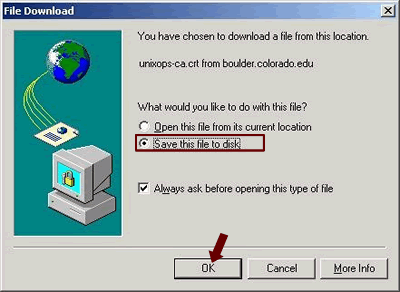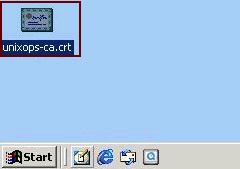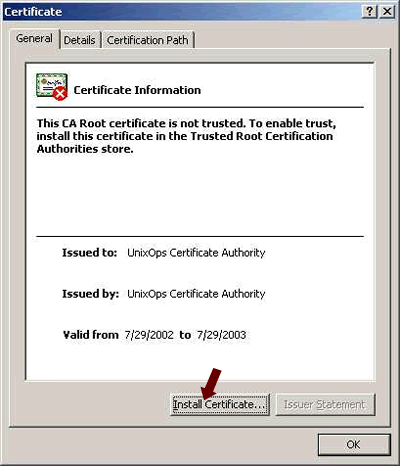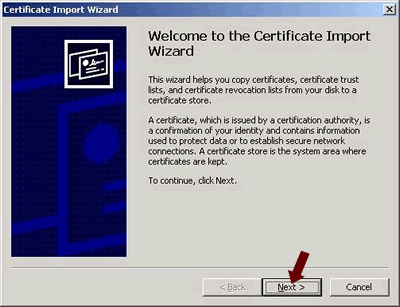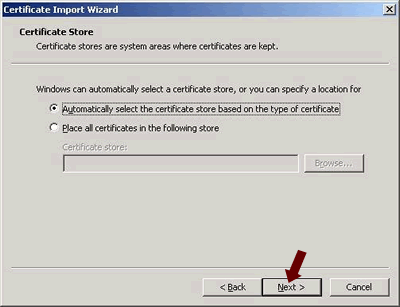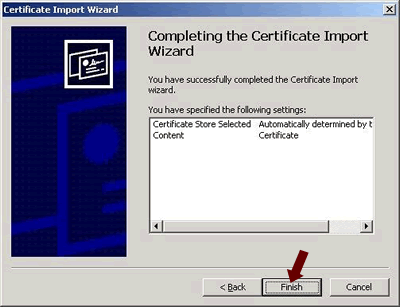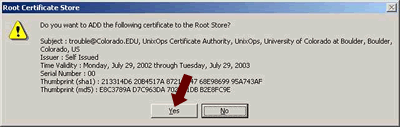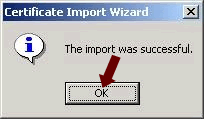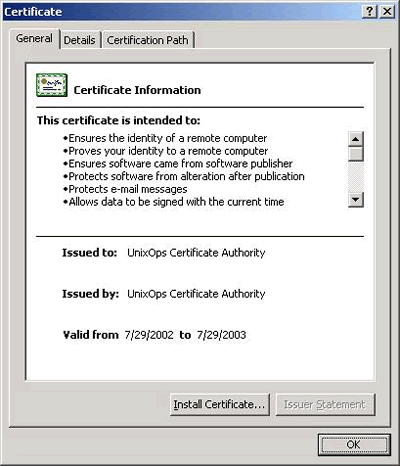Step 1
Download the MS&C Root CA Certificate below and save it to your local hard drive (this is for use with any MS&C signed web sites:
Managed Services Root Certificate
This is the top level of the PKI chain
md5 checksum: 341bf607a629201733f7bdfc2ab7f875
Step 5
Step 10
Step 11
Ensure you have installed the client certificate as well. If you have not already done this, instructions are available.