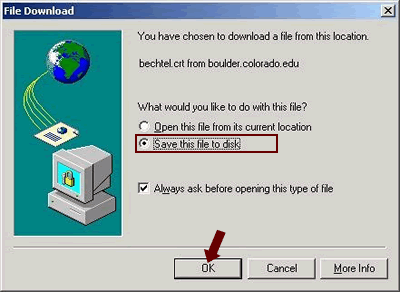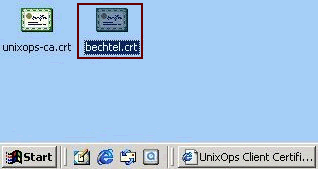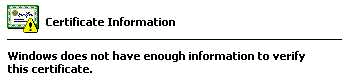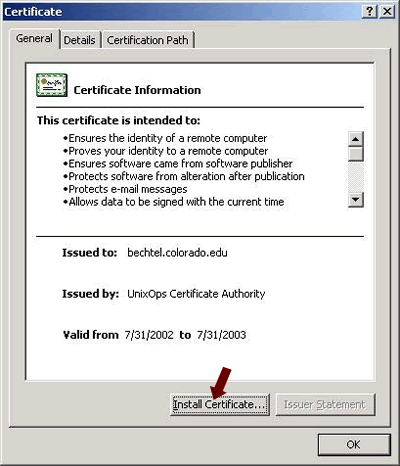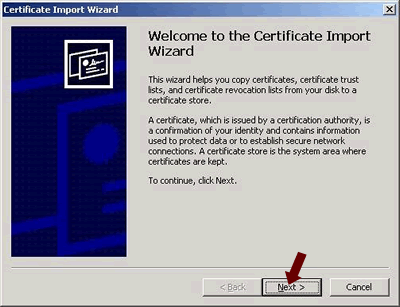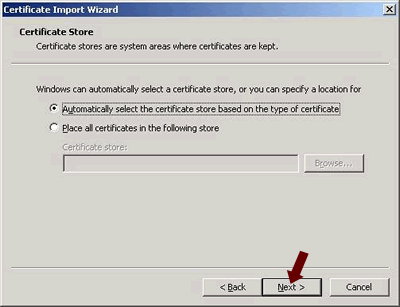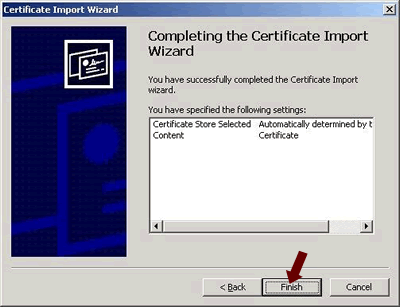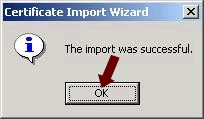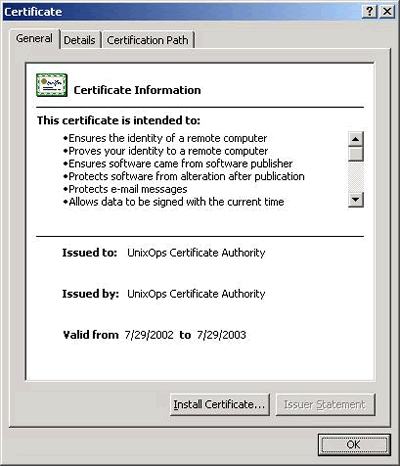Step 1
Download and save the appropriate client certificate for the system you need access to your local hard drive from here.
Step 2
Step 4
Step 5
Step 10
Step 11
Ensure you have installed the client certificate as well. If you have not already done this, instructions are available here.