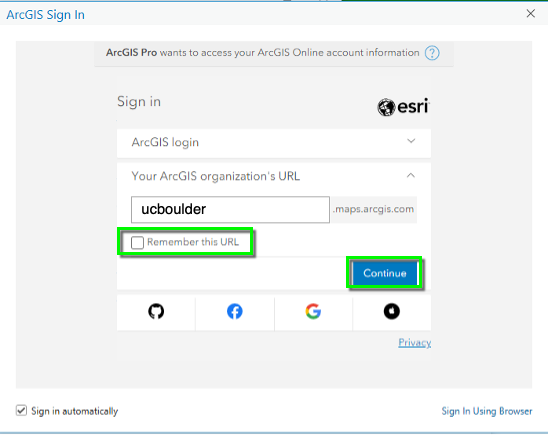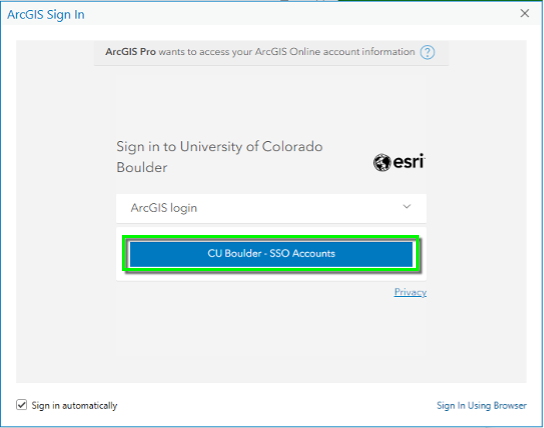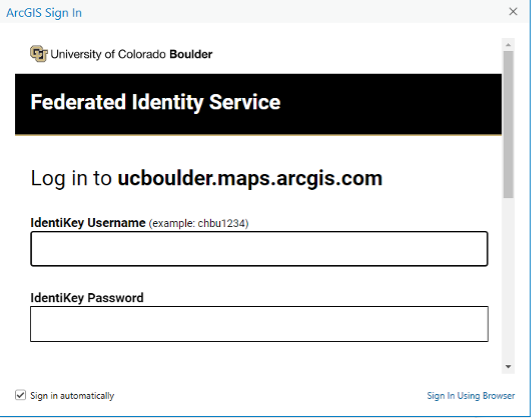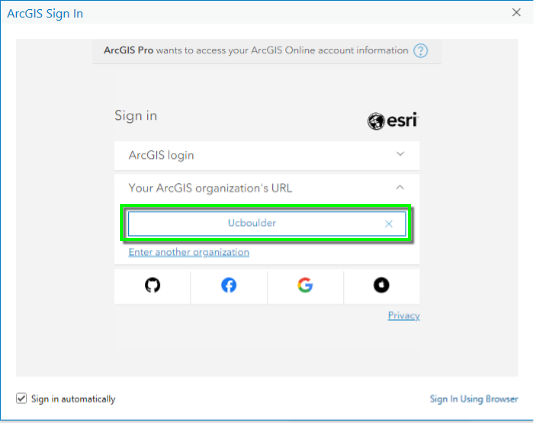ArcGIS logins
ArcGIS logins are created for new users by an administrator such as an instructor, or seminar-leader. ArcGIS login users receive an email invitation to the University of Colorado Boulder’s ArcGIS Organization and established their own ArcGIS account password. ArcGIS login account usernames always end in _ucboulder and are typically formatted as first.last_ucboulder or identikey_ucboulder.
Use an ArcGIS login to sign in to ArcGIS Online (AGOL)
Visit ArcGIS Online in a browser and enter your ArcGIS Username and Password.

Use an ArcGIS login to sign in to ArcGIS Pro desktop app
Open the ArcGIS Pro desktop app and enter your ArcGIS Username and Password.

Sign in with CU Boulder SSO Accounts
CU Boulder also offers Single Sign-On (SSO) Account logins for ArcGIS Online (AGOL) and ArcGIS Pro Desktop App (ArcPro). SSO accounts use your CU IdentiKey login credentials and do not have a separate username or password to remember. To use our own CU Boulder SSO Account, simply sign in to AGOL or ArcPro following the instructions below.
Use a CU Boulder SSO Account to sign in to ArcGIS Online (AGOL)
Open ArCGIS Online in a browser. Click CU Boulder – SSO Accounts

Next, you'll be prompted to log in via the Federated Identity Service using your IdentiKey username and password.

Use a CU Boulder SSO Account to sign in to ArcGIS Pro desktop app
Step 1
Step 4
Step 5
ArcGIS Pro requires Microsoft x64
When you install ArcGIS Pro, you may recieve an error that your computer requires an upgrade to Microsoft .NET Desktop Runtime (x64). Visit the ArcGIS website for more information on this requirement and links to download the correct operating system.