Google Drive files that are owned by ineligible users, such as former employees, alumni, students that left CU Boulder and retired employees, are deleted on a rolling basis as they depart CU Boulder. To ensure you don't lose any important files that were owned by these individuals, review your Google Drive and make copies of the files.
While doing so, please be aware of your Google Drive storage quota. CU Boulder faculty, staff and students have a limit of 5 gigabytes (GB) of storage. If you reach your quota, you won't be able to use your Google Drive until you clear enough space to do so. Check your current Google Drive storage usage.
There are several methods that OIT recommends for you to review and clean up your data, including:
- Review recent files and folders
- Review "Shared with me" files
- Search for data owned by ineligible users
- Check folders you own or collaborate in for content owned by others
Review recent files and folders
- Open Google Drive.
- Click Recent from the left-hand menu.
- This should display your most recent files, and likely those that you access the most. Look at the Owner column to ensure your most used files are not owned by individuals no longer with the university.
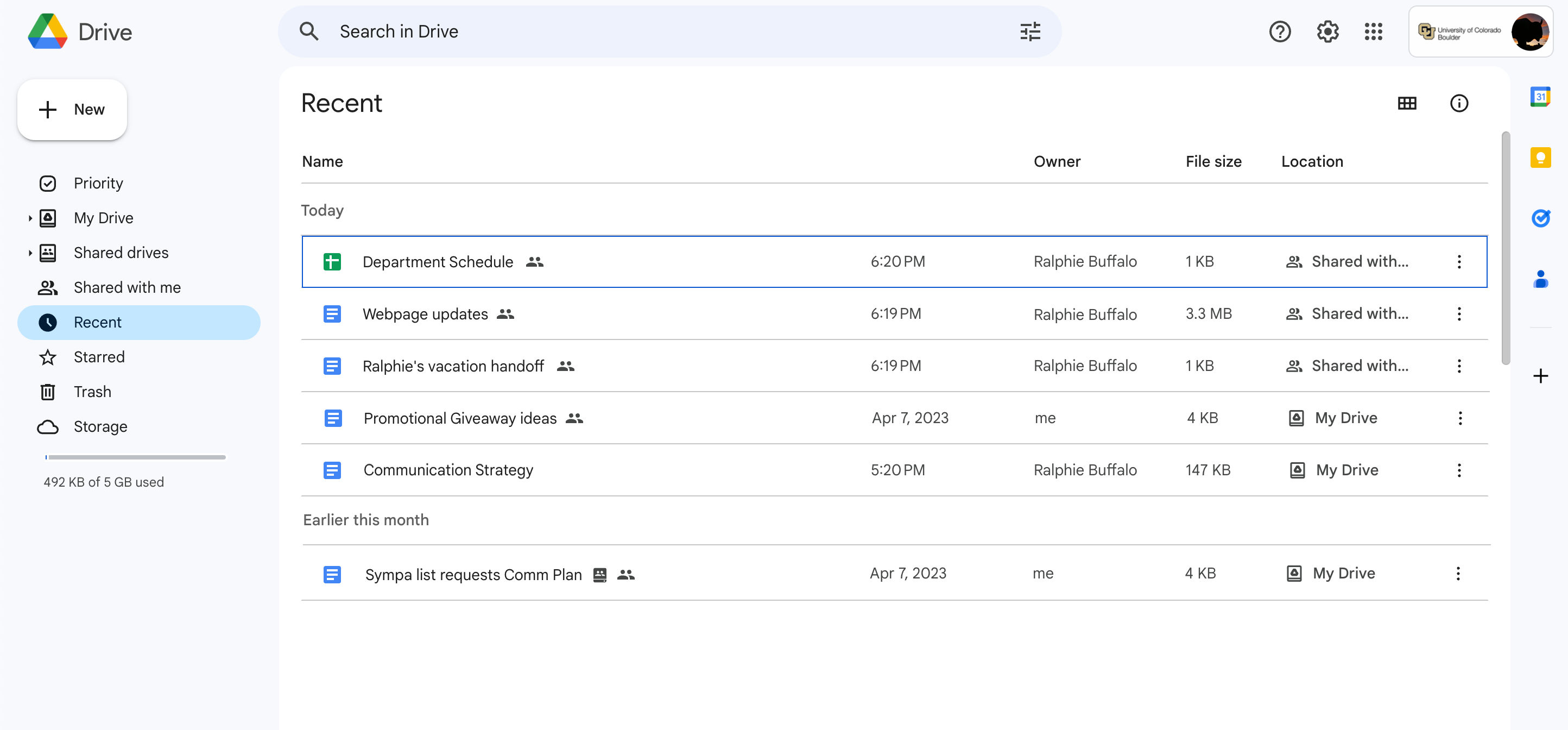
- If you're not sure about a particular user, open the file. Files owned by ineligible users will include a notice that it is set to view-only. You can also click the file information button to check who owns the file. Please note: This notice will only appear on Google-format file types (e.g., Docs, Sheets).
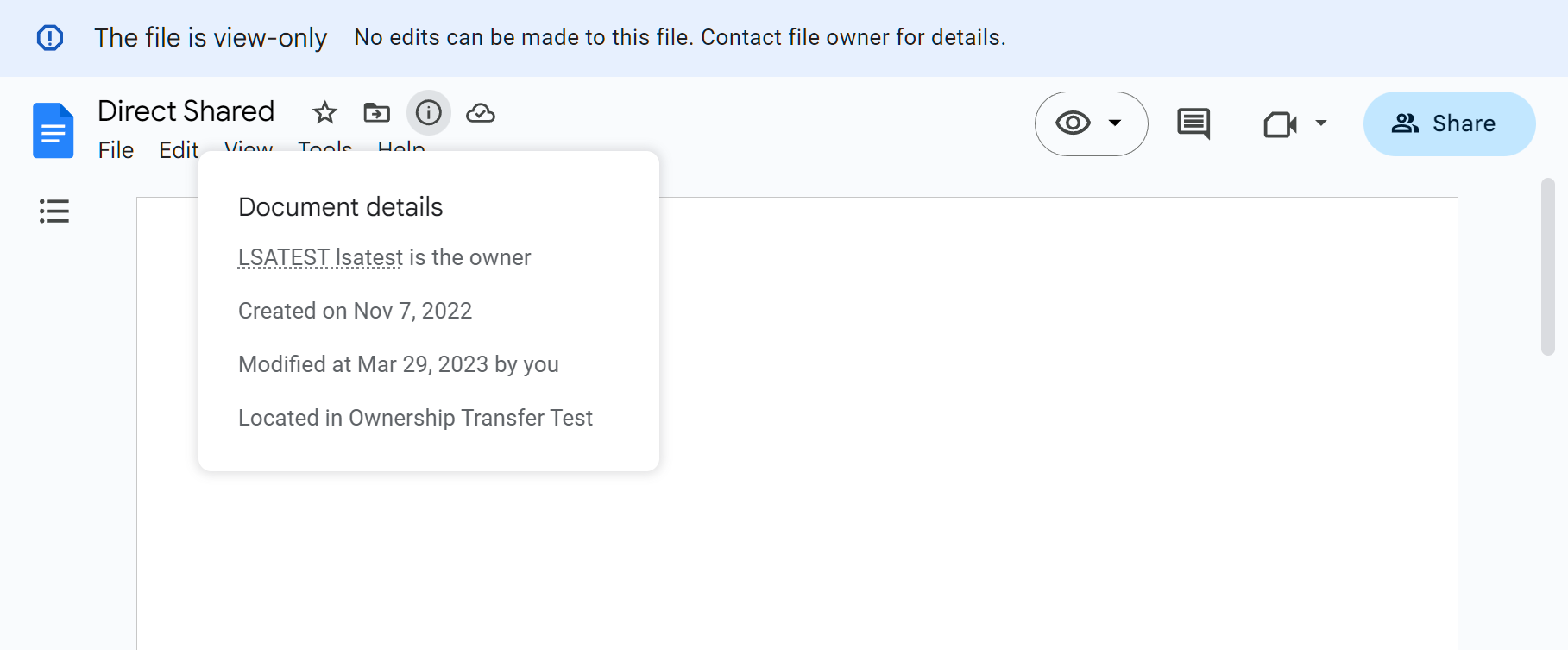
- If you decide to save the file, click the three dot menu and select make a copy to save a version to your Google Drive.
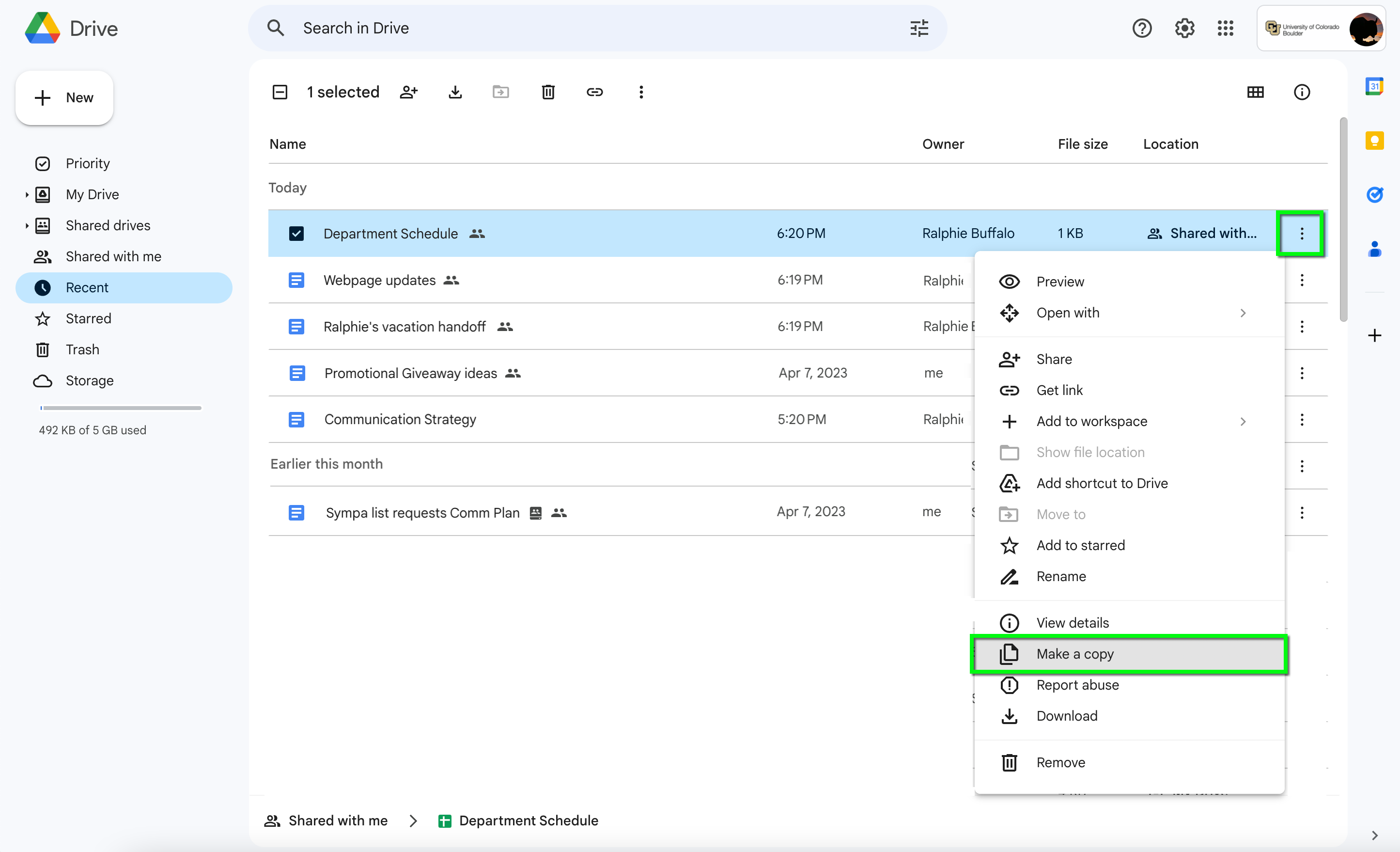
- Alternatively, you can select download from the three dot options menu and save the file locally, or upload the file to OneDrive.
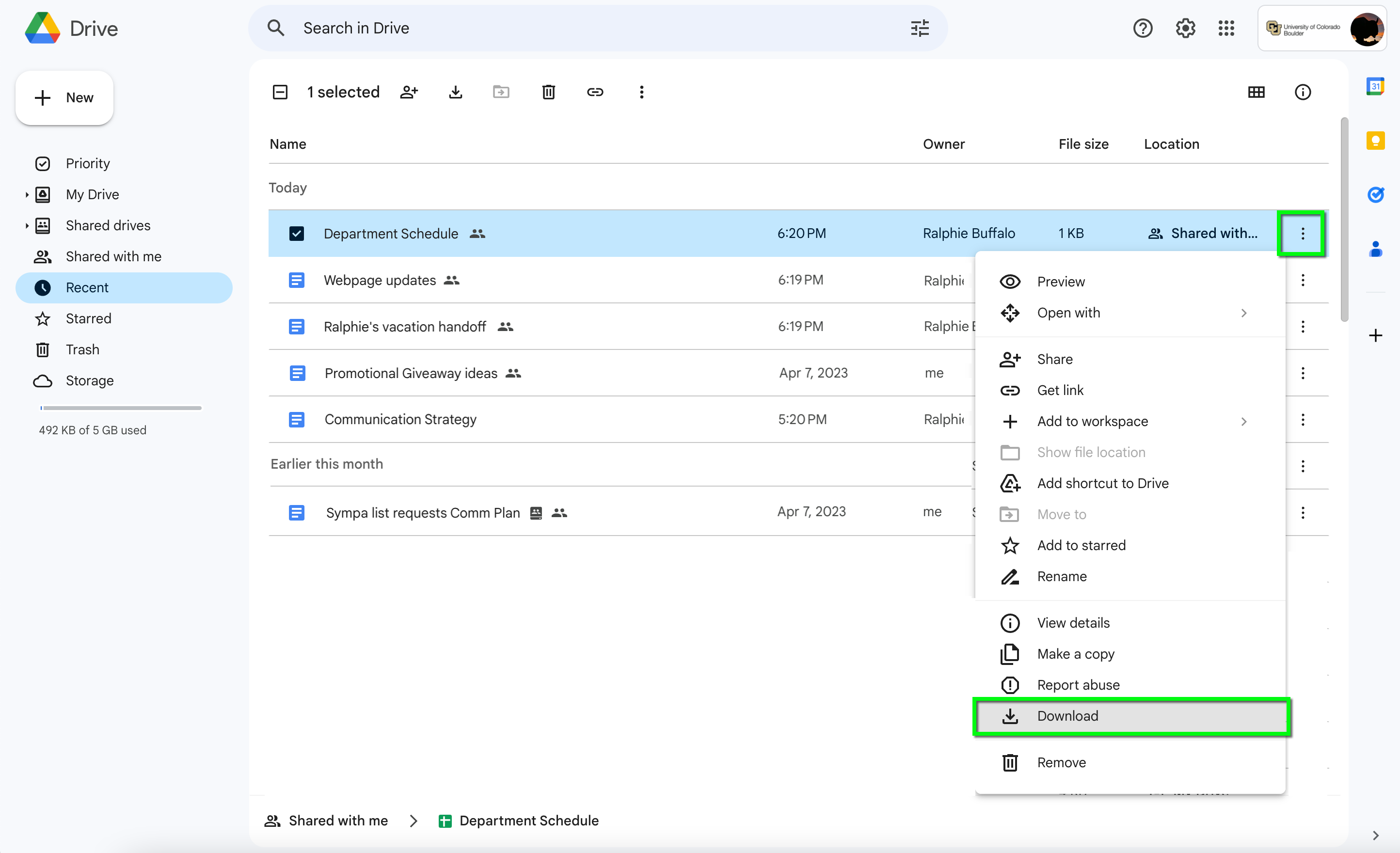
Review "Shared with me" files
Not all of the files listed in your drive belong to you. Even if you've recently used a file, or refer to it often, it may belong to someone else and if they leave the university will be deleted. If you depend on a particular file, make sure you have access before that individual leaves CU Boulder by checking the Shared with me section of Google Drive.
- Open Google Drive.
- Click Shared with me in the left hand menu to show files shared with you by others. Sort by Name, Shared by, or Share date to ensure your most used files are not owned by individuals no longer with the university.
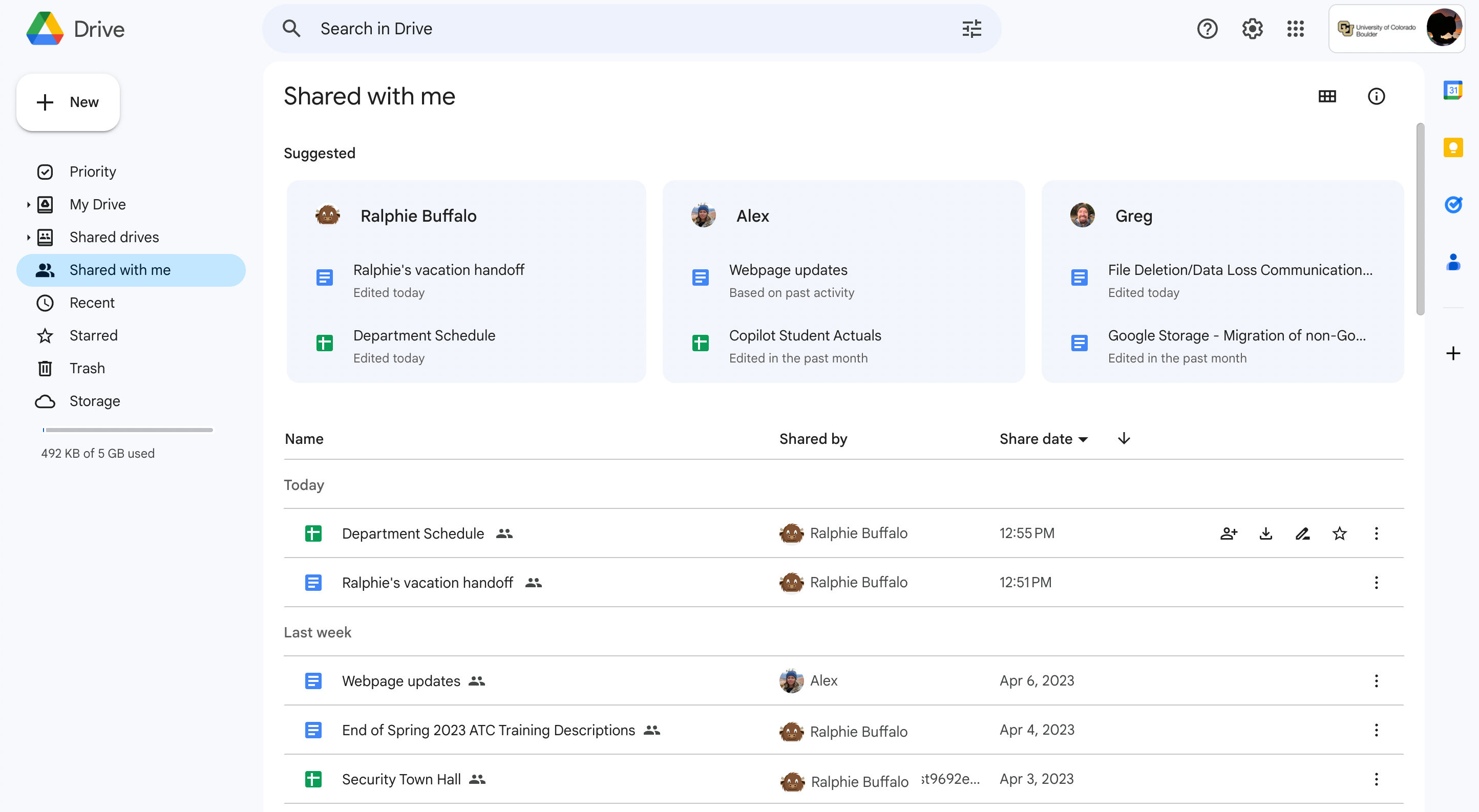
- As shown in the review recent files section above, click the three dot menu to make a copy or download a version of the file.
Search for data owned by specific users
Use this method to look at files shared with you by users who you know are leaving or have recently left CU Boulder. As noted in the review recent files section above, you can identify these users if there is a view only notice in files shared by them.
- Open Google Drive.
- Type owner:name in the search bar. You can use their IdentiKey username, or name (first and/or last) to search.
- A list of the files owned by that user and shared with you will appear.
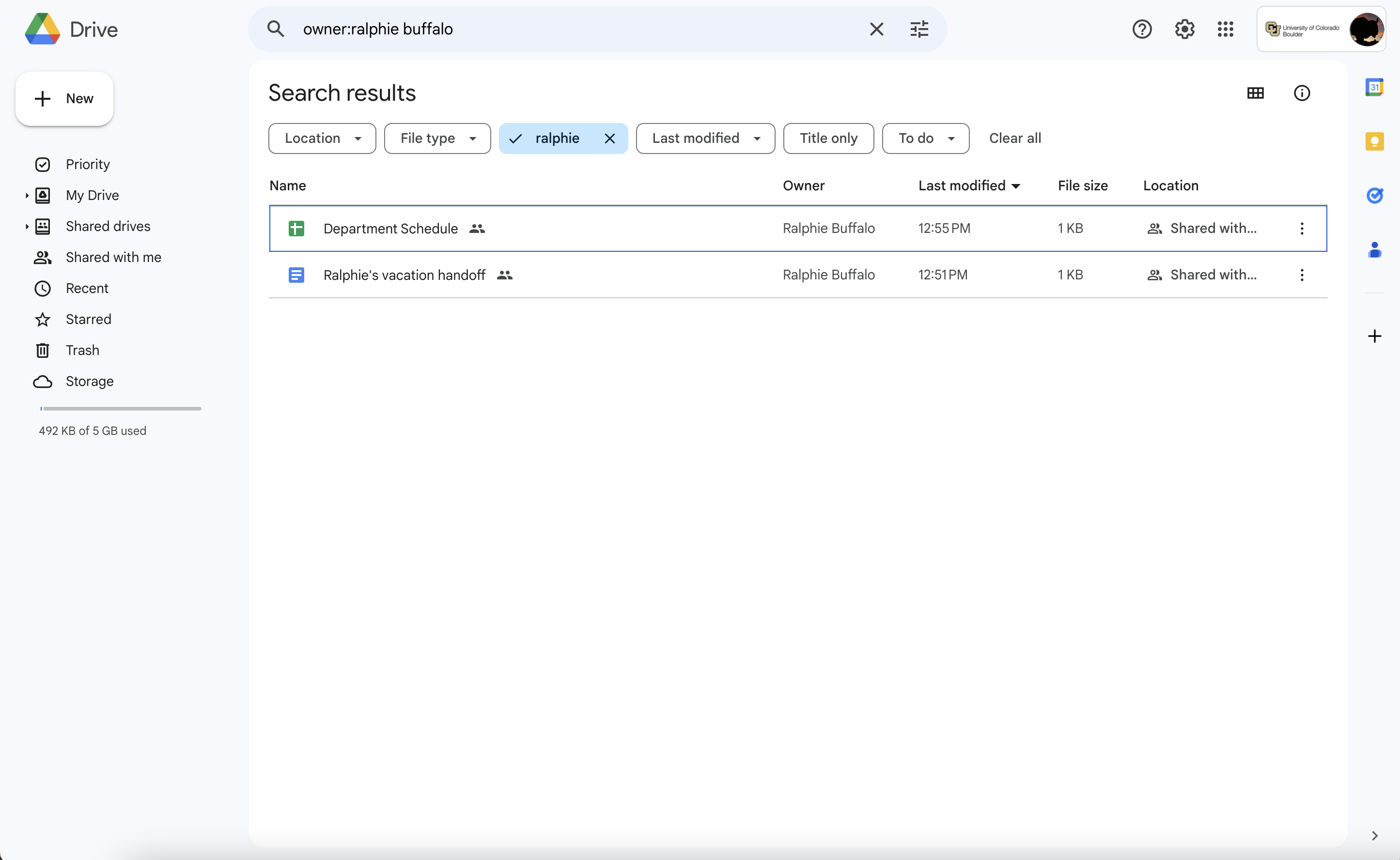
- Tip: Use the drop-down options to sort through data. For example, clicking Last Modified, then choosing last year will narrow down your search to recently modified files.

- Review and make a copy or download a version of the file as shown in the review recent files section if needed.
Check folders you own or collaborate in
If you own a shared folder, you may not own all the data within it. Check shared folders from your drive or other folders you collaborate in. Files will be lost if the user who owns the file is no longer with the university, regardless of who owns the folder where it's located.
- Open Google Drive and find the folder you want to check.
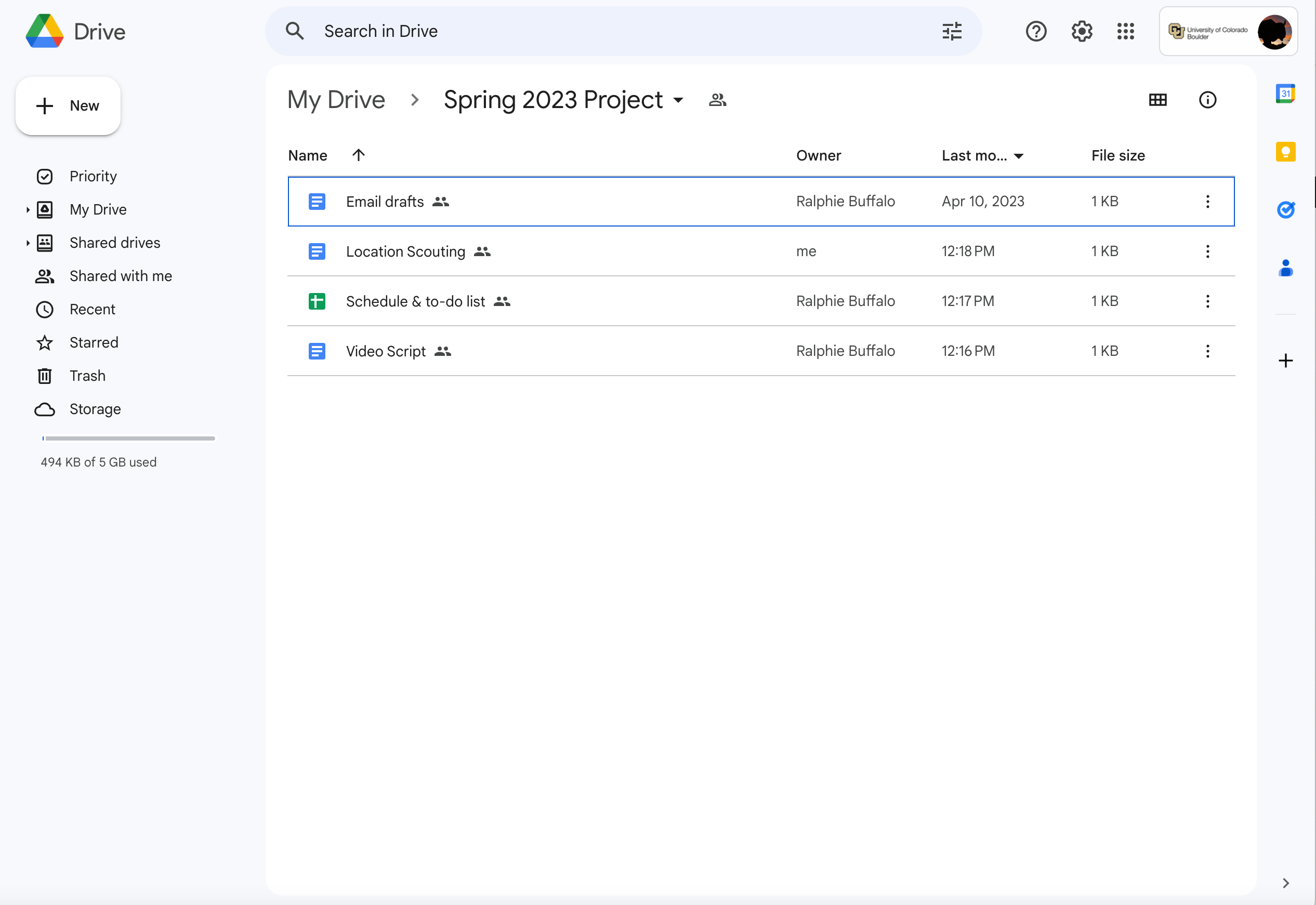
- If you see files owned by users no longer with the university, make a copy or download a version of the file as shown in the review recent files section above.