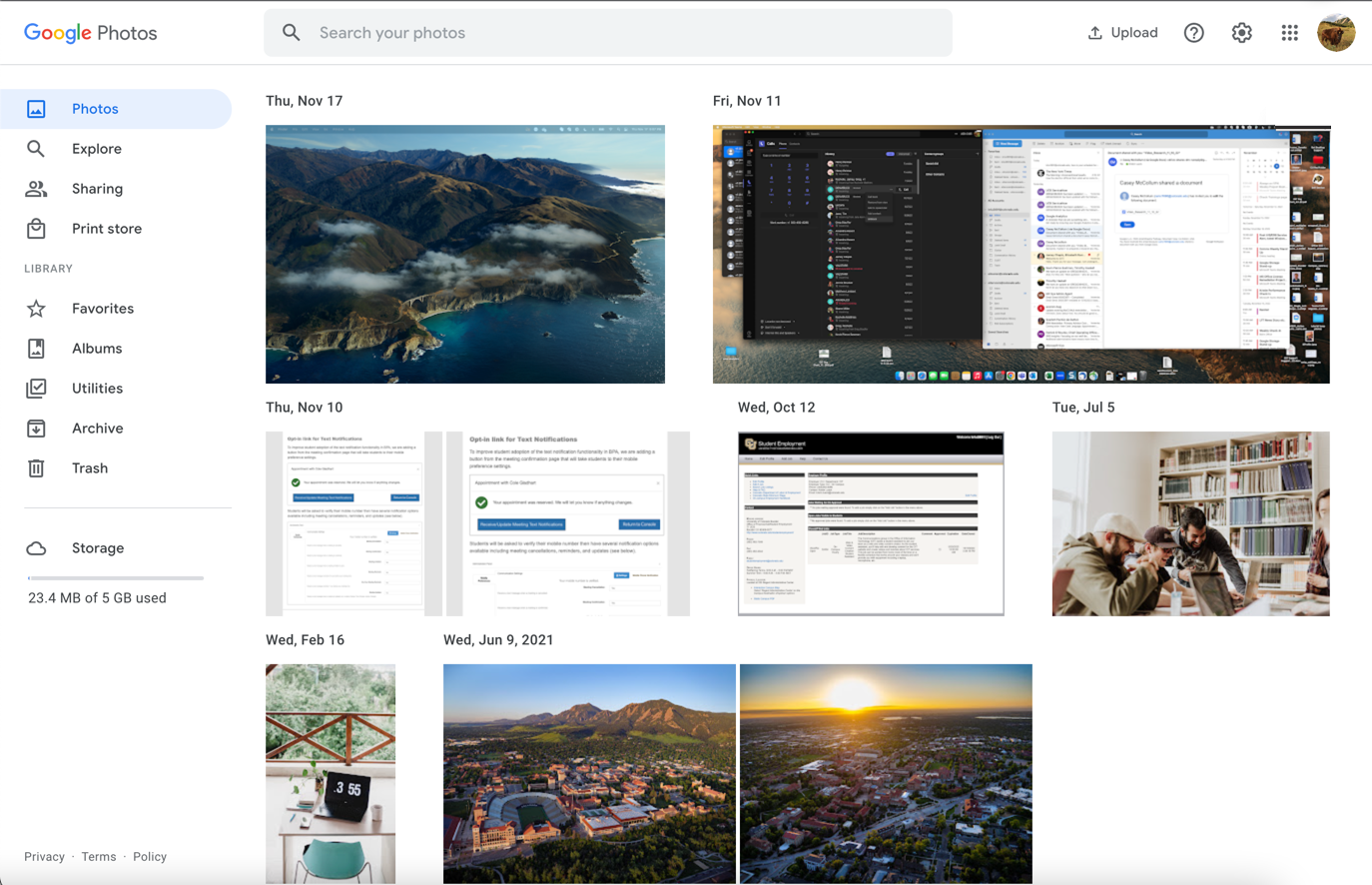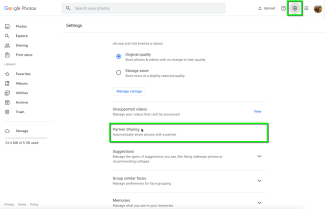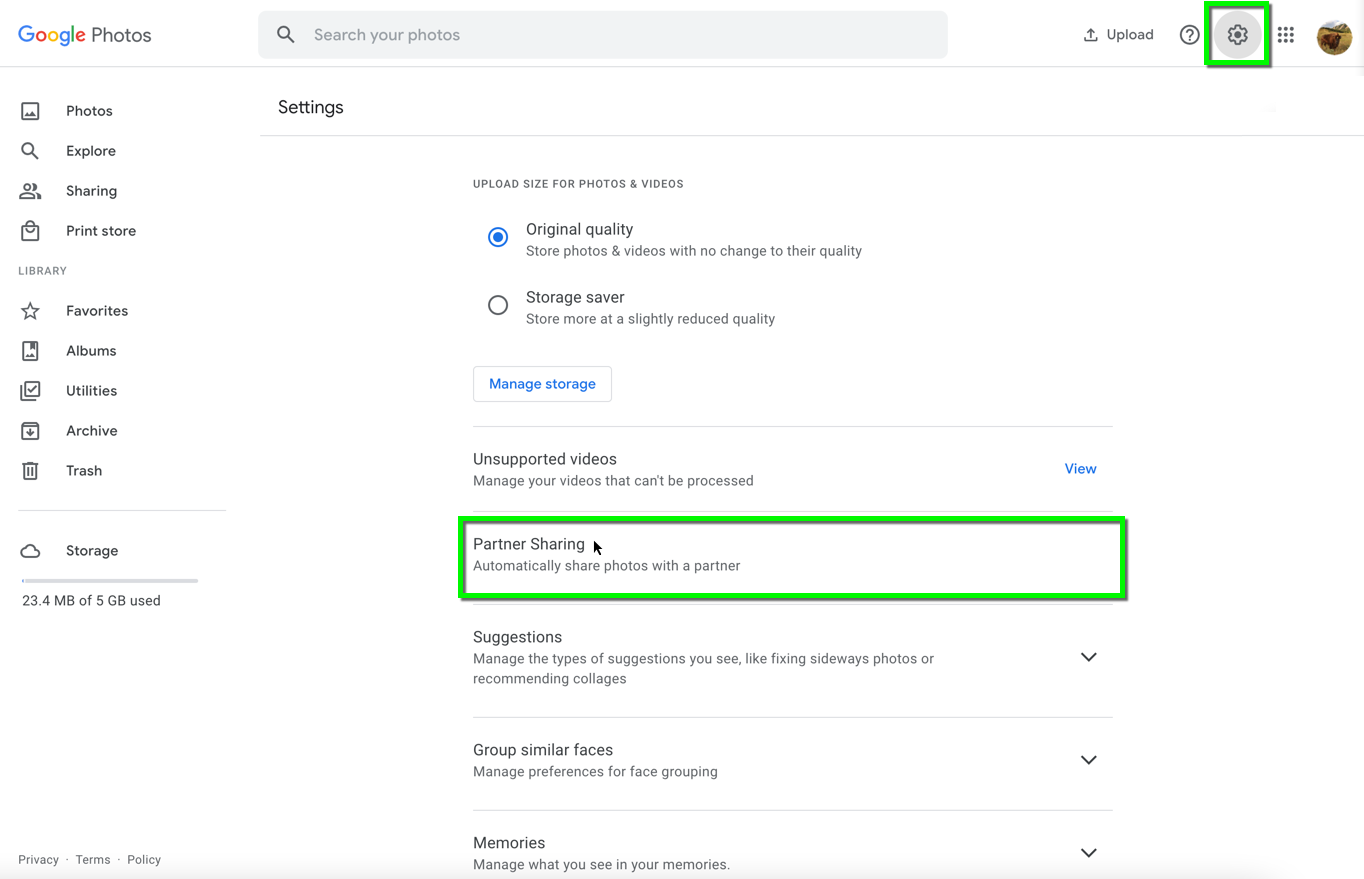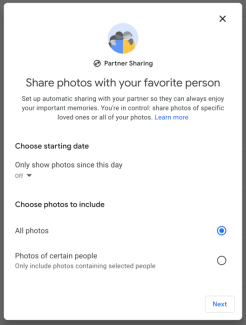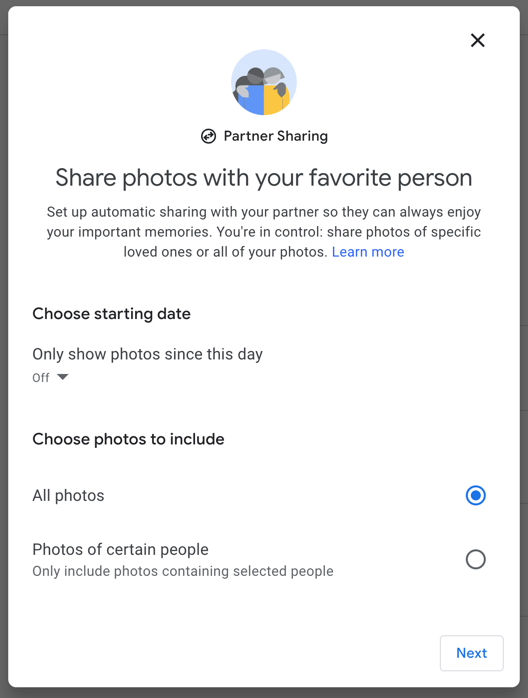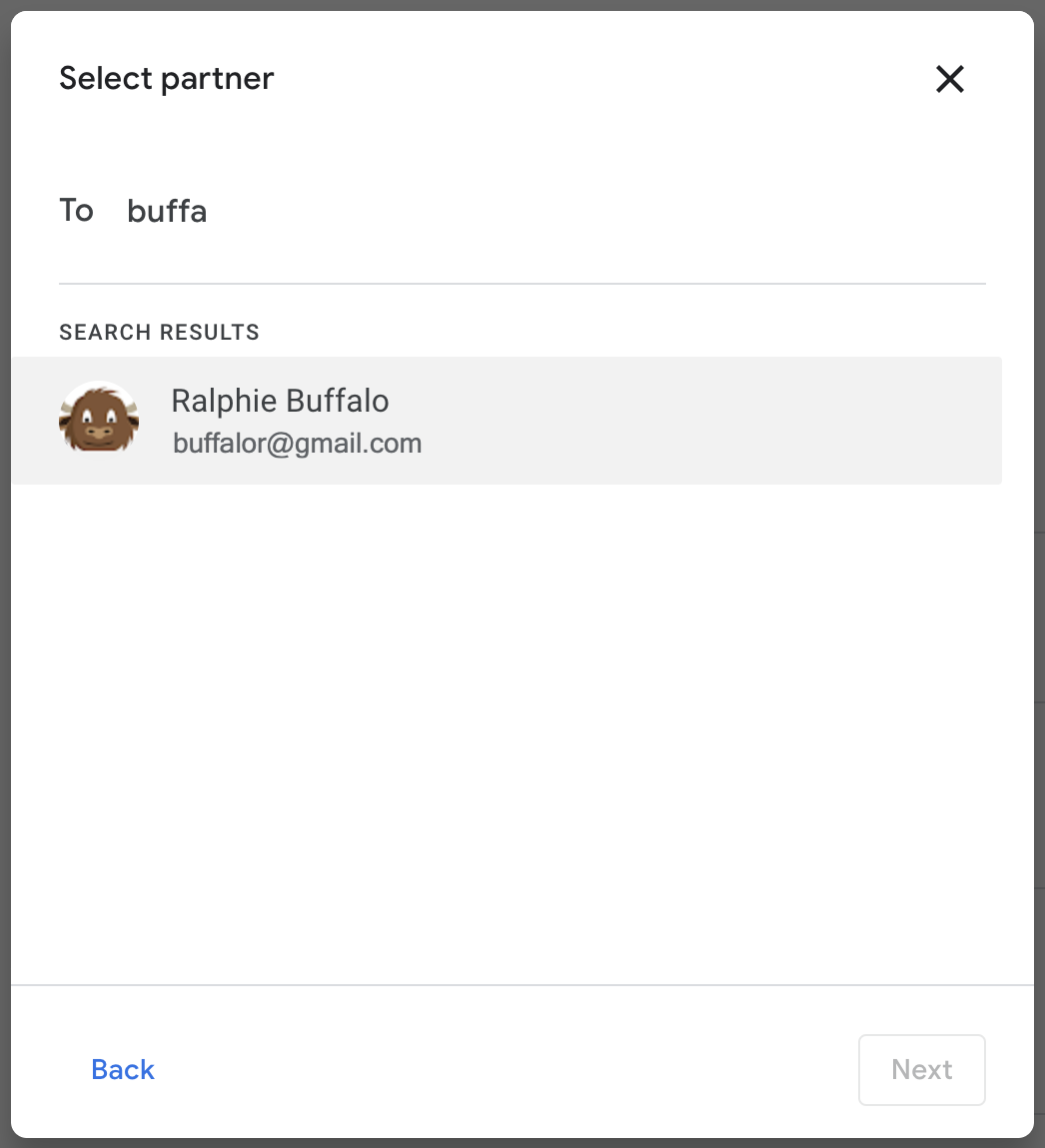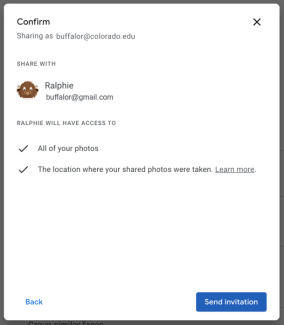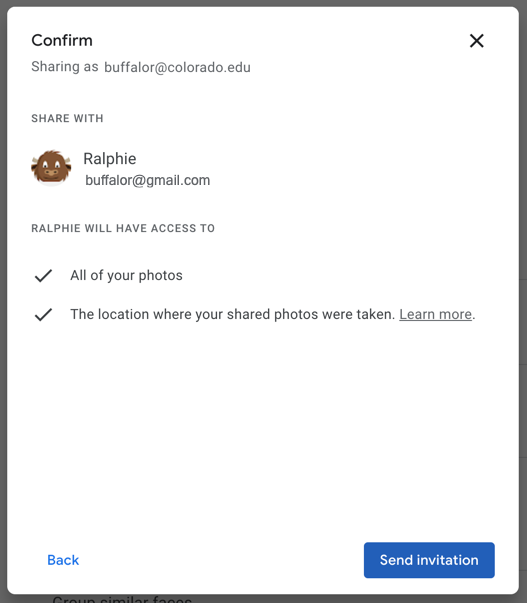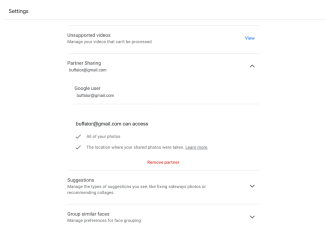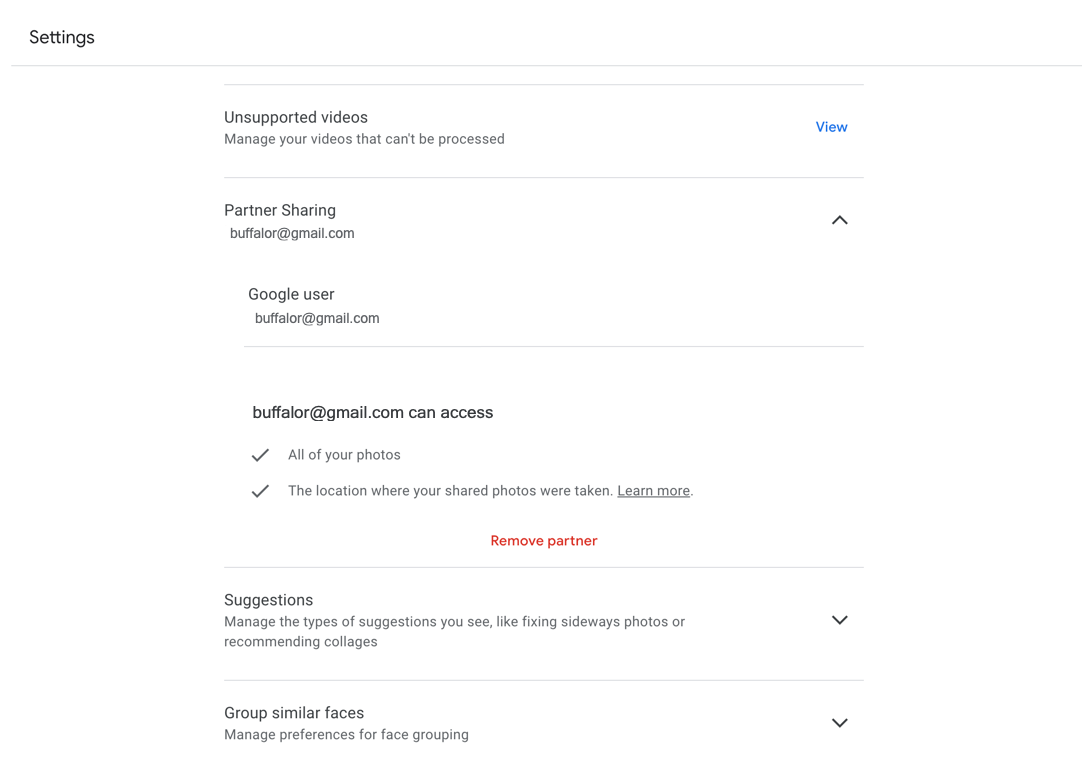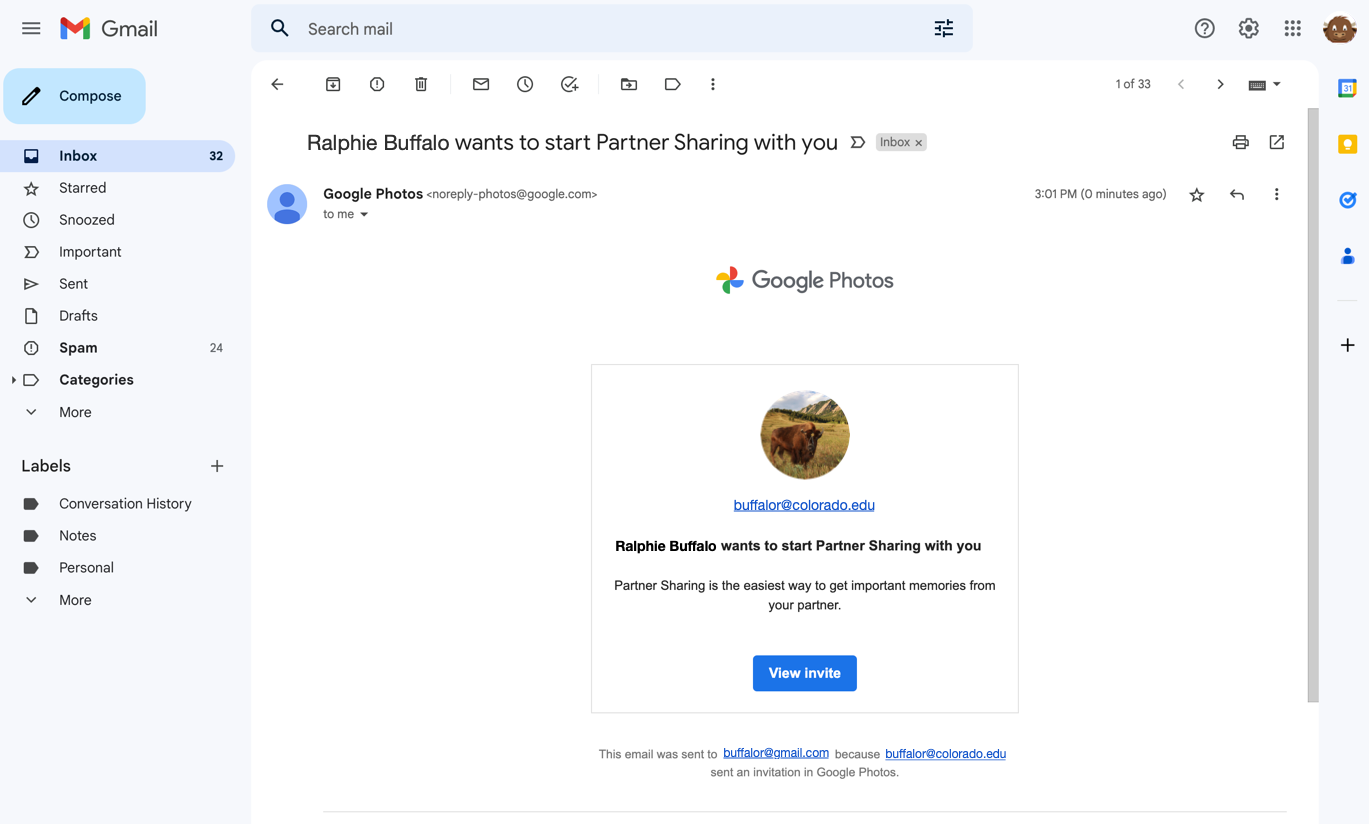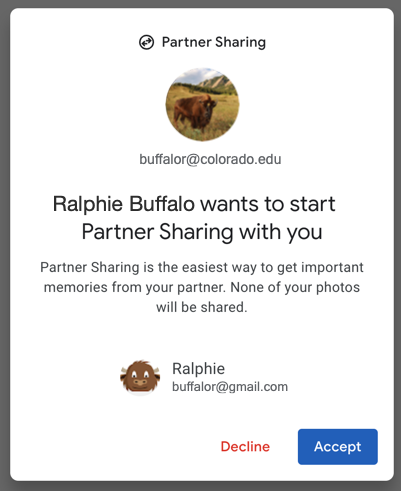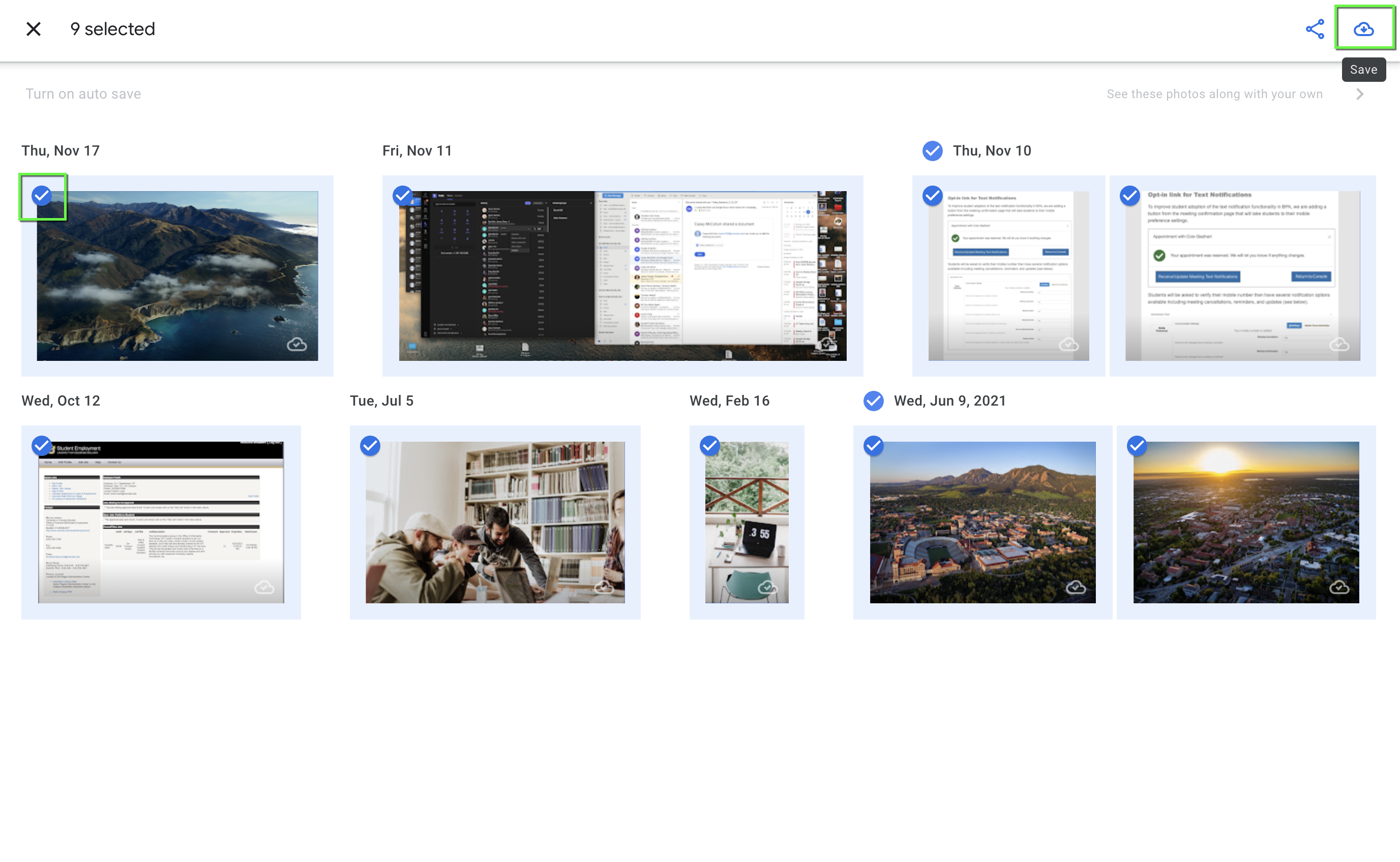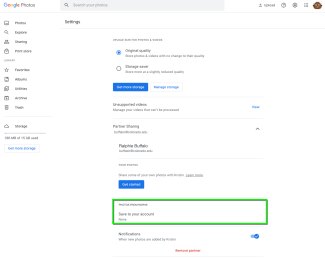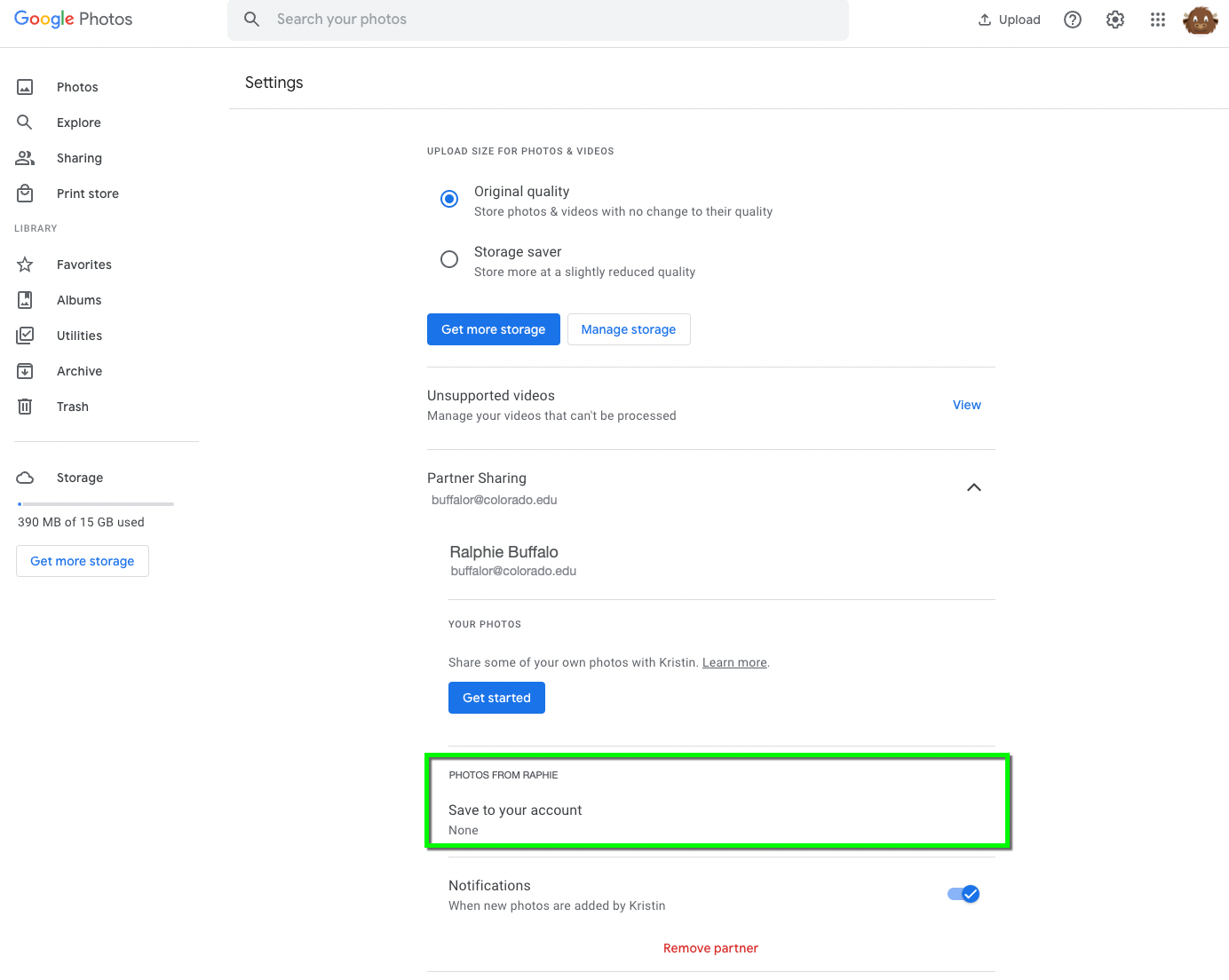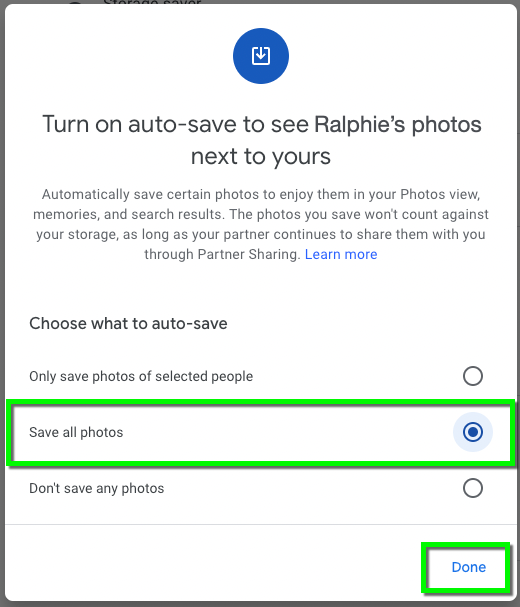Step 1
Go to photos.google.com and login with your IdentiKey username and password.
Please note: check to make sure you have enough storage available on your personal google account to make sure you can store all the photos you have.
Step 3
Choose your settings for the photos you will share then click Next.
- All photos: Any photo in the partner sharing will be saved.
- Photos of selected people: Select from your face groups. When Google Photos recognizes any of those face groups from your partner’s photos, it’ll save the photos automatically.
Step 4
Step 6
Step 7
Step 8
In the new browser window that opens, accept the sharing request.
Please note: you can also accept this invitation by going to https://photos.google.com/ and opening the Sharing tab.