Designate one or more team members in your department to manage access to your file share. No prior IT knowledge or training is necessary. Designated team members control access to your file share through the website https://mygroups.colorado.edu, or may contact the IT Service Center to request access changes. The IT Service Center can be contacted by phone at 303-735-4357 or oithelp@colorado.edu.
Grant or remove access to a file share
- Open a web browser and go to https://mygroups.colorado.edu.
- In the middle of the page, you will see a Groups I manage heading. As a designated access manager for your file share, you will see one or more security groups named OIT - DS - DEPT - FG - FS - Group Modify, where DEPT is the acronym for your department. Click on this security group to manage access for your file share.
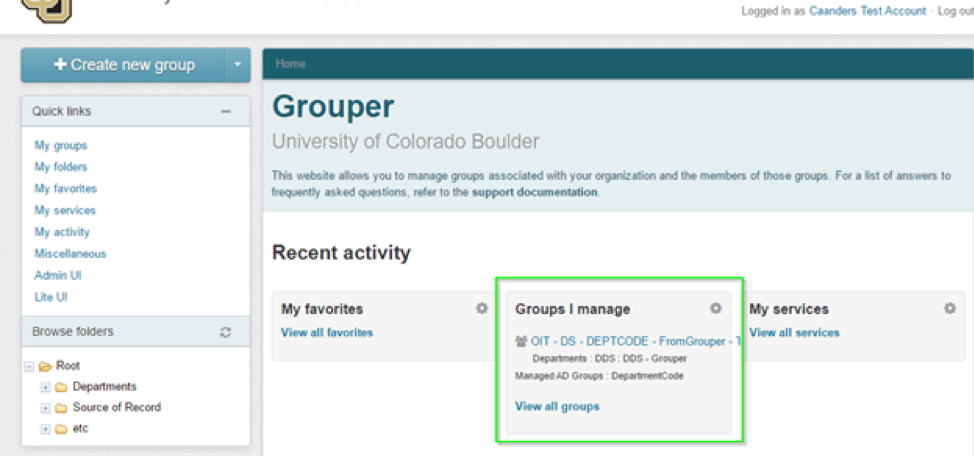
- To grant a person access, click on the + Add members button.
- To revoke access, click on the Actions button next to a person’s name in the list and select Revoke membership.
