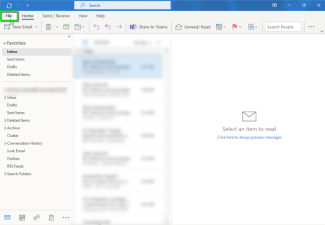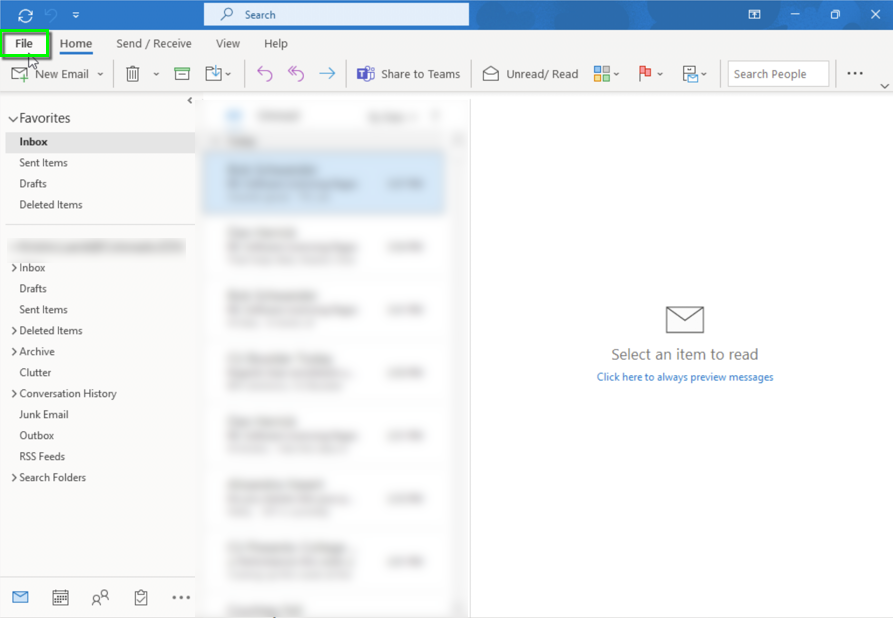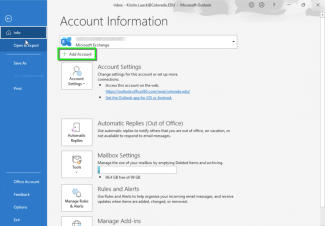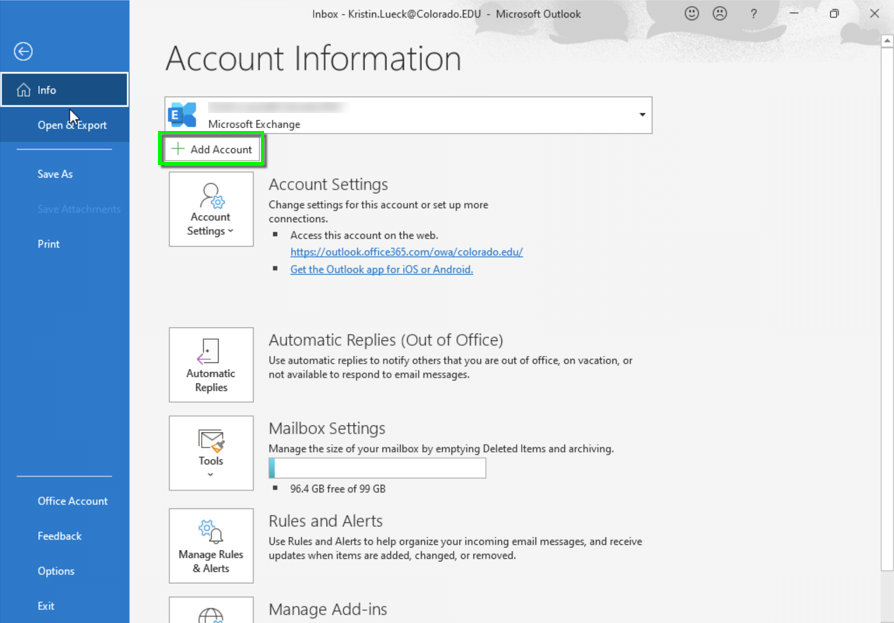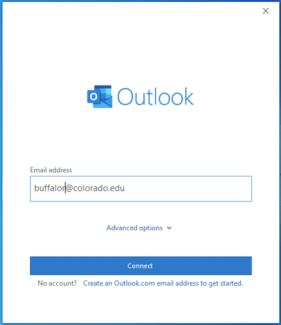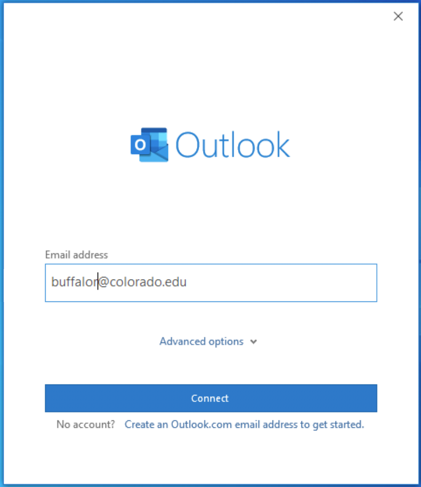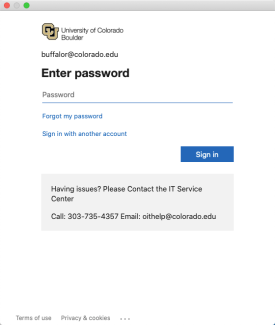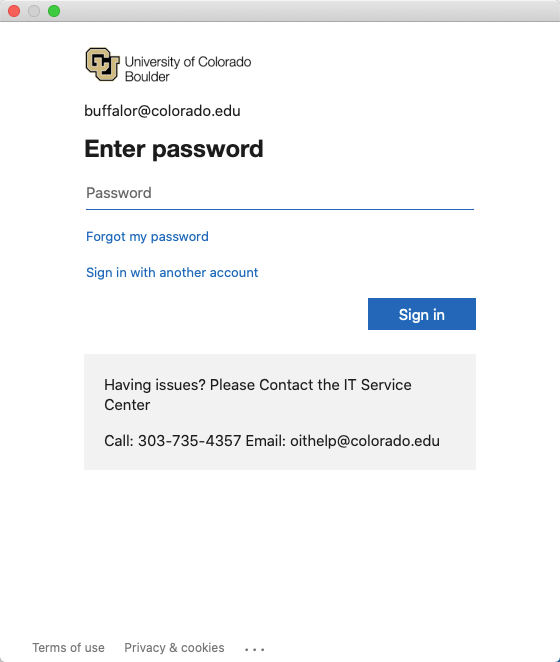Step
Enter your email in the IdentiKeyUsername@colorado.edu format (not first.last@colorado.edu).
Please note: If setting up Outlook for the first time, you will likely see this screen when you open the application.
Step
If you have already enrolled in Multi-Factor Authentication (MFA), you may be prompted to verify your identity via phone, text, or the Microsoft Authenticator app to complete logging in. Register/edit your preferences with Microsoft Authenticator app.
Step
After successful sign in, your account will begin syncing mail.