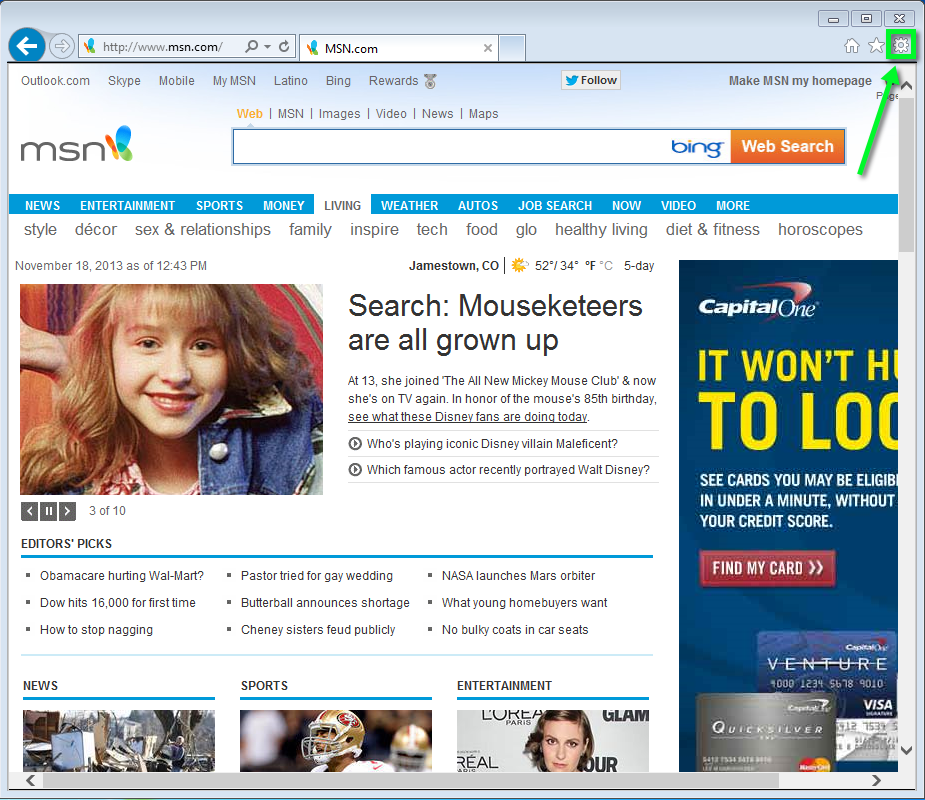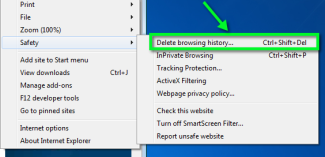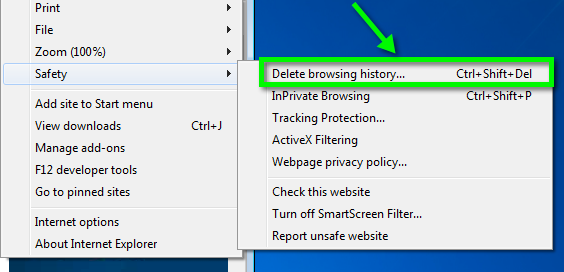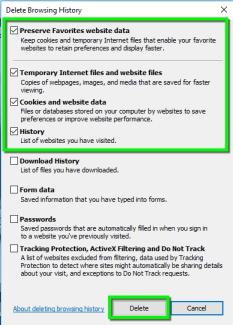Step 3
In the window that opens, check the Temporary Internet Files and History checkbox and then click Delete. You may also want to check the Cookies and website data box, but it is not required.
Note: If the Preserve Favorites website data box is checked, Internet Explorer will keep the cache for bookmarked websites intact. To clear all of the cache be sure to have this box unchecked.