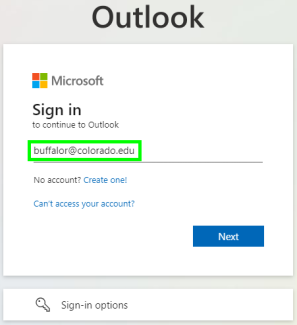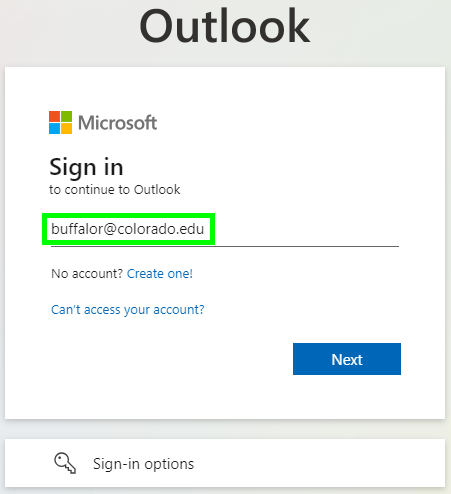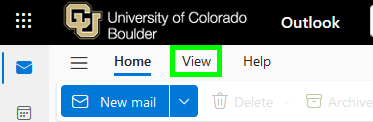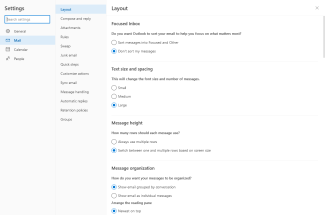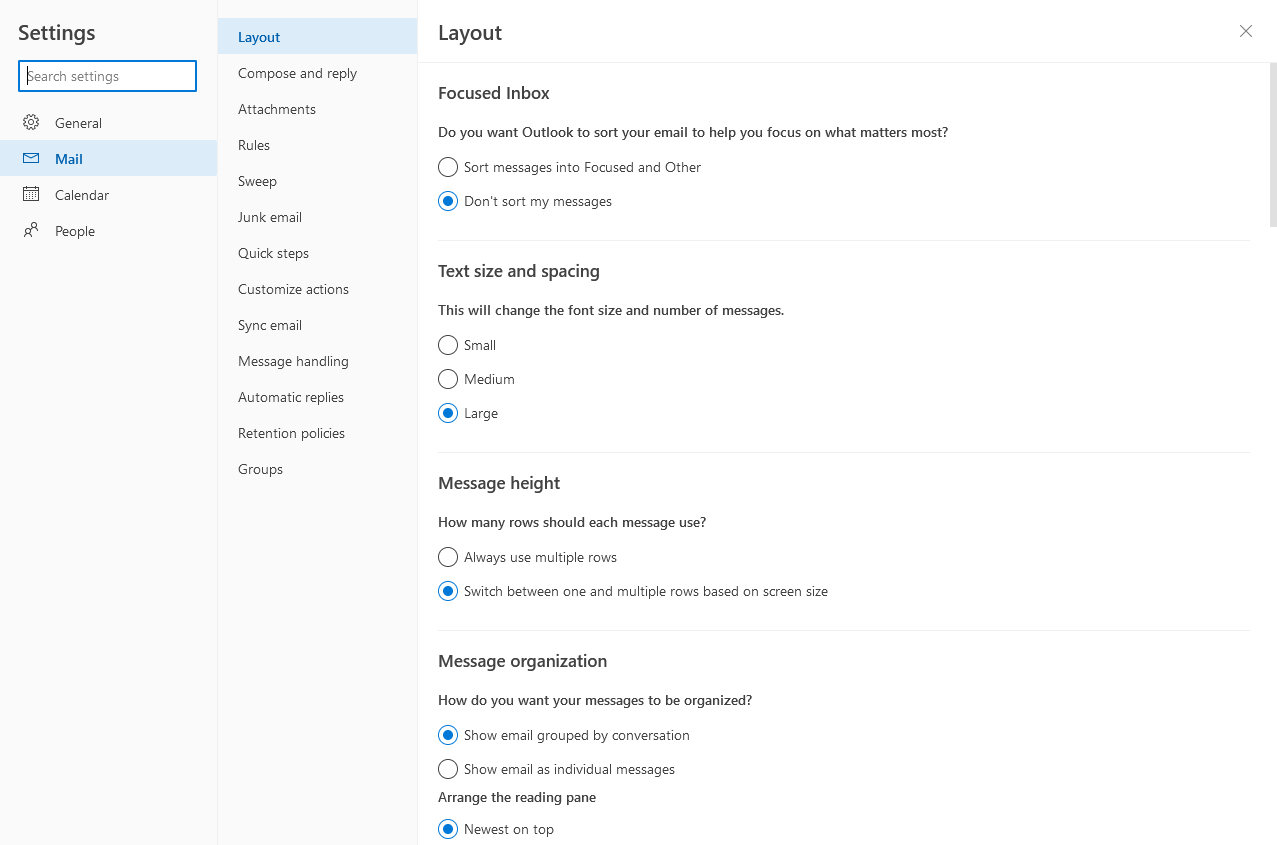Step 1
Log into Outlook on the web with your IdentiKeyUsername@colorado.edu and IdentiKey password.
The following tutorial steps through how to access the various display settings within Outlook on the web. The display settings cover: the message list, conversations, and the reading pane.
Log into Outlook on the web with your IdentiKeyUsername@colorado.edu and IdentiKey password.