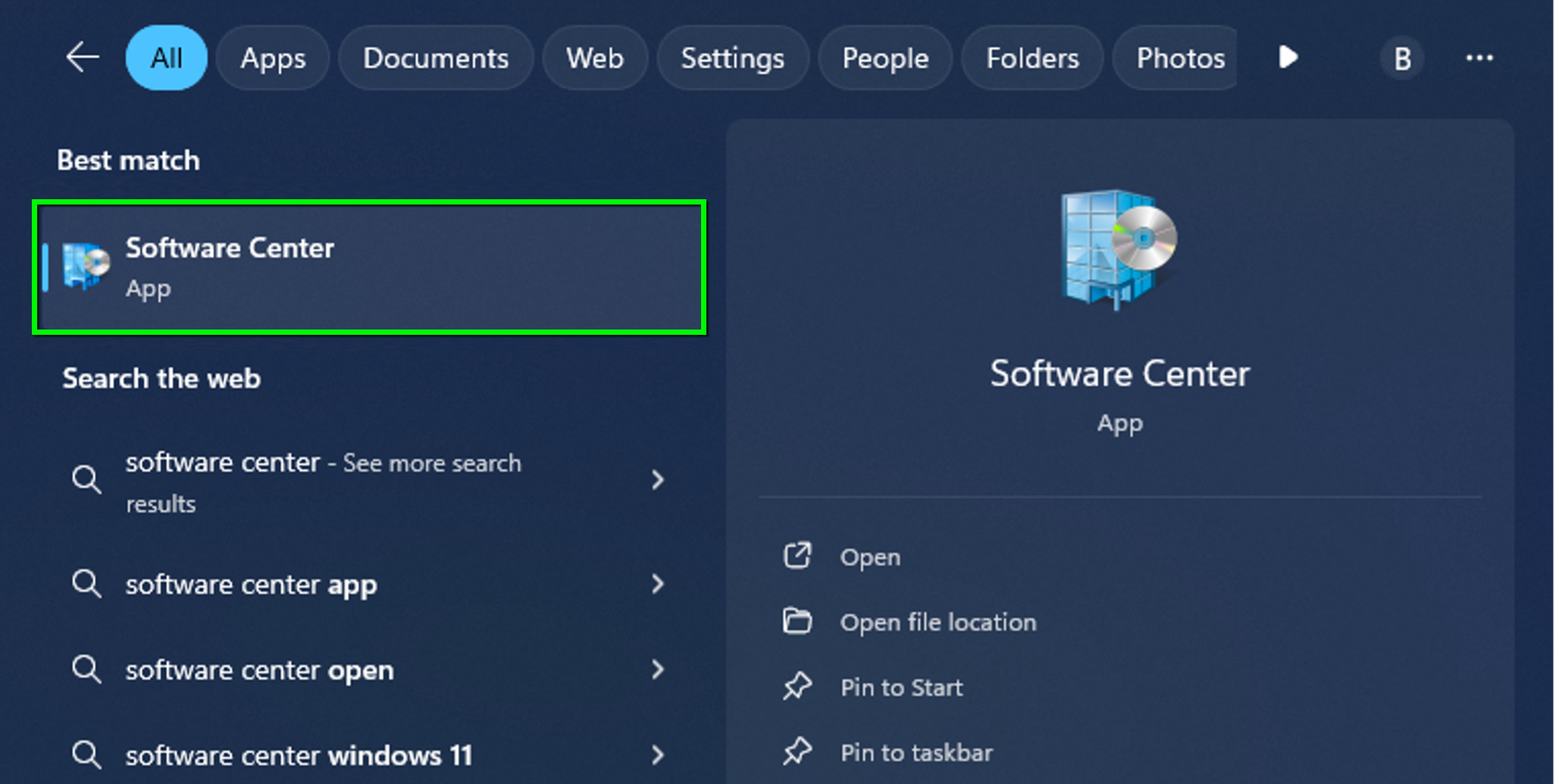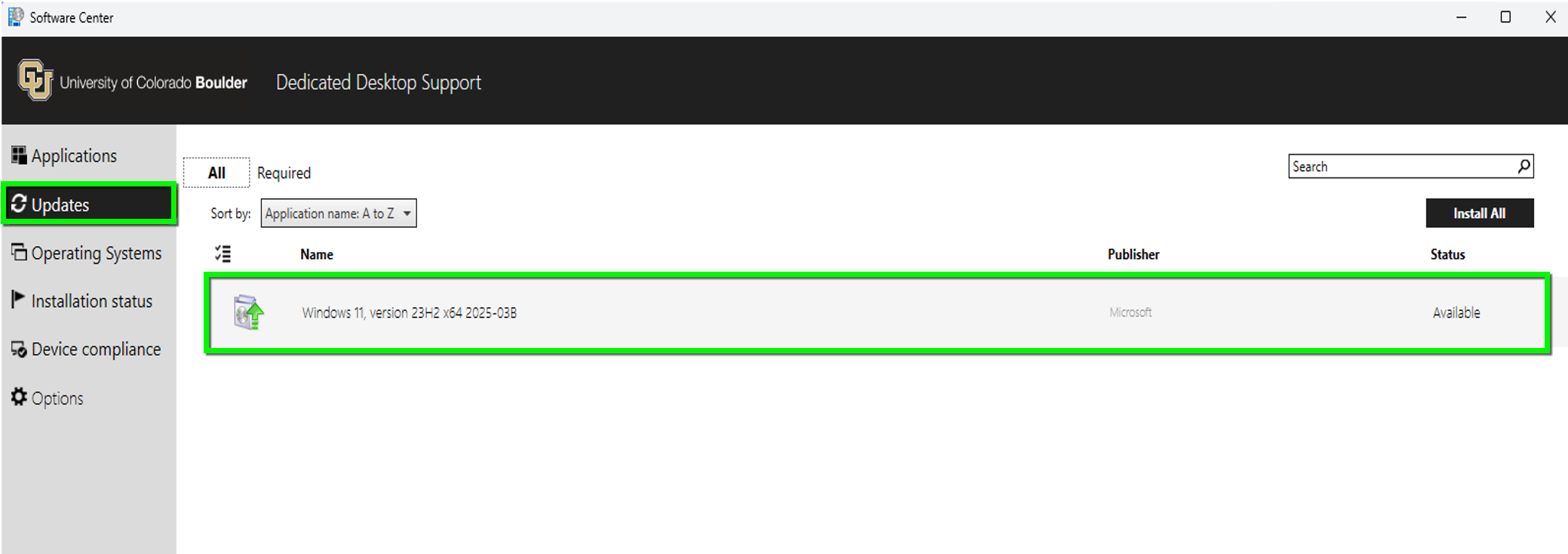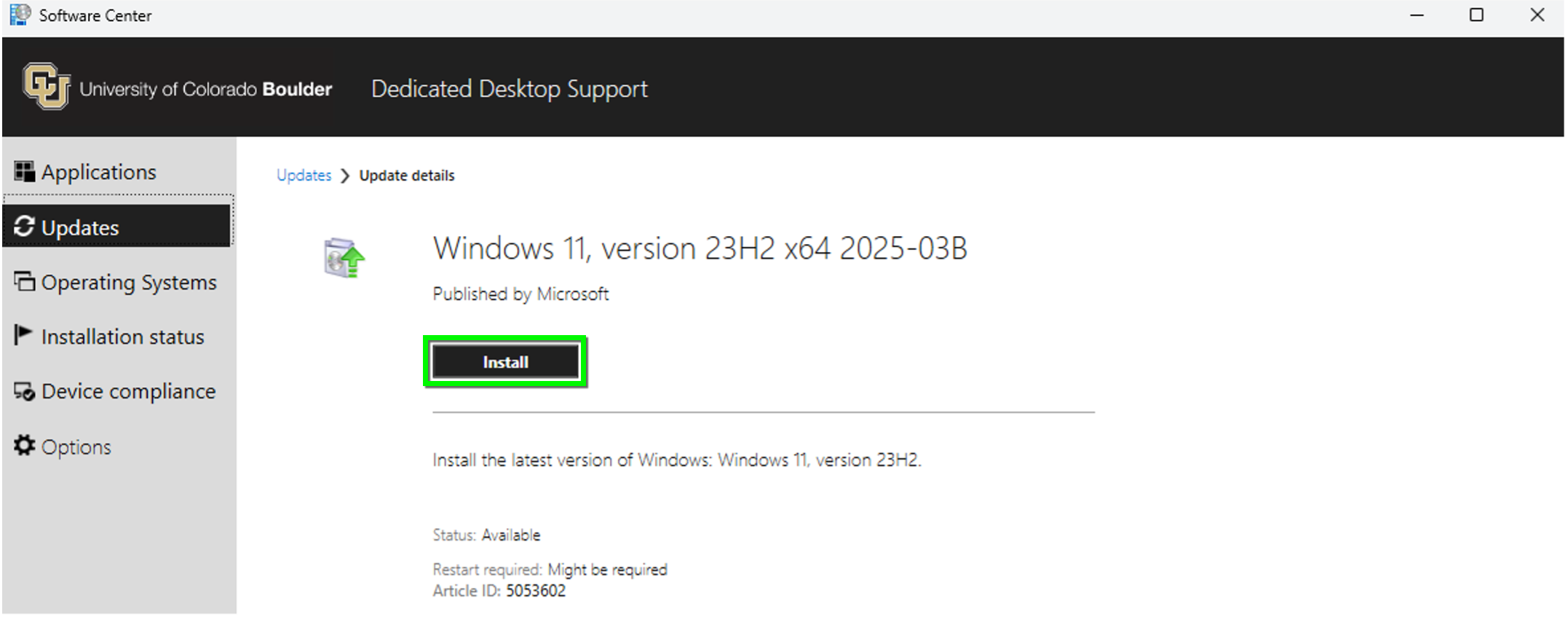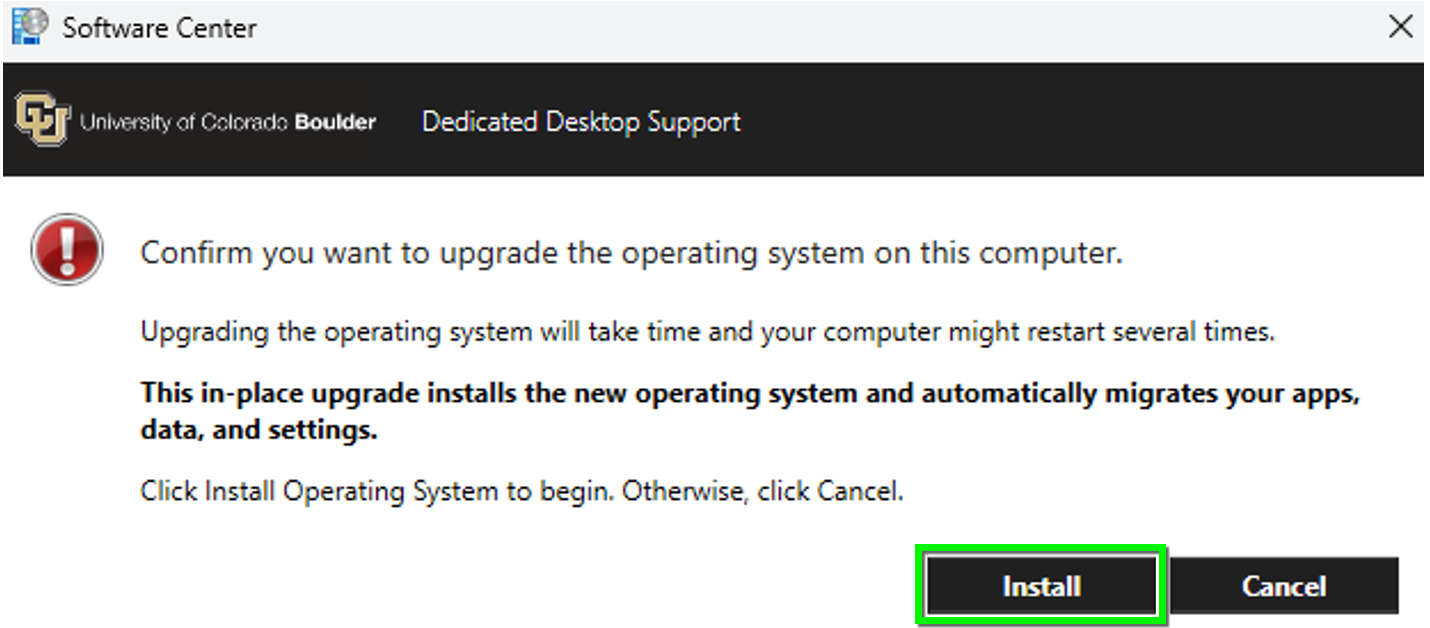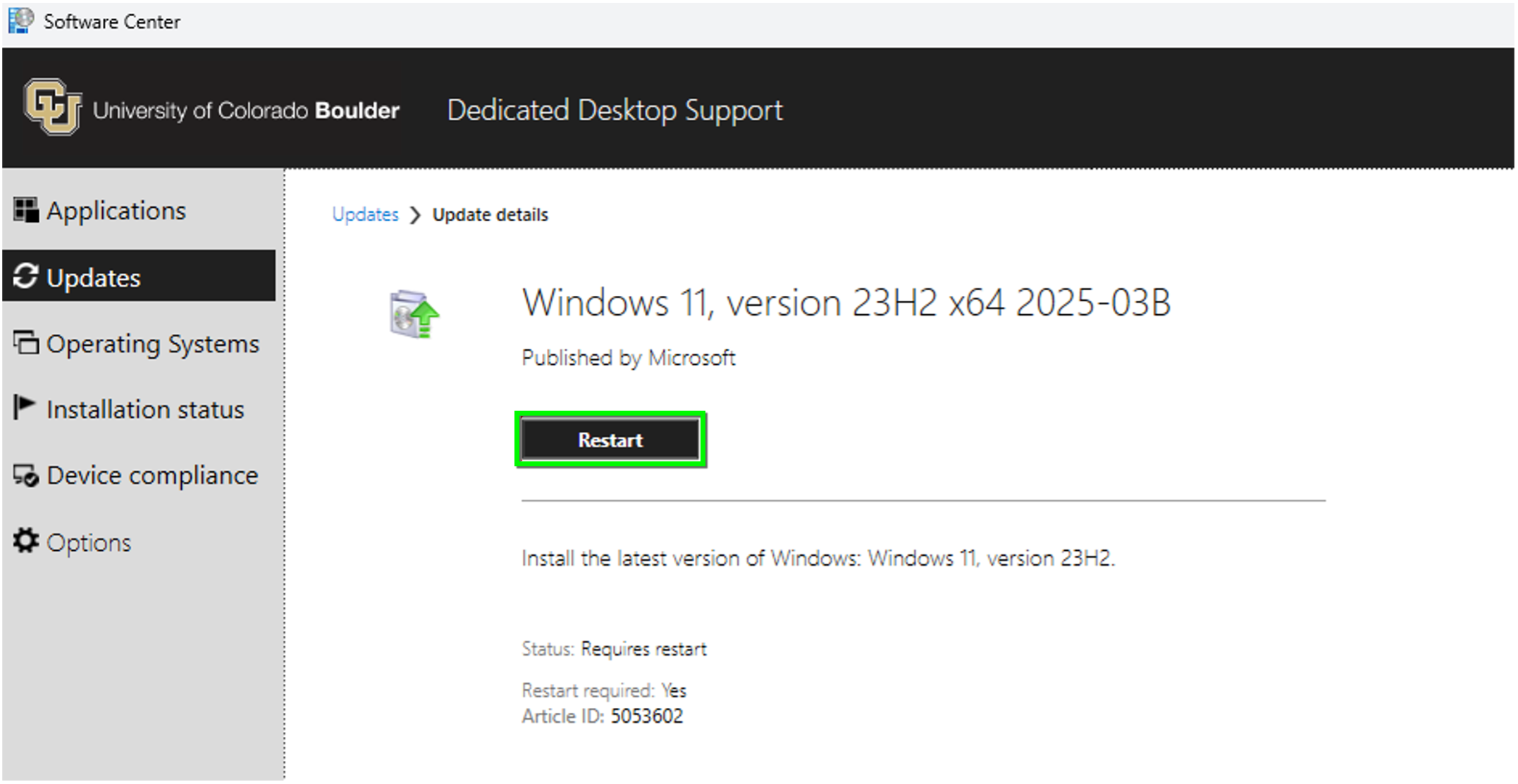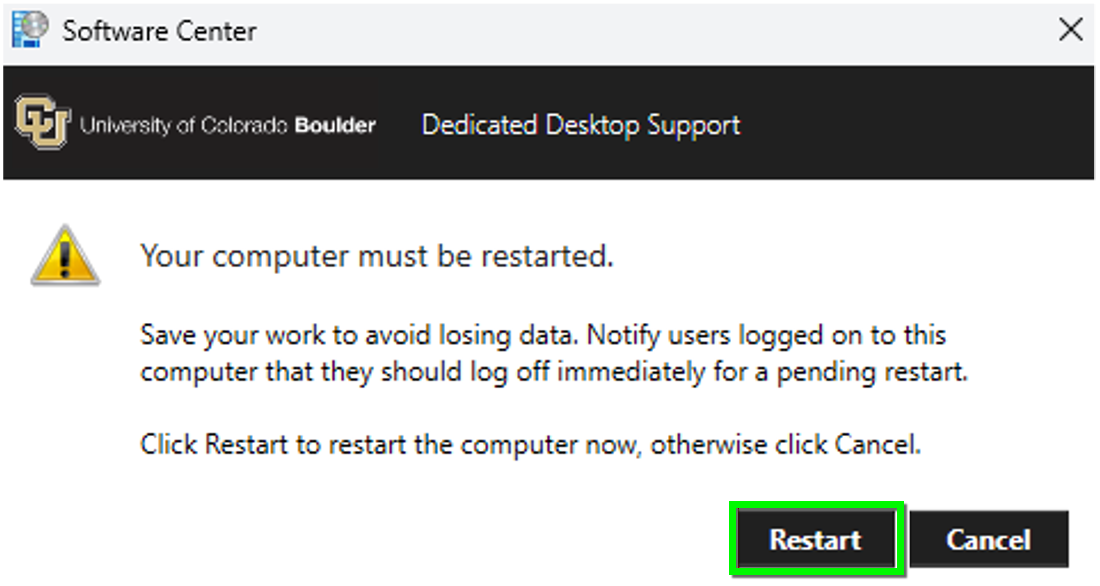Windows 11 - Upgrade from Software Center
Use this tutorial for help upgrading to Windows 11.
Before you begin
- If your computer is part of the Secure Computing framework or supported by Dedicated Desktop Support, you can use the instructions on this page to upgrade to Windows 11. Otherwise, you should verify if your computer can be upgraded to Windows 11. If your hardware can be upgraded, follow these instructions to upgrade.
- OIT recommends using a wired internet connection for this upgrade. Slow Wi-Fi connections could have more failures and take longer to upgrade to Windows 11.
- When the upgrade begins downloading, it is common for it to sit at 0% for several minutes. This is normal behavior and you do not need to restart the process. Please be patient and let it download.
- The upgrade can take up to an hour or more to apply. You can work while the update is downloading, but restart to apply the update only when convenient for you (e.g. during a lunch break or at the end of your work day).
- If there are any reported errors or failures, please retry starting with Step 2. Our team has found that if there is a failure, it’s often successful on the second attempt.
- If you experience multiple failures while trying to upgrade, request assistance from your departmental IT professional, DDS technician, Buff Techs, or contact the IT Service Center at 303-735-4357 or oithelp@colorado.edu.
OS:
- Layout: