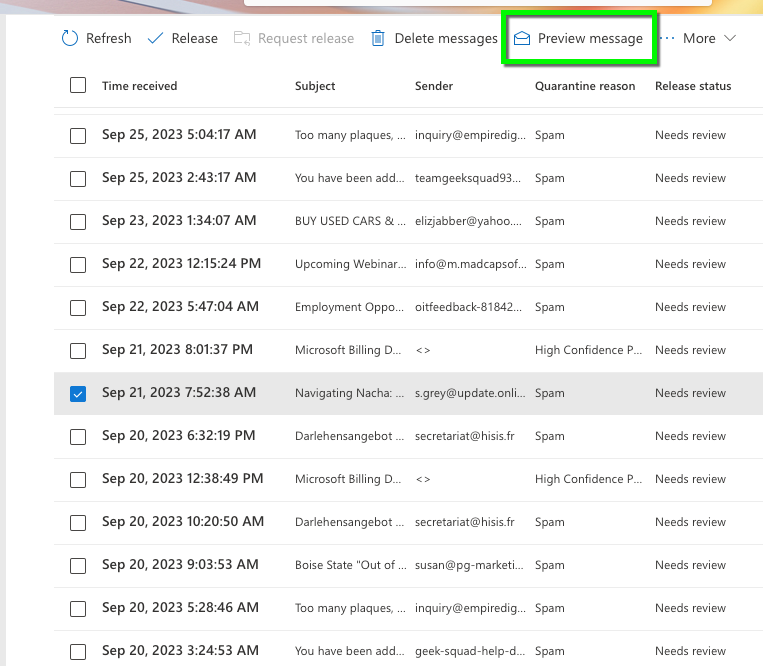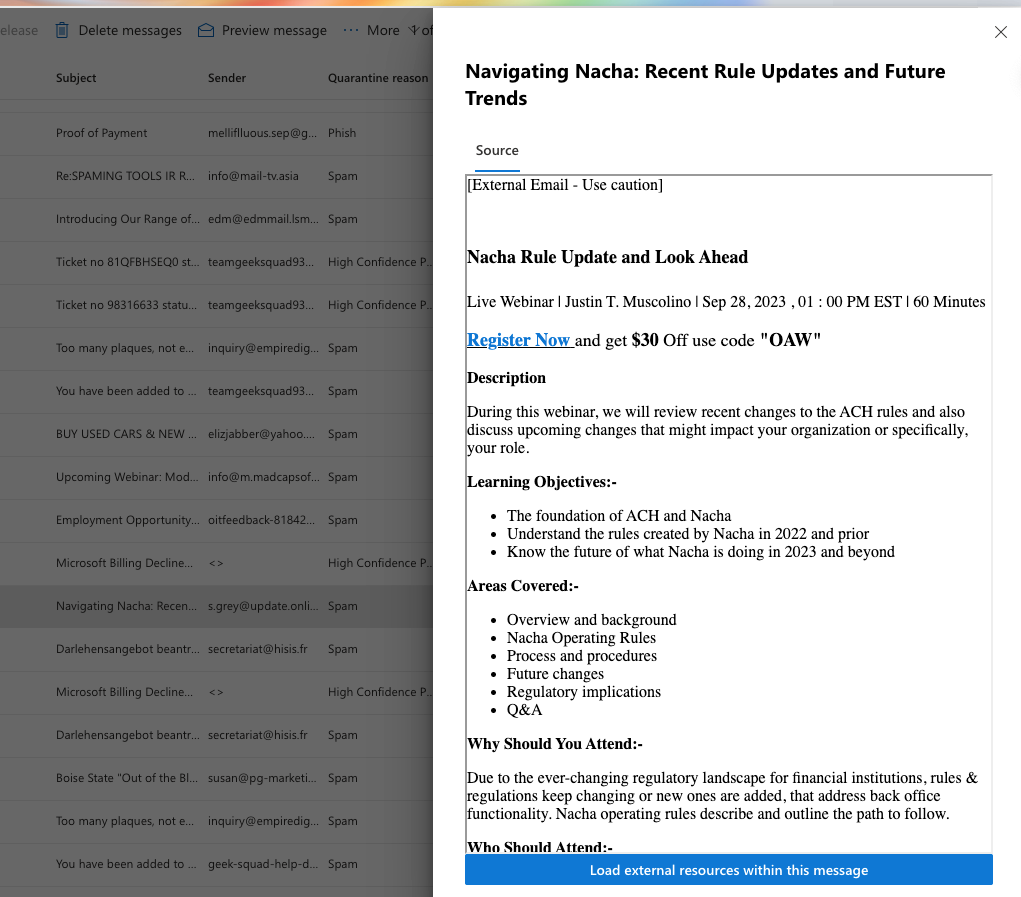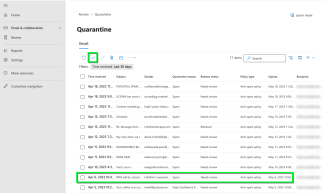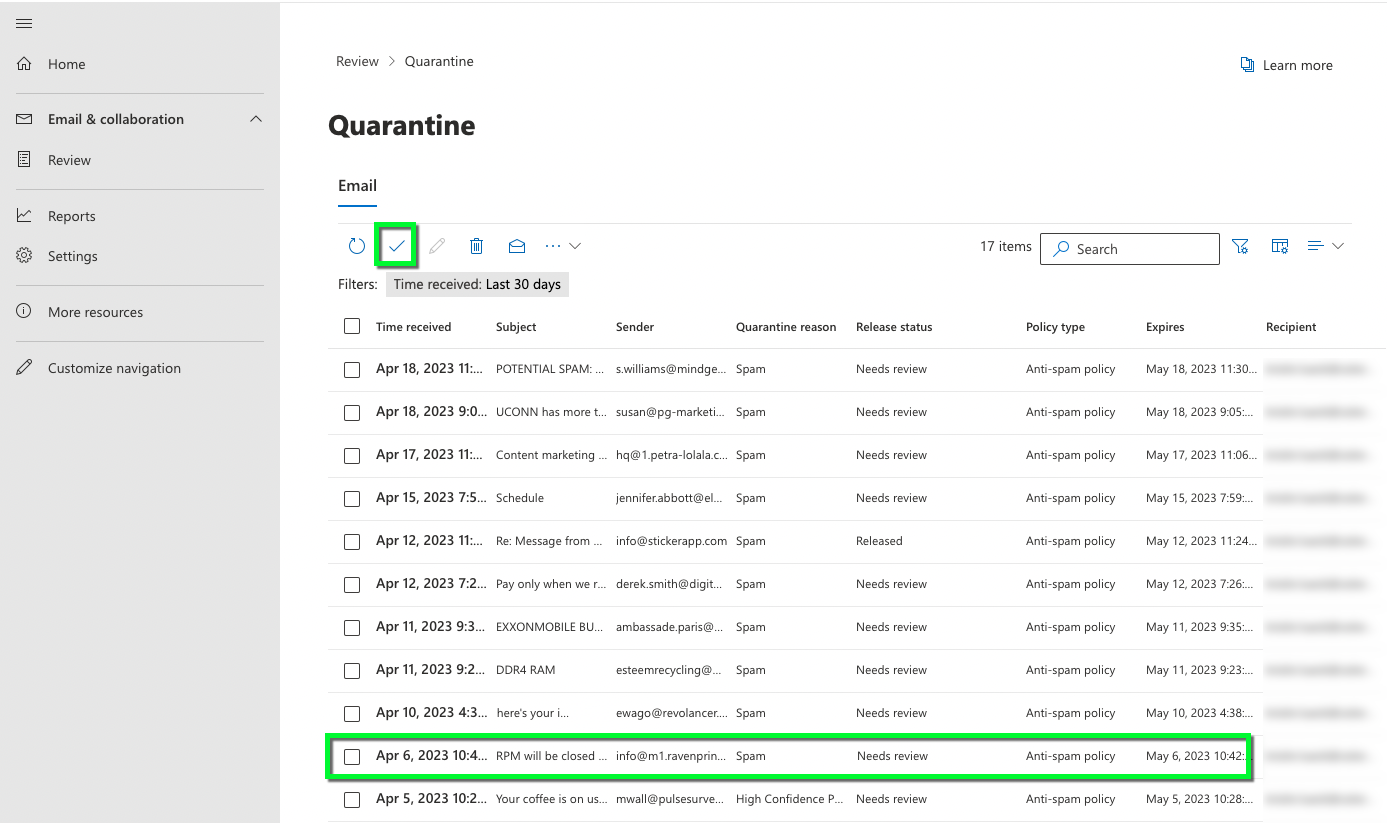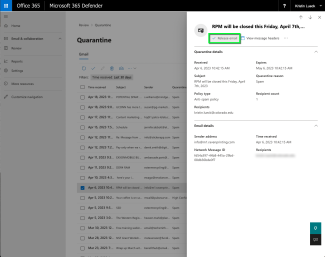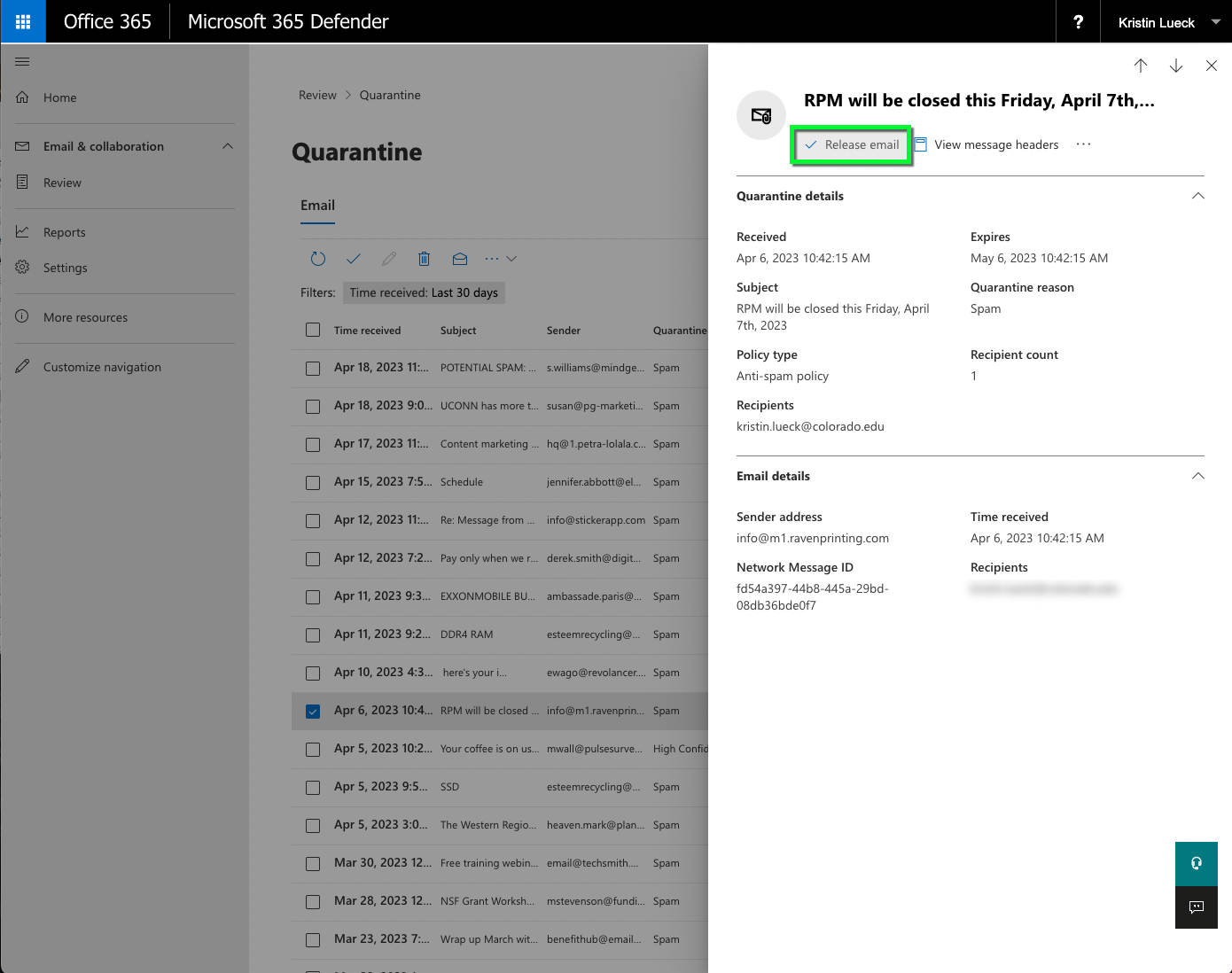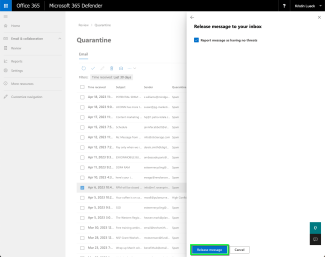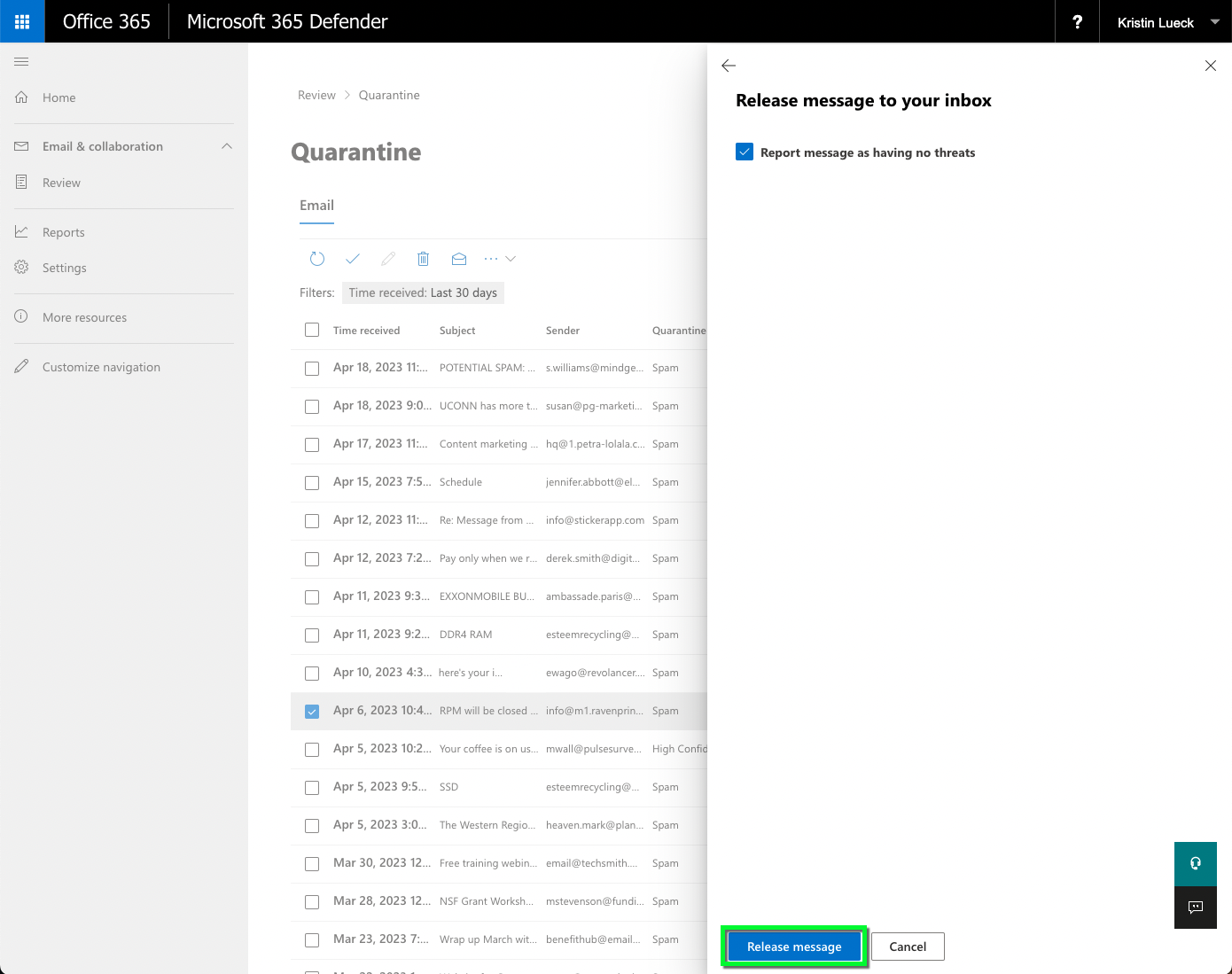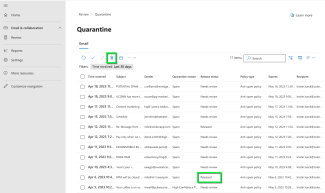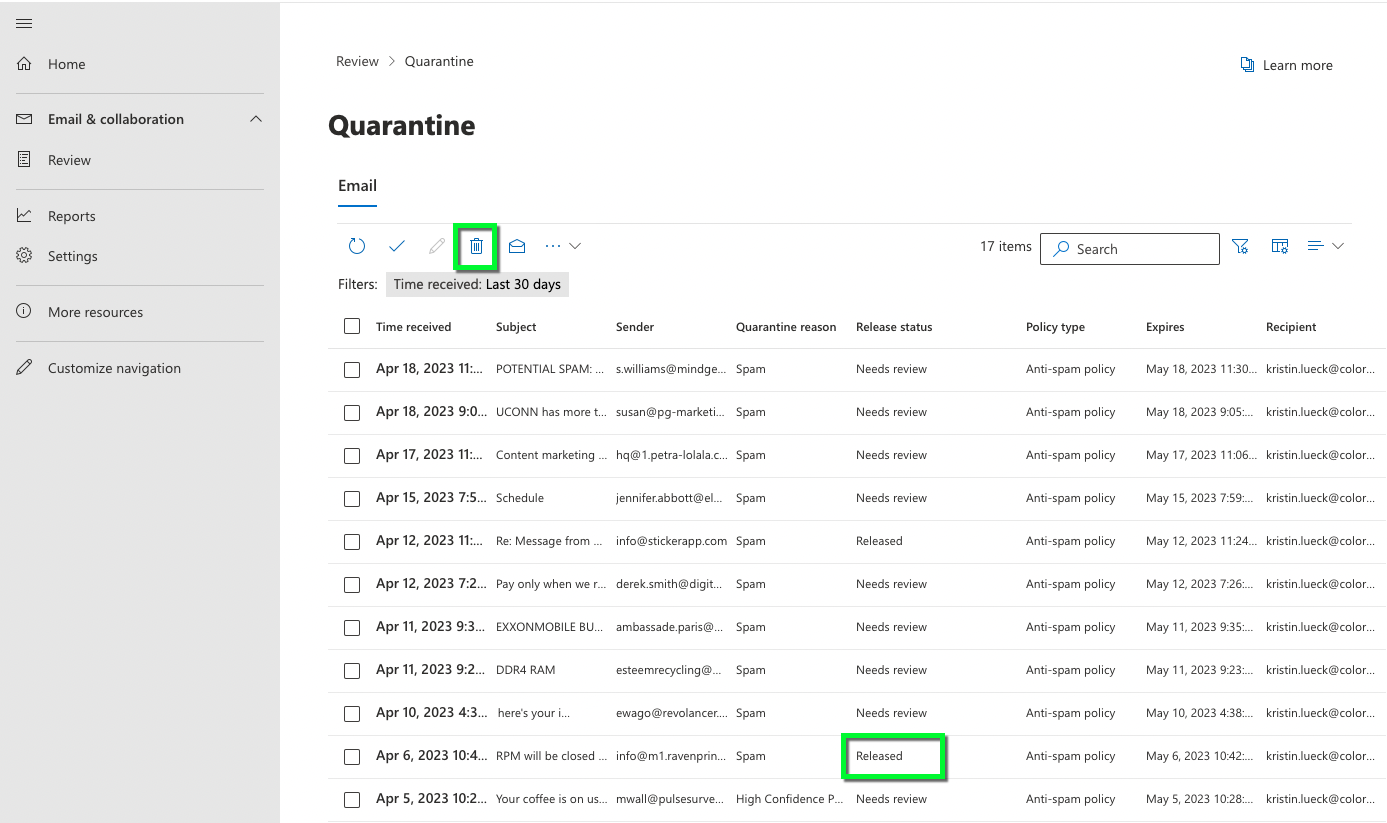Step 1
Go to https://security.microsoft.com/quarantine and log in with your IdentiKey username and password.
Please note: You can also release or block emails directly from a quarantine notification email message.
Step 2
Step 3
Step 4
Step 5
Step 7
The email's Release Status will change to Released. Select the email and click the delete icon to remove the message from your quarantine list.
Please note: The deleted items folder retention period is 30 days. After that, messages are automatically removed from the folder. Items that have been automatically removed from the Deleted Items folder are retained for 30 days before being permanently deleted.