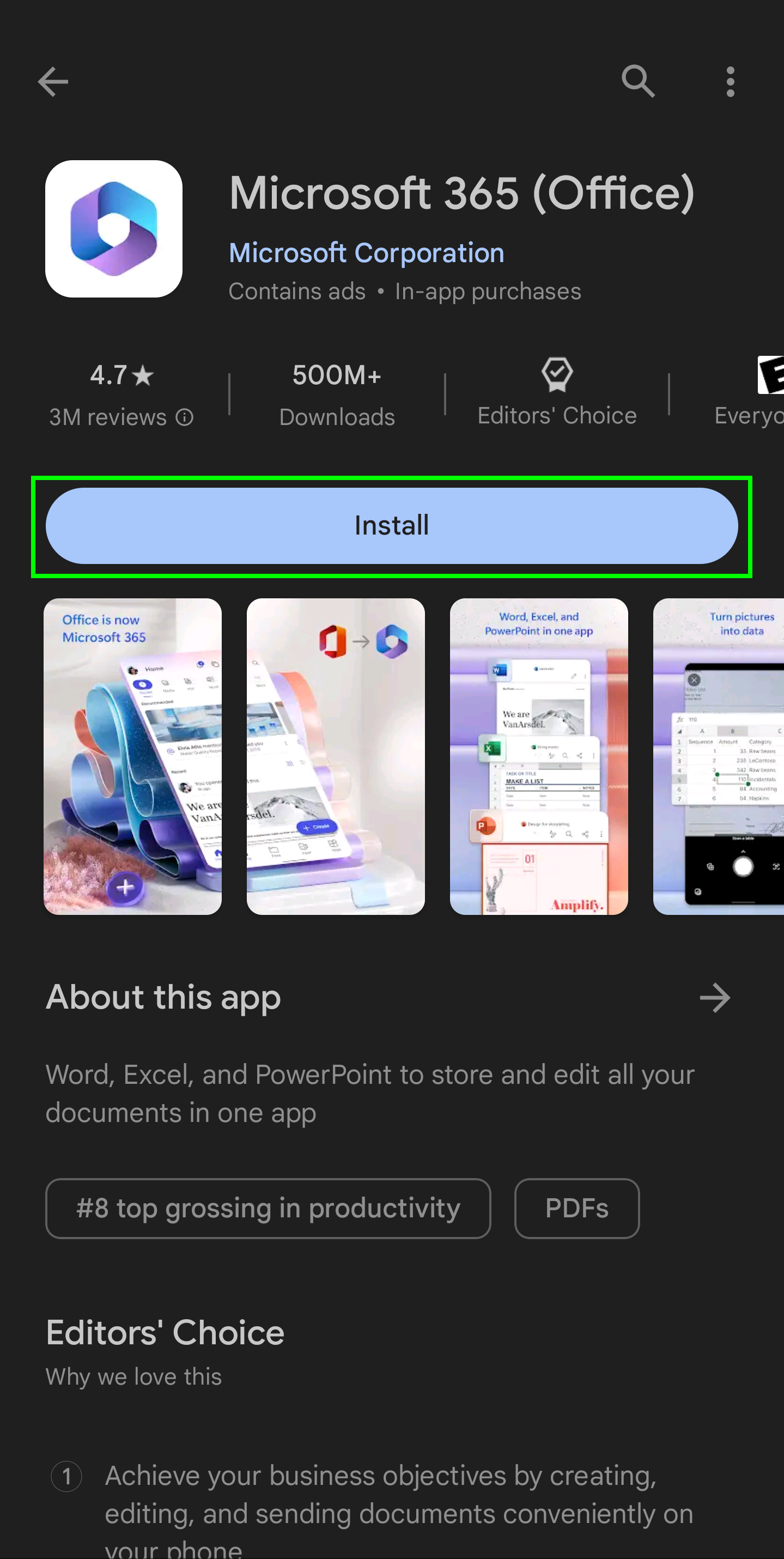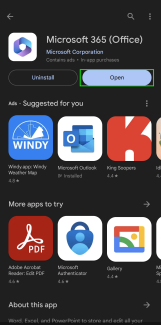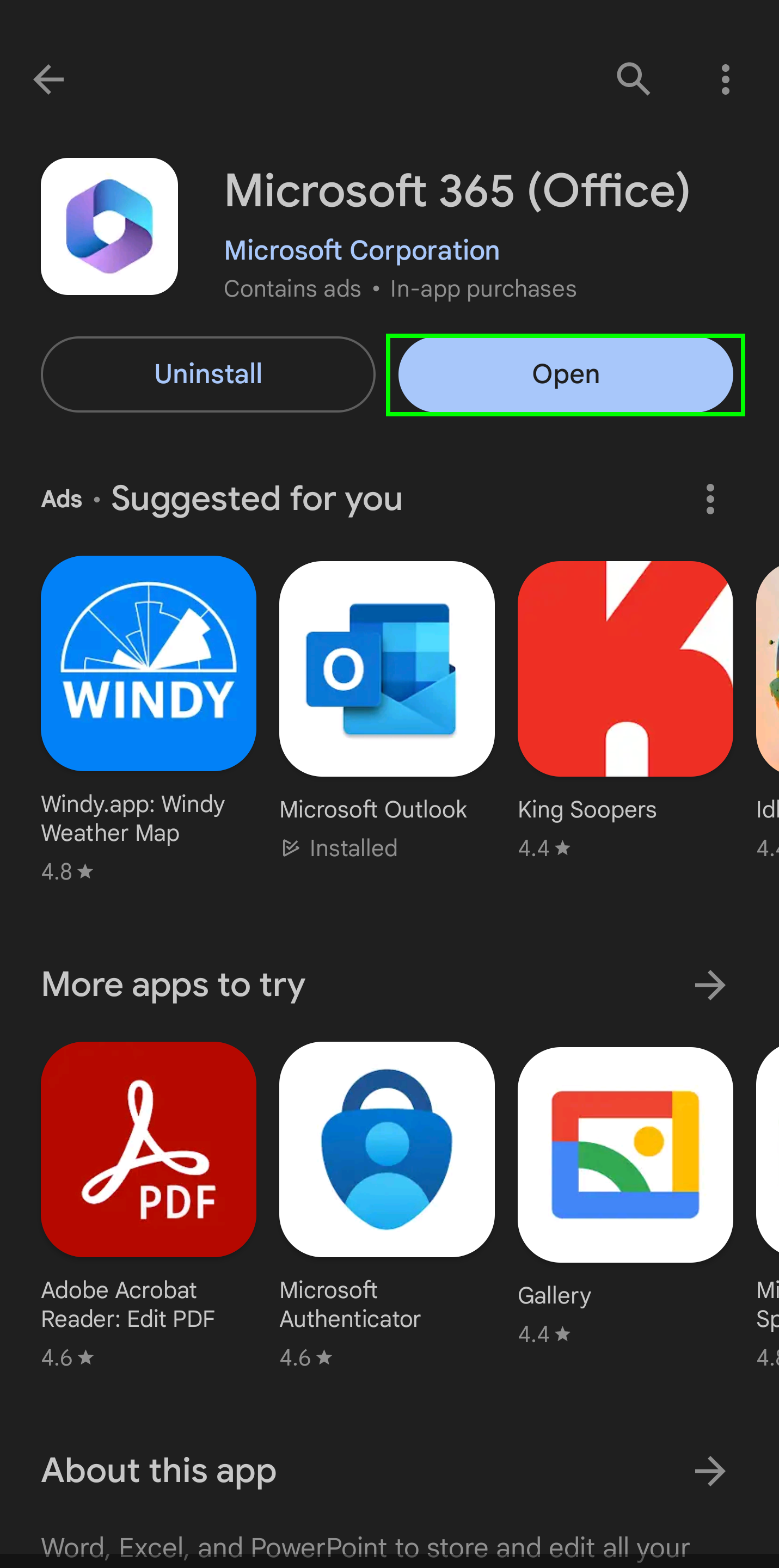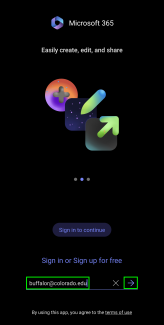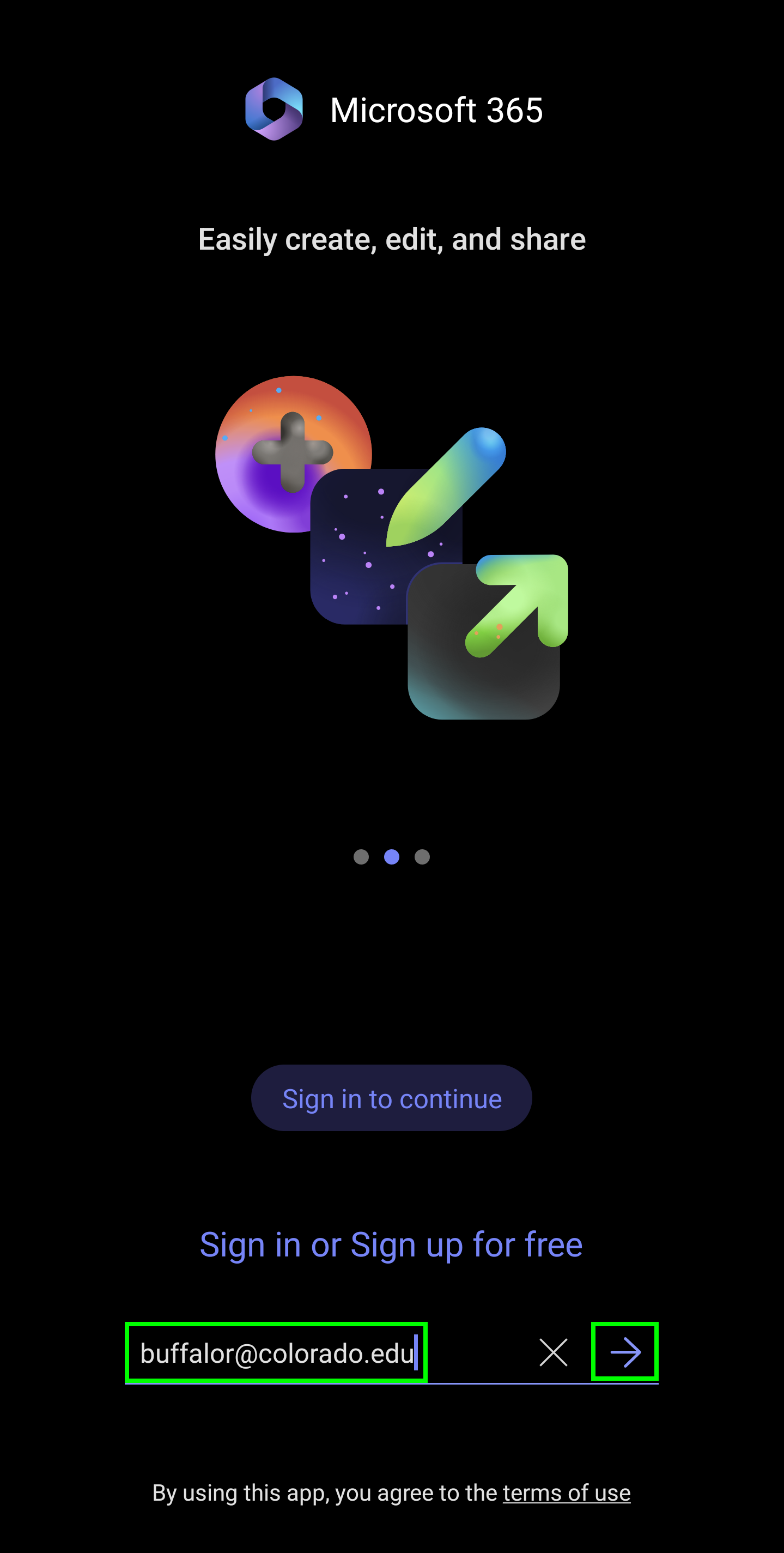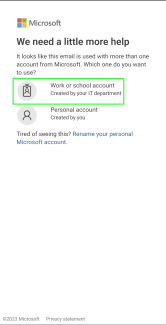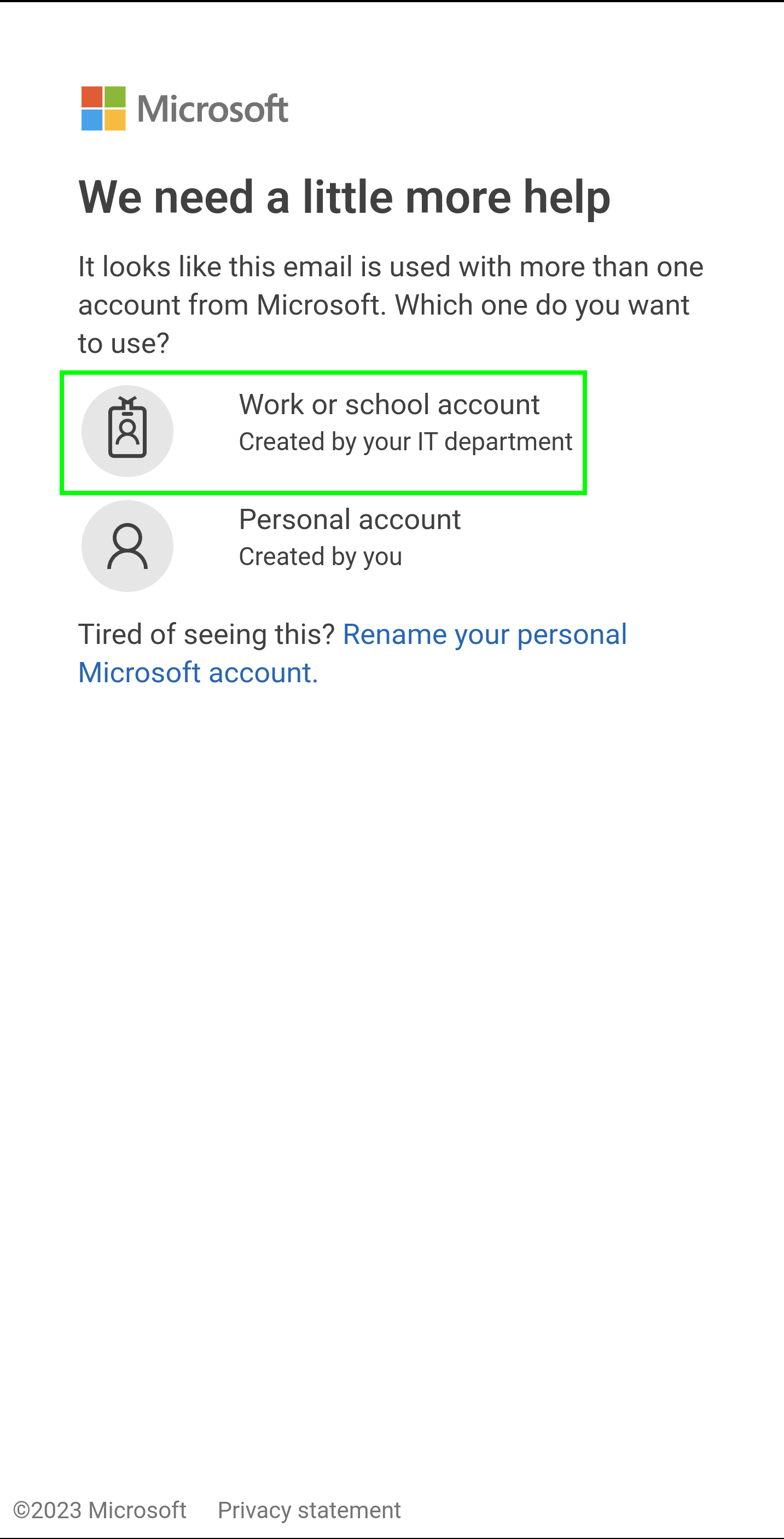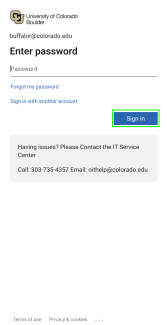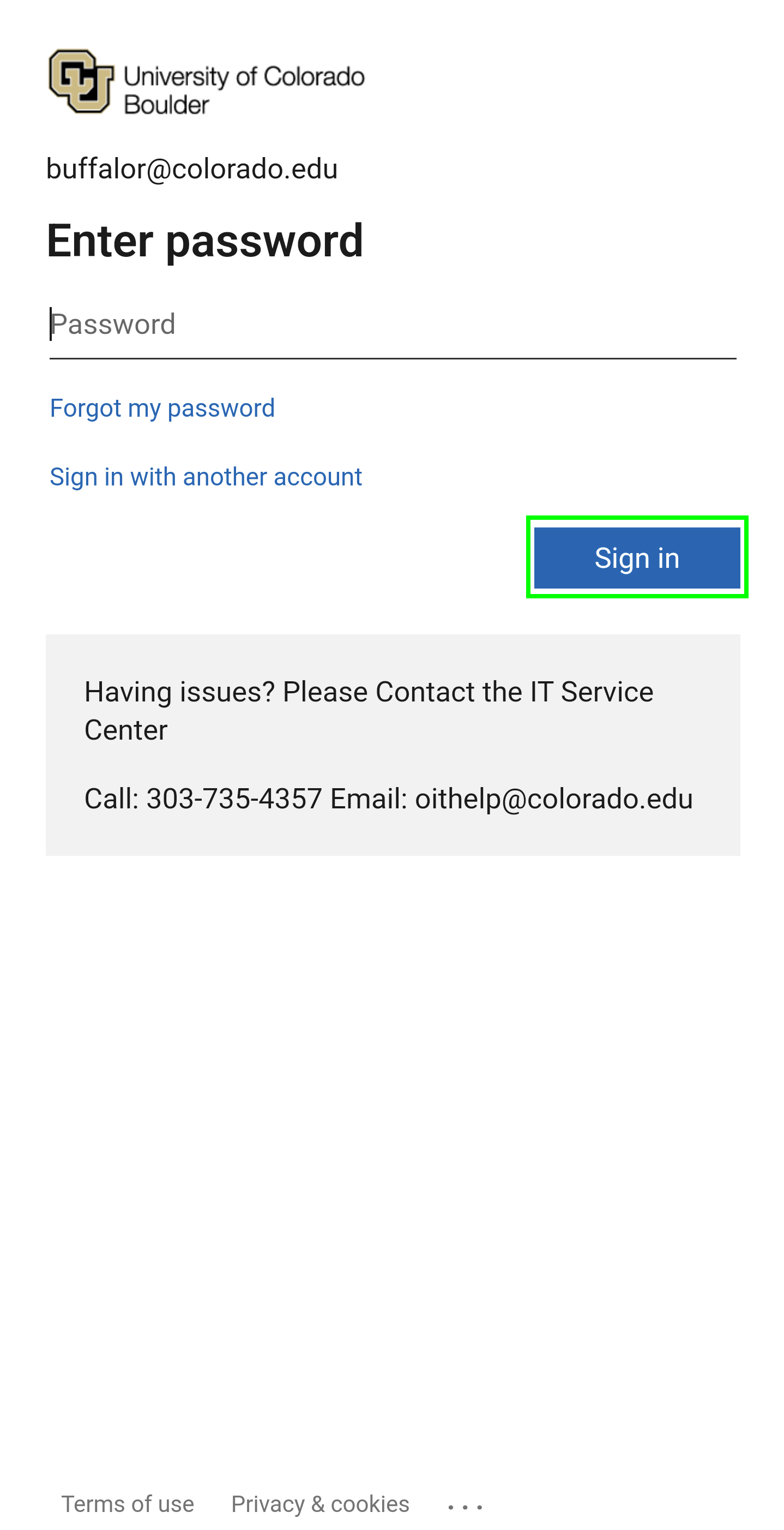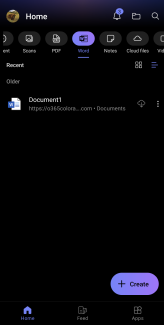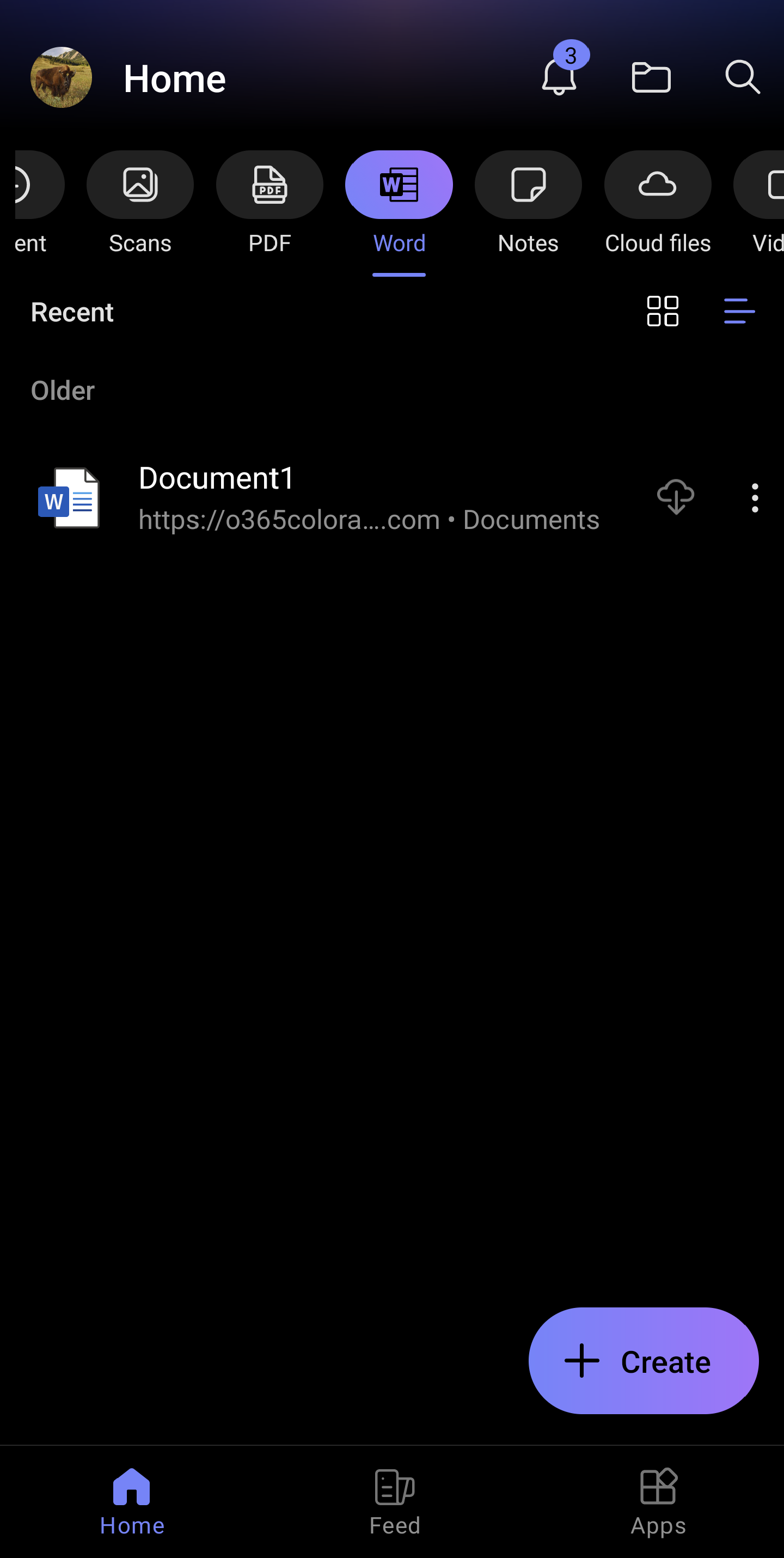Step 1
Install Microsoft 365 Mobile
Go to or search for Microsoft 365 in the Play Store.
Step 3
Step 4
Log into Microsoft 365
Enter your IdentiKeyUsername@colorado.edu in the email address field, then tap the right arrow.
The following documentation steps through the process of installing and logging into Microsoft 365 (Office) Mobile on Android. Microsoft 365 Mobile allows users to create and edit Word and Excel documents, as well as edit PowerPoint presentations.
*Note: Other available Microsoft 365 apps are listed below, and follow the same installation process.
Additional Microsoft applications:
Go to or search for Microsoft 365 in the Play Store.
Enter your IdentiKeyUsername@colorado.edu in the email address field, then tap the right arrow.