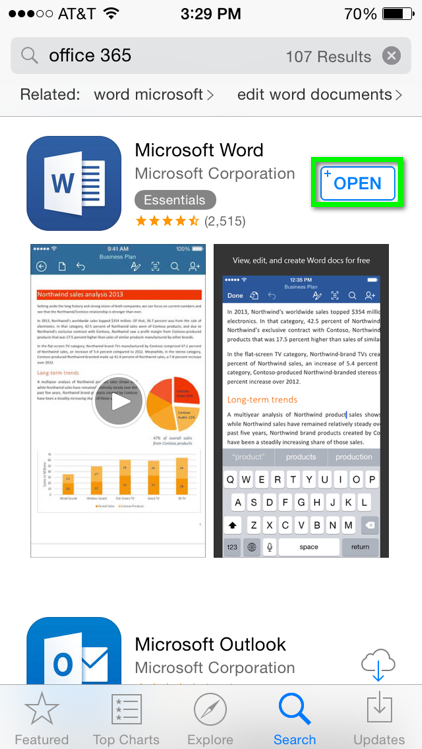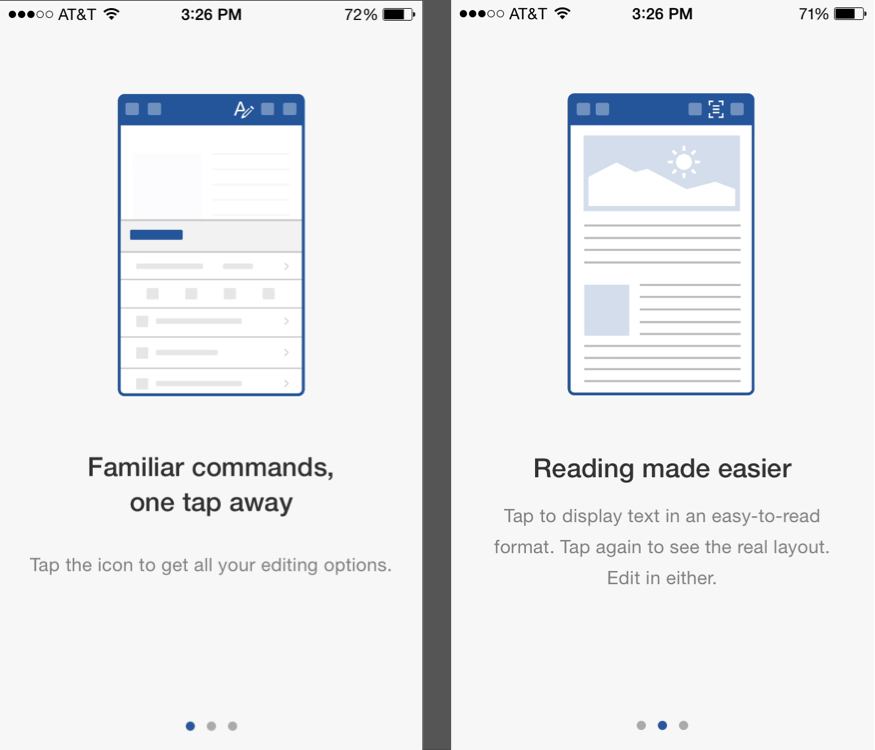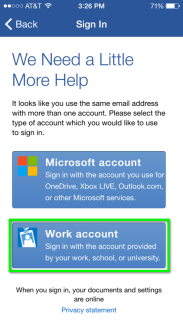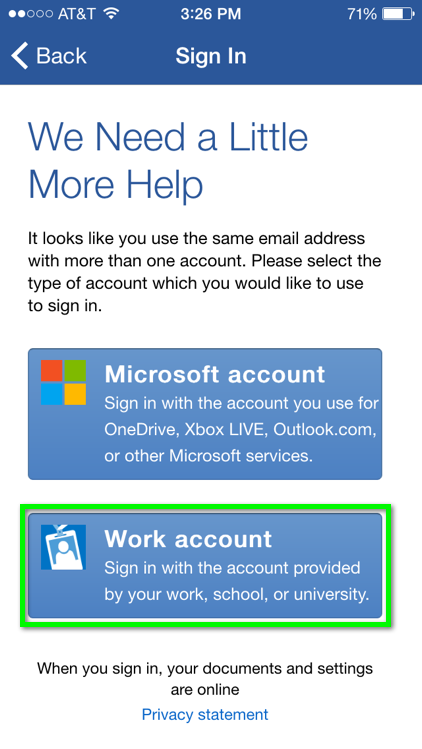Step 3
Step 4
Step 6
Enter your IdentiKeyUsername@colorado.edu in the email address field, then tap Next.
Step 7
Step 8
Enter your IdentiKeyUsername@colorado.edu and IdentiKey password, then tap Sign in.
The following documentation steps through the process of installing and logging into a Microsoft application on iOS (screenshots correlate to Microsoft Word). Refer to the list below for download locations for available iOS applications:
Enter your IdentiKeyUsername@colorado.edu in the email address field, then tap Next.
Enter your IdentiKeyUsername@colorado.edu and IdentiKey password, then tap Sign in.