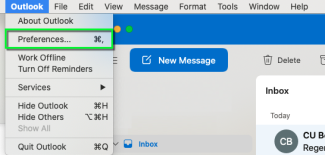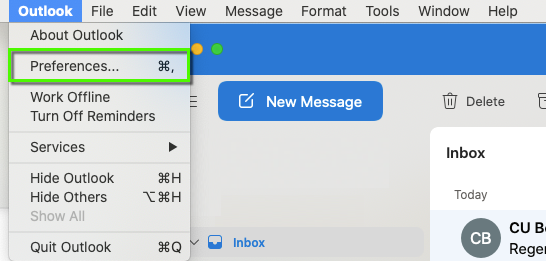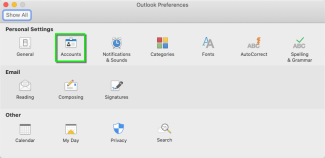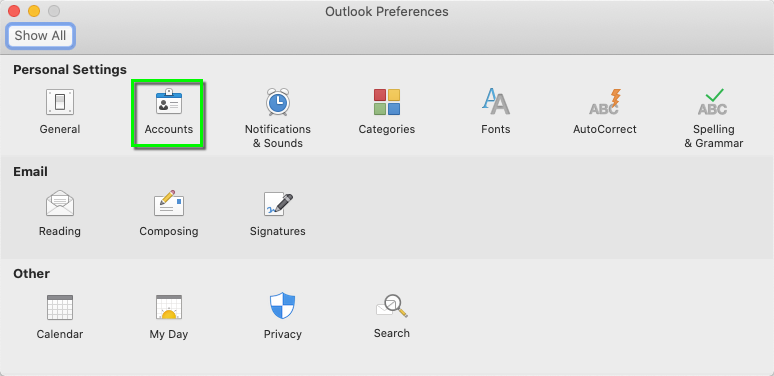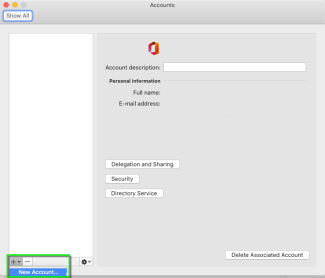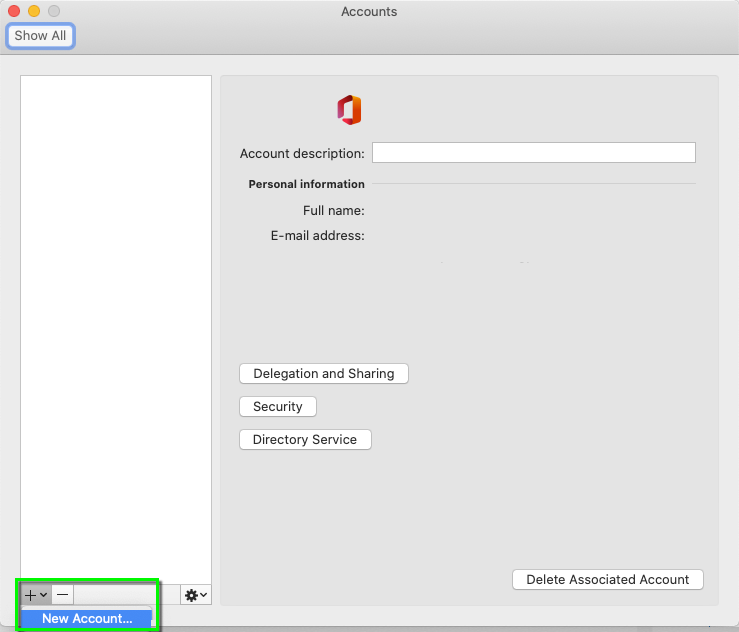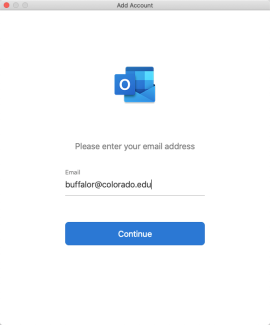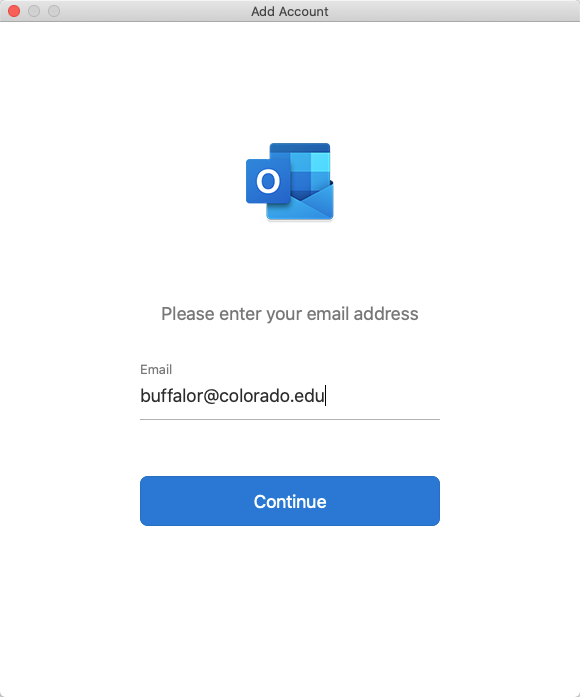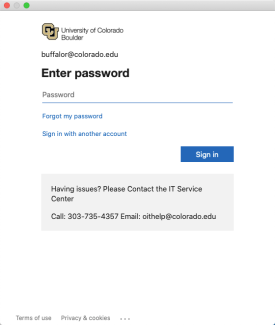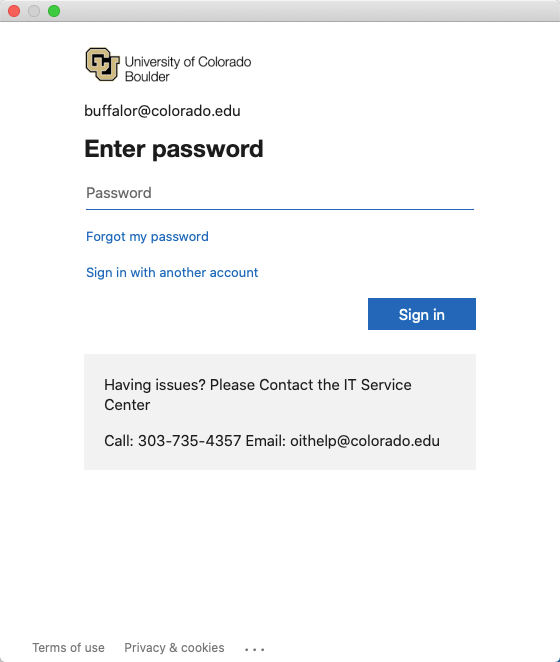Step 6
If you have already enrolled in multi-factor authentication (MFA), you may be prompted to verify your identity via phone, text or the Microsoft Authenticator app to complete login. Register/edit your preferences with Microsoft Authenticator app.
Step 7
After you log in, your account will be configured and your messages will begin to sync.