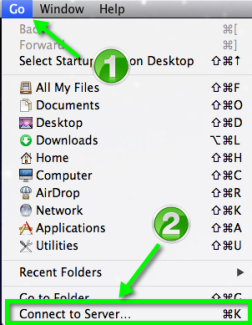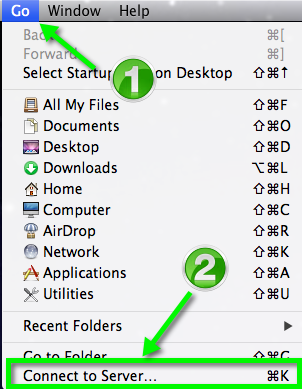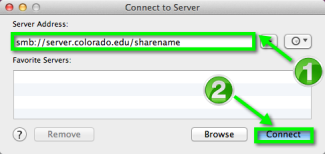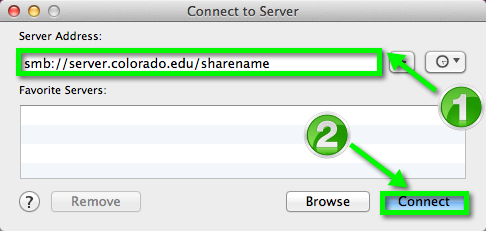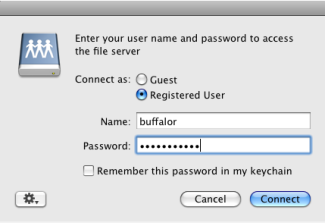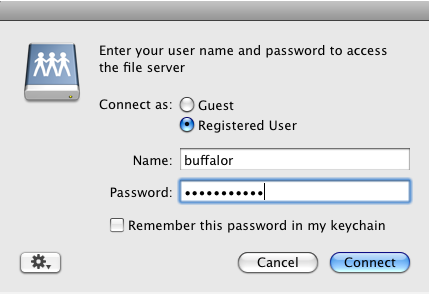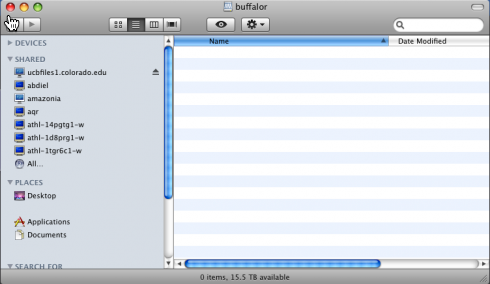Related Services
- UCB Files
- System Engineering's Windows Hosting Service
Step 1
Click on the Finder icon on your dock.
Step 3
In the Server Address: text field, enter the server address that you received from OIT when your account was provisioned, or ask the group admin in your department for the address.
The address will be structured like the following: smb://server.colorado.edu/sharename
Note: The 'server' and 'sharename' you need in order to connect was provided to you by OIT.
After entering the Server Address, click on the Connect button.
Step 4
A window will open to enter your credentials.
In the Name: text field enter your Identikey
In the Password: text field enter your Identikey password.
Click on the OK button.
Step 5
Make an Alias
A way to easily access your storage space is to make an Alias on your Desktop. To do this, right-click (or cmd-click) on the drive and select Make Alias. You can also make Aliases for any folder or file in your storage space that you access frequently.