Google Workspace apps including Groups, Chat, Drive and Sites makes online collaboration more effective. Plus, everyone on our campus has a Google account tied to their IdentiKey account; no more guessing if the person on the other end has compatible programs to view, comment and edit documents.
Because of Google's decision to end unlimited storage for the academic community, OIT recommends using Google Workspace Apps for collaboration and communication, but not for storage. Learn more about current Google Storage limitations.
Cost
There is no direct cost for Google Workspace.
How do I log in to my Google Workspace account?
To access Google Workspace you must use a combination of your IdentiKeyUsername@colorado.edu and IdentiKey password at https://accounts.google.com or any core Google Workspace login page.
Although Google asks for your "Email," the system cannot support the use of your first.last@colorado.edu as a username. Instead, use your IdentiKey username (e.g., rabu1234@colorado.edu) to log in to the service. Once you are in the system, you can use your preferred email address (usually first.last@colorado.edu) to share resources.
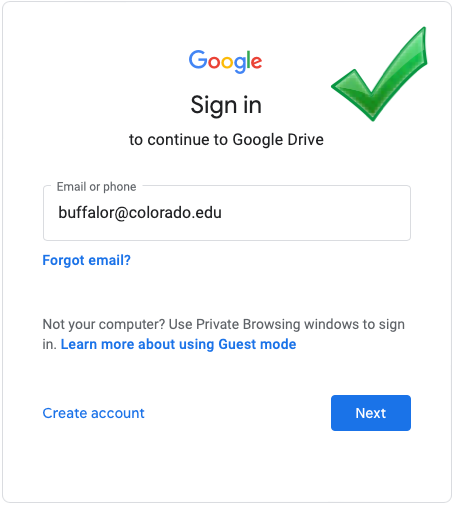
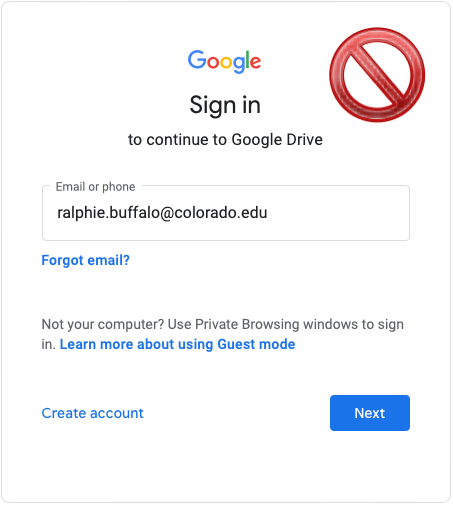
*Note: If you have a separate Google Account logged in, you may need to click the Choose Account arrow icon in order to sign in with your @colorado.edu account.
What core applications do I receive?
Faculty, staff and students receive the following Google Workspace applications:
Additional Applications
In addition to the core applications mentioned above, CU Boulder has enabled many other applications that are not considered "core" by Google. For descriptions and help information for all campus-enabled applications, please visit the Google Workspace - Applications page.
*Note: Not all Google-provided applications are enabled on the CU Boulder campus due to a variety of factors. For more information on these factors, please visit the Enabling Google Applications for CU Boulder page.
Storage limits and managing your account
Faculty, staff and students provisioned with a Google Workspace account have a storage limit of 5 gigabytes (GB). If you go above the storage limit, your account activity will be limited until you get under that quota.
When you leave the university, your Google account will be deleted, so it's important to save documents that you'd like to keep before that content is gone. Similarly, if a departing colleague or recent alum has shared files with you that you'd like to keep, be sure to save them to your own drive or a different storage solution before the files are gone.
Visit OIT's Manage your storage and Review and save files pages for guidance on:
Manage your storage
- Checking your storage usage
- Understanding the difference between My Drive and Shared with me
- Sorting by file size to delete large files
- Deleting files and emptying trash to free up space
Review and save files
- Checking recently accessed files
- Looking through files Shared with me
- Searching by file owner
- Saving content in collaborative folders
Google Workspace Accessibility
CU Boulder is committed to providing help information and assistance with campus services for all users, including those with accessibility concerns. Google Workspace accessibility considerations, information for content creators, information for content consumers, alternatives/workarounds, and more can be found on the Google Workspace - Accessibility page.
Help Resources
OIT Provided
Google Provided
For information on the core applications, visit the following webpages:
- Using Calendar (for students provisioned prior to Jan. 20, 2023)
- Using Chat
- Using Google Meet
- Using Google Groups
- Using Drive
- Using Google Drive for desktop
- Using Google Docs
- Using Sites