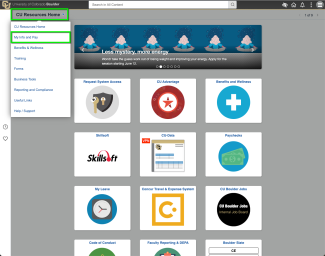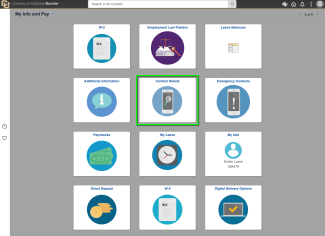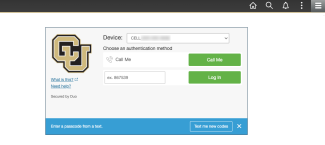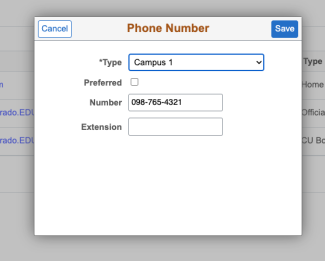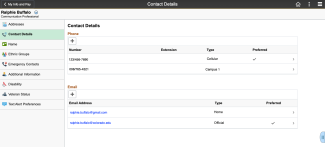Step 1
To update your contact information in Teams, log in to mycuinfo.colorado.edu.
Step 4
To access and edit contact details, you will need to authenticate using DUO Multi-factor remote access.
To access and edit contact details, you will need to authenticate using DUO Multi-factor remote access.