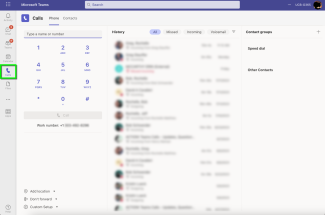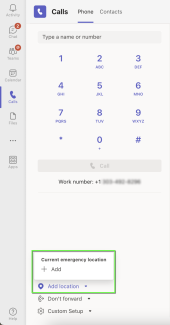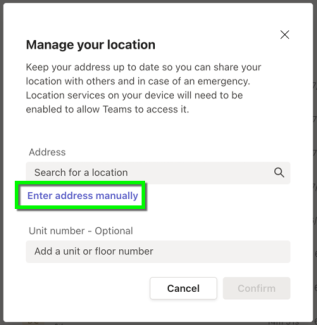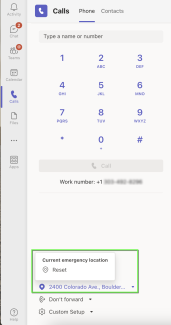Microsoft Teams Calls - Update location in Teams Web Application
Follow this tutorial to add your location when using Teams Calls in the web application. In the event of an emergency, this information will be passed to emergency services when calling for assistance.
- Layout: