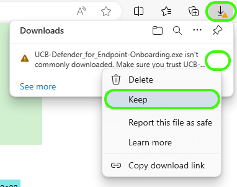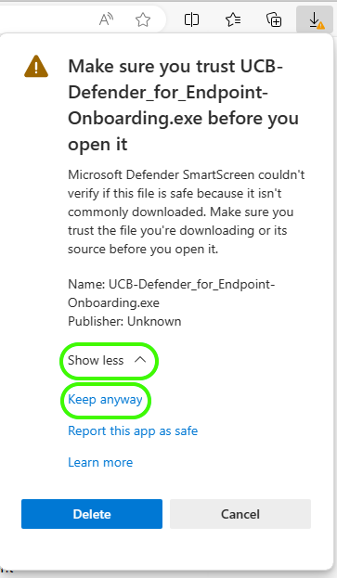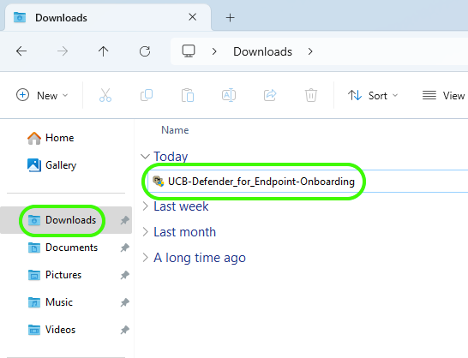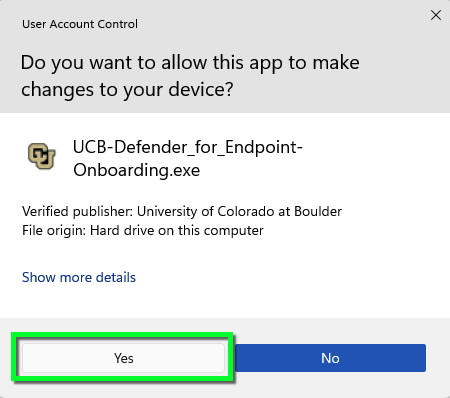Step 1
Download the UCB Defender for Endpoint Onboarding package. You will be prompted to login with your IdentiKey username and password.
If you are using Edge to download the Onboarding Package you may need to manually allow the download to be installed.
Step 2
Step 4
Step 6
The installer will open a terminal window to show you the progress of the onboarding package. Please wait until the window says Successfully onboarded machine to Microsoft Defender for Endpoint.
The command prompt will automatically close once complete. If you do not receive a success message, please contact the IT Service Center at 303-735-4357 or oithelp@colorado.edu for further assistance.
Step 7
After installation, be sure to Enable Microsoft Defender.