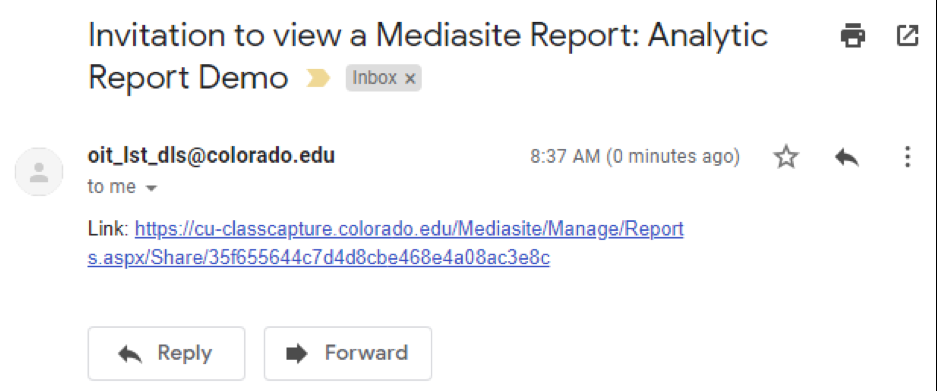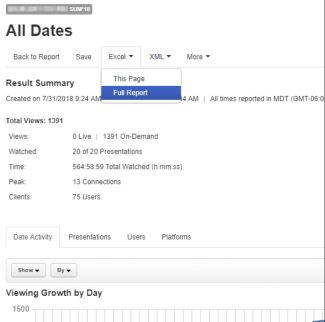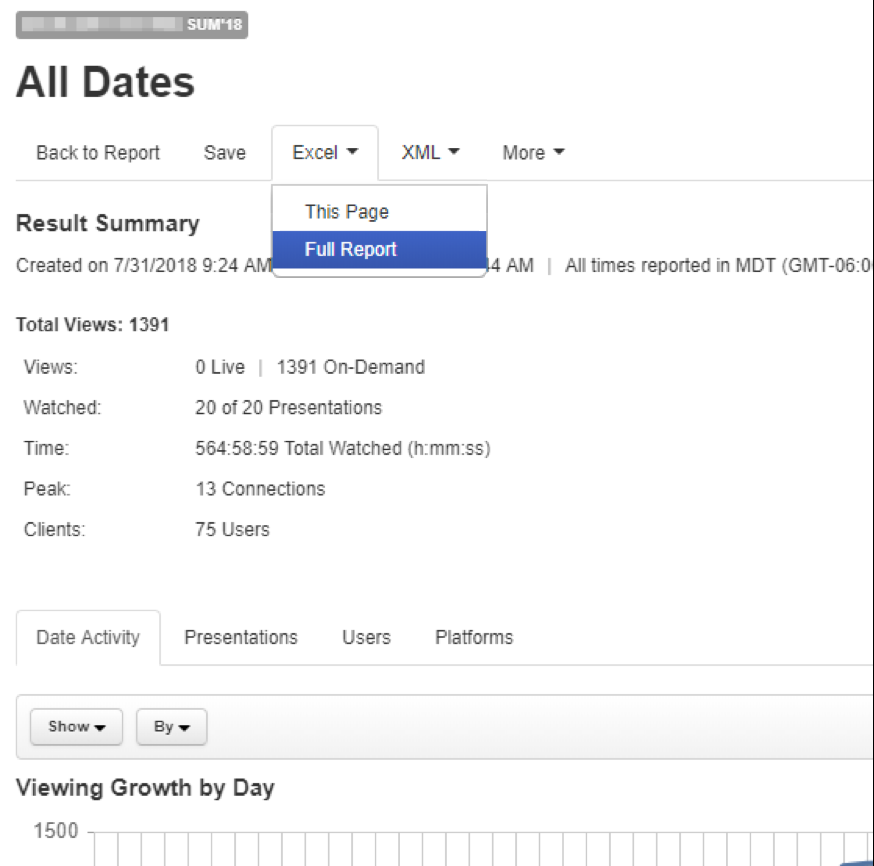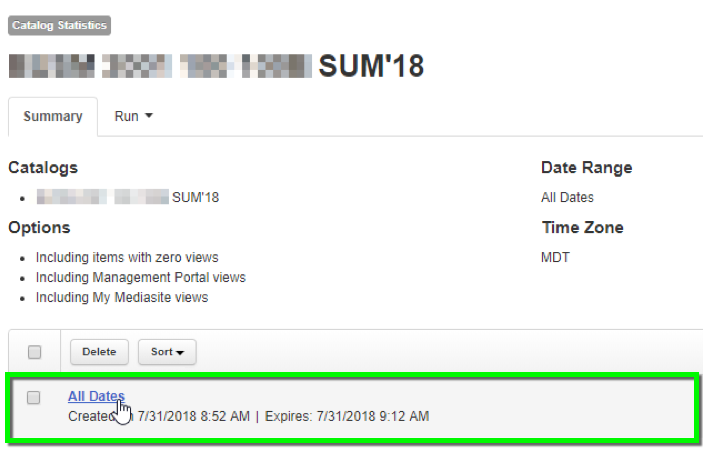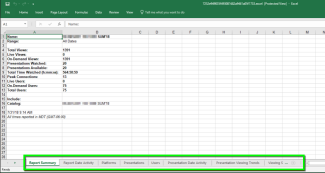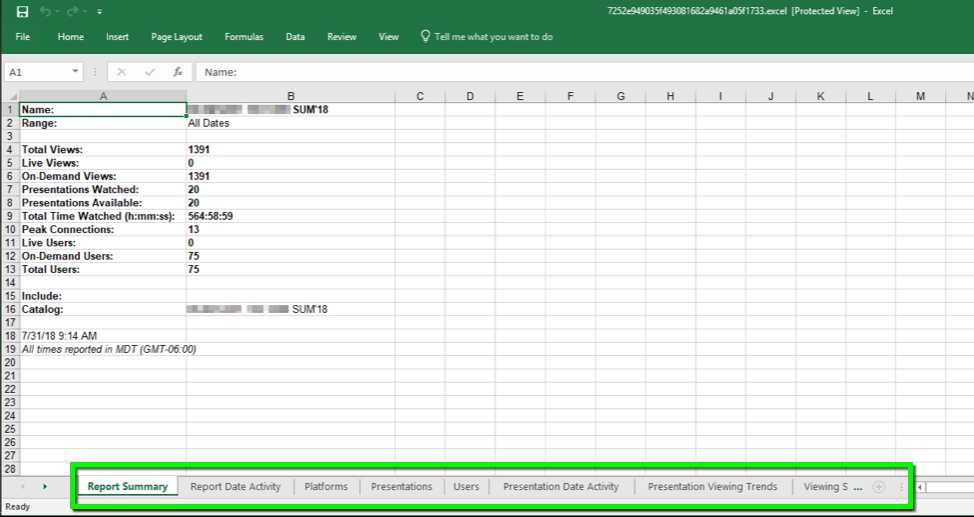Step 1
Step 2
Step 3
Step 4
Step 5
Step 6
Visit the Analytic Reports Overview page to learn about the features of Classroom Capture analytics.
After using Classroom Capture, instructors can run analytic reports to give a visual representation of who has watched their presentations. Use this tutorial to learn how to run and save reports. Visit the Analytic Reports Overview page to learn about the features of Classroom Capture analytics.
Visit the Analytic Reports Overview page to learn about the features of Classroom Capture analytics.